Displaying printer driver settings (for windows), Windows 7, Windows vista/server 2008 – Konica Minolta magicolor 3730DN User Manual
Page 20: Windows xp/server 2003, Windows 2000, Windows 7 -7
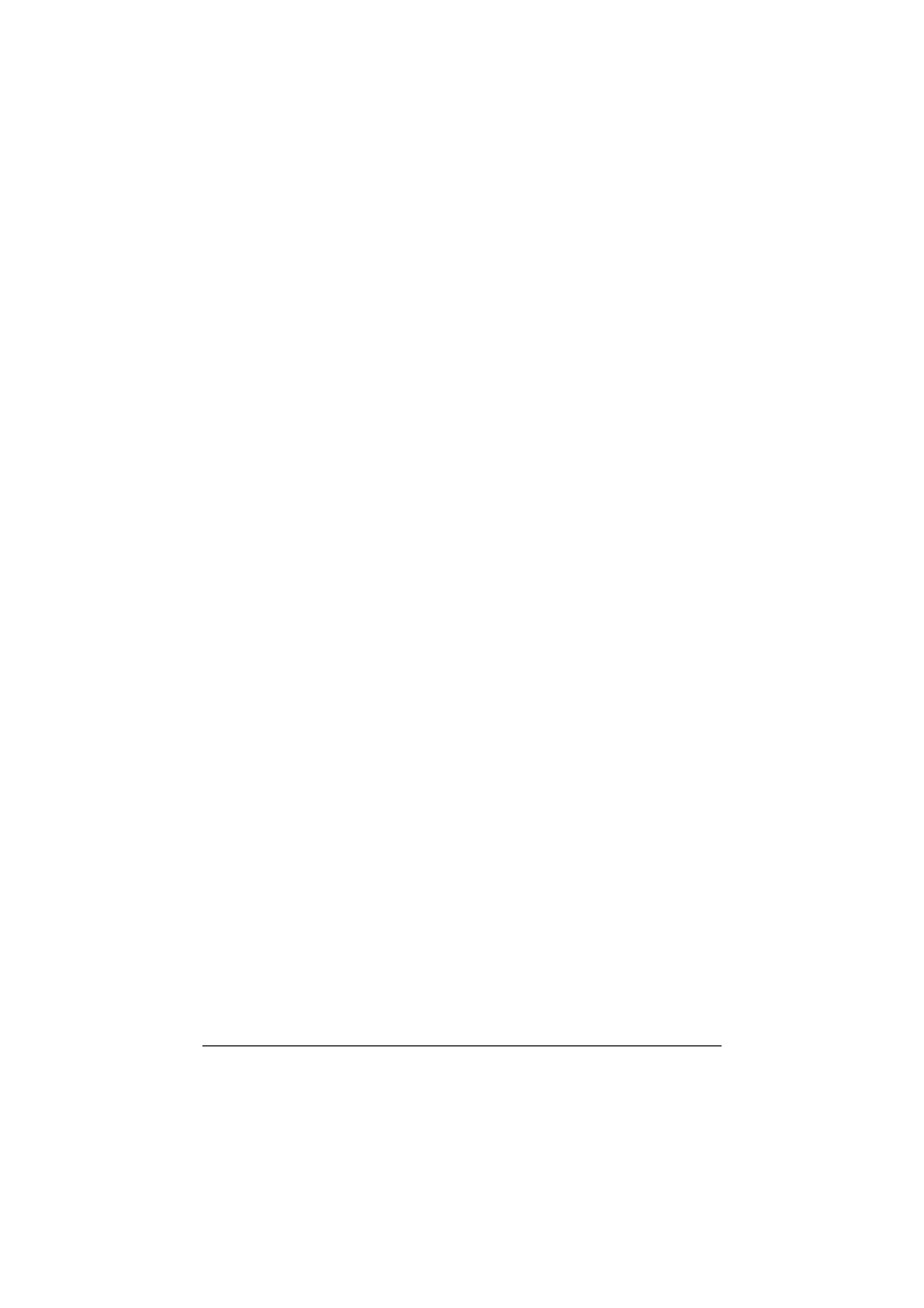
Displaying Printer Driver Settings (for Windows)
2-7
Displaying Printer Driver Settings
(for Windows)
Windows 7
1
From the Start menu, and then click Devices and Printers to open the
Devices and Printers directory.
2
Right-click the KONICA MINOLTA magicolor 3730 printer icon, and then
click Printing preferences.
Windows Vista/Server 2008
1
From the Start menu, click Control Panel, then Hardware and Sound,
and then click Printers to open the Printers directory.
2
Right-click the KONICA MINOLTA magicolor 3730 printer icon, and then
click Printing Preferences.
Windows XP/Server 2003
1
From the Start menu, choose Printers and Faxes to display the Printers
and Faxes directory.
2
Right-click the KONICA MINOLTA magicolor 3730 printer icon and
choose Printing Preferences.
Windows 2000
1
From the Start menu, point to Settings, and then click Printers to display
the Printers directory.
2
Right-click the KONICA MINOLTA magicolor 3730 printer icon and
choose Printing Preferences.
