Using perfect binder pb-502 (continued) – Konica Minolta bizhub PRO 1050P User Manual
Page 64
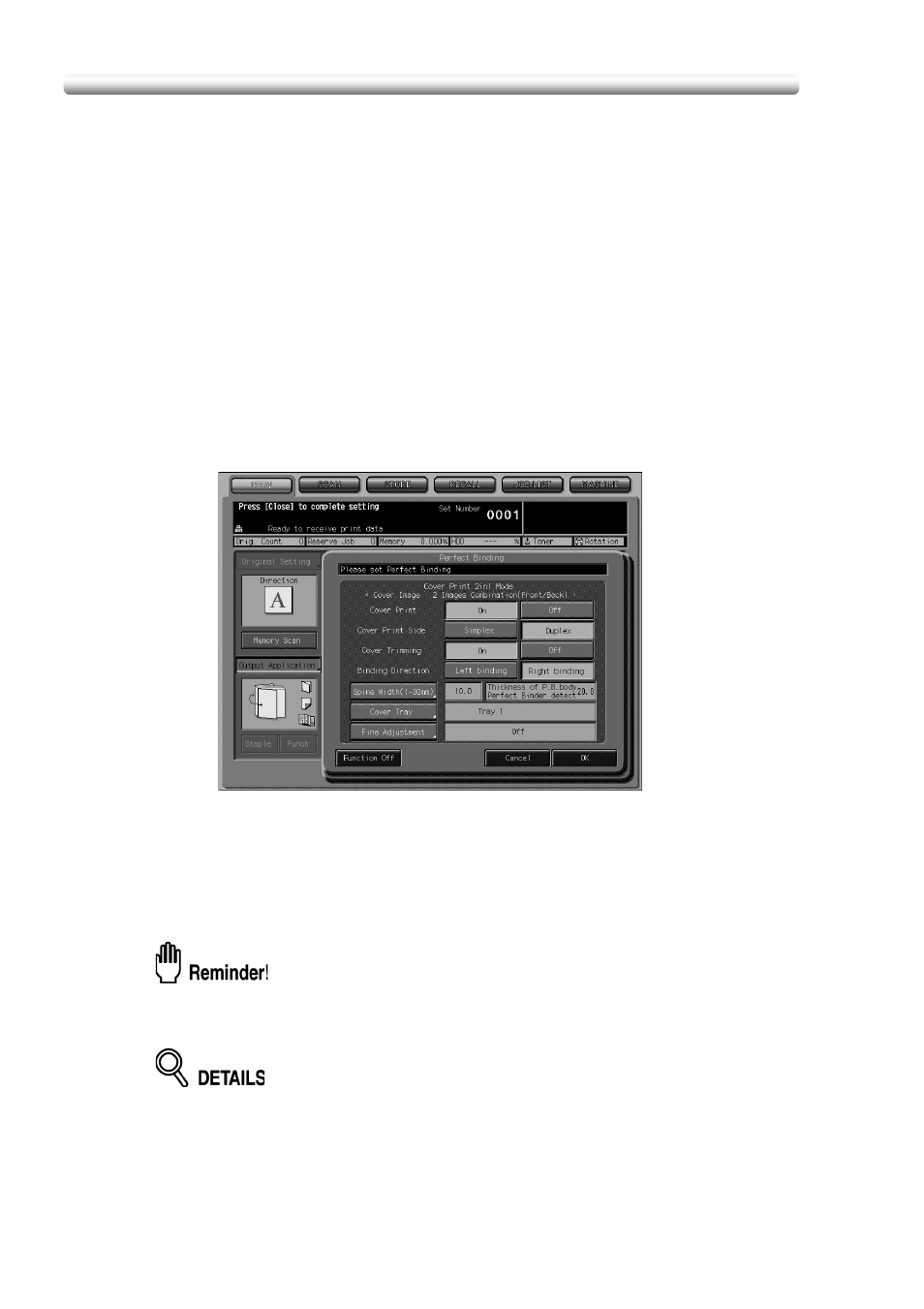
Using Perfect Binder PB-502 (continued)
60
Touch
Front or Back to select the printed side, then Up/Down or Right/
Left to select the direction to be adjusted.
Use
+
5
– to select positive/negative, then use the screen keypad, arrow
keys
▲ and ▼, or the control panel keypad to enter the desired value.
Touch
OK to complete the setting.
9.
Touch
OK to return to the Copy Screen.
10.
Select additional copy conditions, as desired.
When making double-sided copies, select
1-2 or 2-2.
If the original count exceeds 100, use Memory Scan mode.
11.
Enter the desired print quantity from the control panel keypad.
Proof copy is recommended before making multiple sets.
After proof copying, the thickness of body set will be displayed on the
Perfect Binding Screen. Use this information if making any adjustment.
12.
Position originals.
If Cover Print On is selected, refer to p. 47 to p. 48.
13.
Press [
Start] on the control panel.
Copying does not start while the Perfect binder is warming up.
When warmup is completed, the machine operation starts automatically.
Never open the front door of the Perfect binder while the machine operation is
in process; otherwise the machine immediately stops the operation and paper
jam may be caused.
If the cover width has been specified improperly, the machine temporarily
stops its operation with a popup menu displayed to ask you whether or not to
continue the operation.
Machine manager can set the machine to display/disappear this popup menu.
For details, see POD Administrator’s reference, p. 5-28.
