3 how to input characters, 1 about keys on the character input screen, 2 about character input – Konica Minolta bizhub PRO 1200 User Manual
Page 25: How to input characters -6, About keys on the character input screen -6, About character input -6
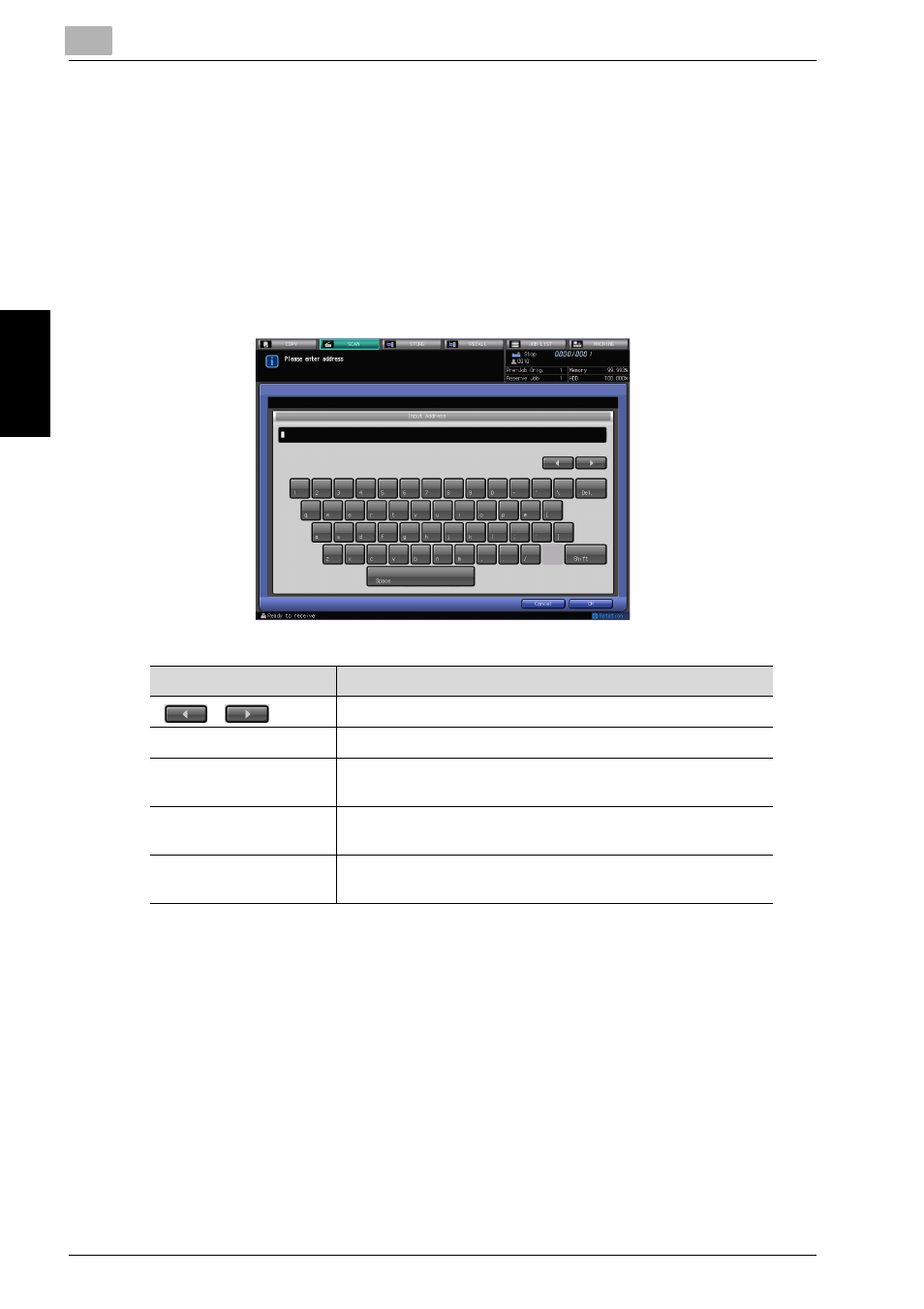
3
Before Using the Scanning Features
3-6
bizhub PRO 1200/1051 Scanner
Be
fo
re Using t
h
e
Scan
ning
F
eat
ur
es
Chapter 3
3.3
How to Input Characters
As you touch the item where you can input characters, the character input
screen appears.
You can input alphabets and signs. Character array is the same with compu-
ter keyboards.
3.3.1
About keys on the character input screen
Keys on the character input screen are described here.
3.3.2
About character input
The followings describe basic steps to input characters on the character in-
put screen.
1
Press the corresponding key to input the desired character.
2
Press the [OK].
The character input screen closes. The input characters are displayed
on the corresponding column.
Button
Function
/
This key moves a cursor.
Del.
This key deletes the character on the left of the cursor.
OK
This key determines the characters you input, and the charac-
ter input screen closes.
Cancel
This key cancels the characters you input, and the character
input screen closes.
Shift
This key switches between an upper case letter and a lower
case letter, and between numbers and signs.
