Making advanced copies, Setting 2in1 copying, 2in1 copying from the adf – Konica Minolta magicolor 1690MF User Manual
Page 125: 2in1 copying from the original glass, Making advanced copies -6, Setting 2in1 copying -6
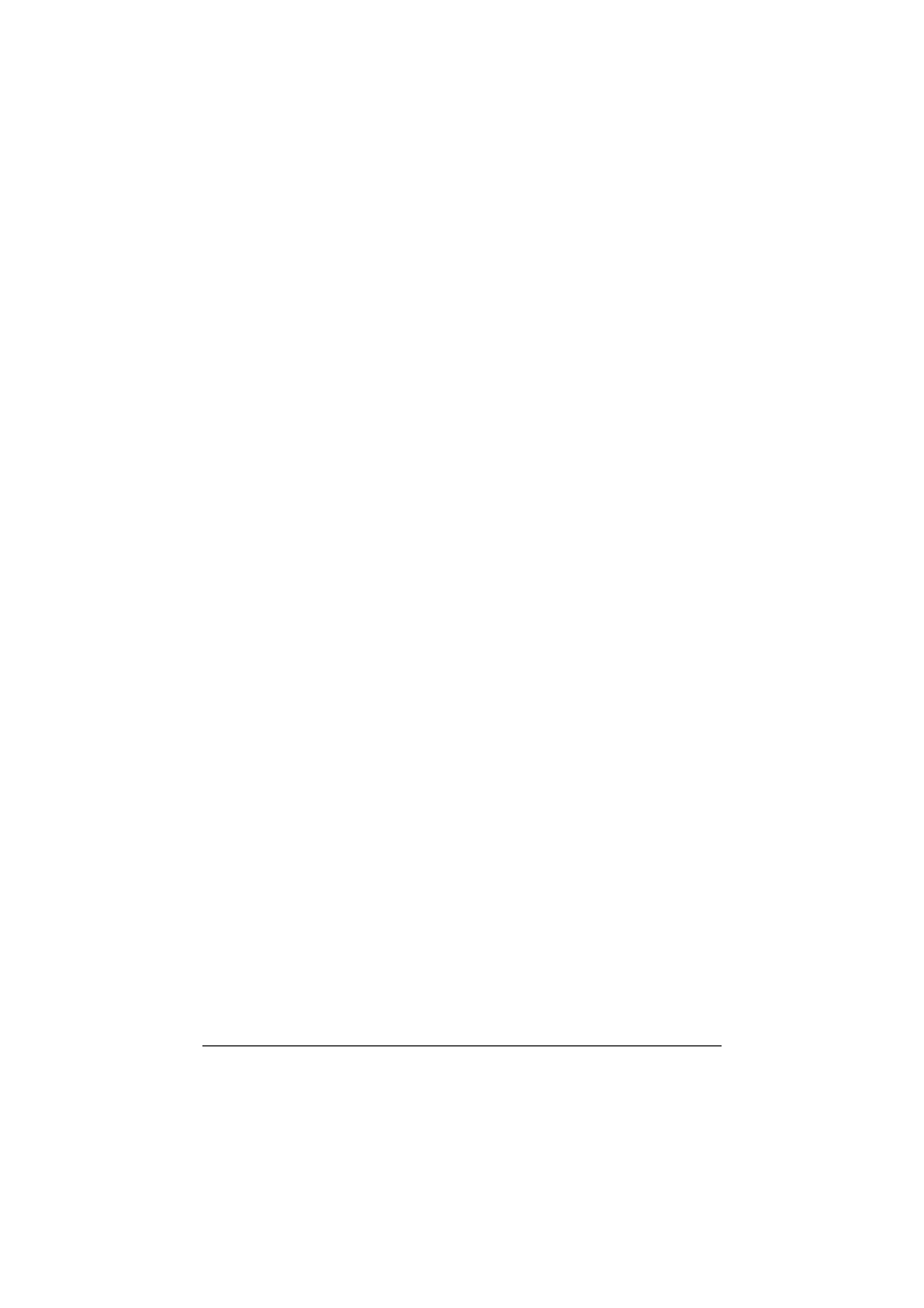
Making Advanced Copies
5-6
Making Advanced Copies
This section contains descriptions on setting 2in1 copying, ID card copying,
repeat copying, poster copying, duplex (double-sided) copying and collated
(Sort) copying.
"
ID card copying, repeat copying or poster copying cannot be set at the
same time that 2in1 copying, duplex (double-sided) copying or col-
lated (Sort) copying is set.
Setting 2in1 Copying
If 2in1 copying is set, two document pages can be copied together onto a sin-
gle page.
2in1 Copying From the ADF
1
In the main screen (Copy mode), press the + or , key to select the cur-
rent page layout setting, and then press the Select key.
2
Press the + or , key to select
2in1
, and then press the Select key.
The zoom ratio is automatically set according to the specified media size.
Change the zoom ratio if necessary.
The main screen (Copy mode) appears again.
"
In order to perform duplex (double-sided) copying or collated (Sort)
copying with 2in1 copying, specify the necessary settings before
starting the copy operation. For details, refer to “Setting Duplex
(Double-Sided) Copying” on page 5-11 and “Setting Collated (Sort)
Copying” on page 5-13.
"
Do not set 2in1 copying while the ADF is lifted open, otherwise a
malfunction will occur.
2in1 Copying From the Original Glass
1
In the main screen (Copy mode), press the + or , key to select the cur-
rent page layout setting, and then press the Select key.
2
Press the + or , key to select
2in1
, and then press the Select key.
The zoom ratio is automatically set according to the specified media size.
Change the zoom ratio if necessary.
3
Position the first page of the document on the original glass.
"
For details on positioning the document on the original glass, refer
to “Placing a document on the original glass” on page 3-28.
