Solving problems with printing quality 189 – Konica Minolta bizhub C10X User Manual
Page 203
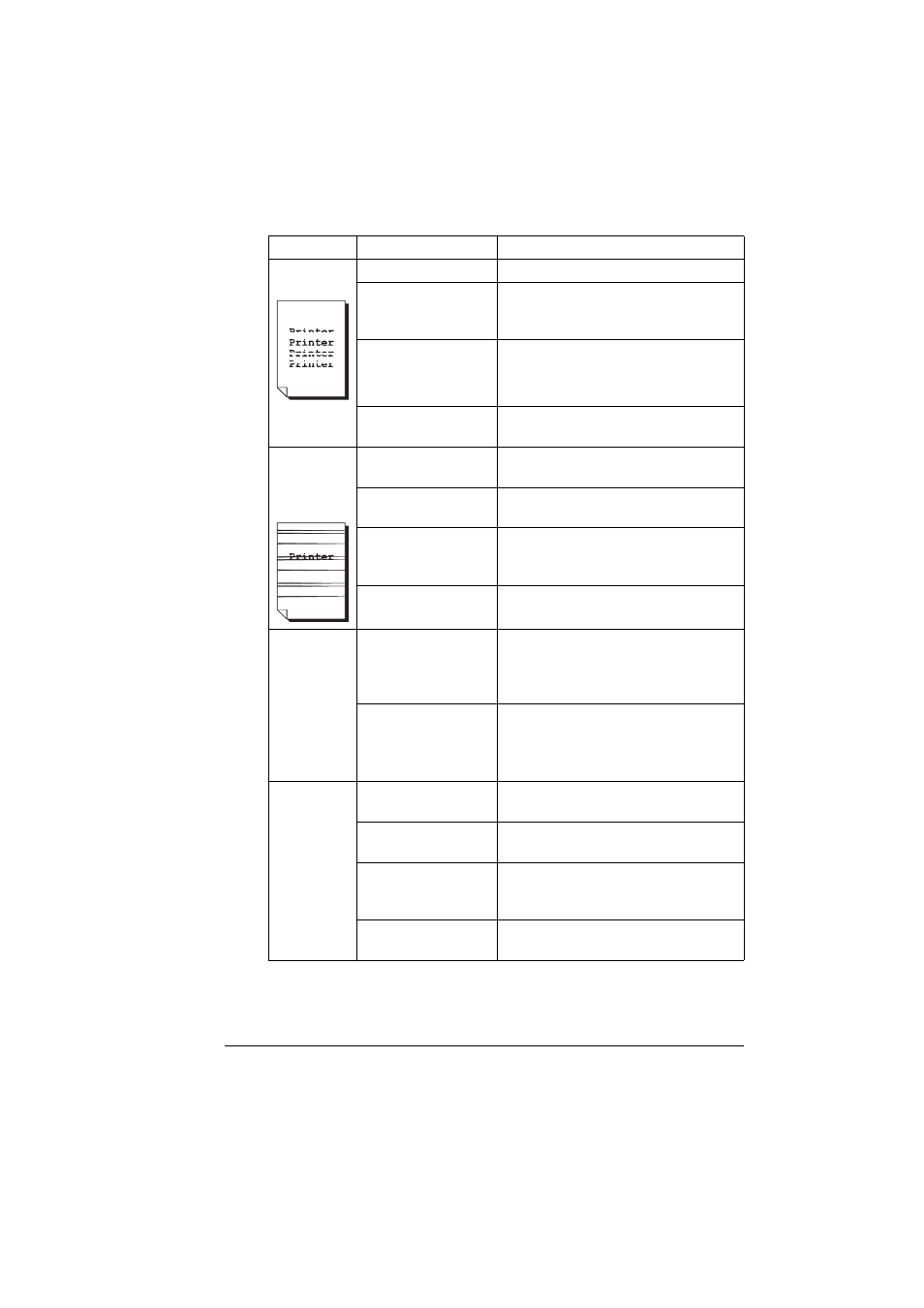
Solving Problems with Printing Quality
189
Image
defects.
The laser lens is dirty. Clean the laser lens.
A toner cartridge may
be leaking.
Remove the toner cartridges and
check for damage. If it is damaged,
replace it.
A toner cartridge may
be defective.
Remove the toner cartridge with the
color causing the abnormal image.
Replace it with a new toner cartridge.
The drum cartridge
may be defective.
Remove the drum cartridge and check
for damage. If it is damaged, replace it.
Lateral lines
or bands
appear on
image.
The machine is not
level.
Place the machine on a flat, hard, level
surface.
The media path is
dirty with toner.
Print several sheets and the excess
toner should disappear.
One or more of the
toner cartridges may
be defective.
Remove the toner cartridges and
check for damage. If it is damaged,
replace it.
The drum cartridge is
defective.
Remove the drum cartridge and check
for damage. If it is damaged, replace it.
Colors look
drastically
wrong.
One or more of the
toner cartridges may
be defective.
Remove the toner cartridges and verify
that the toner is distributed evenly on
each cartridge roller, and reinstall the
toner cartridges.
One or more of the
toner cartridges may
be low or empty.
Check the control panel for an
X
TONER LOW
or
X TONER EMPTY
message. If necessary, replace the
specified toner cartridge.
Colors are
not register-
ing properly;
colors are
mixed or
have
page-to-pag
e variation.
The engine cover is
not properly closed.
Make sure that the engine cover is
closed.
The drum cartridge is
not correctly seated.
Remove the drum cartridge and rein-
stall it.
One or more of the
toner cartridges may
be defective.
Remove the toner cartridges and
check for damage. If it is damaged,
replace it.
The media is moist
from humidity.
Remove the moist media and replace it
with new, dry media.
Symptom
Cause
Solution
