Installation, Start – Konica Minolta bizhub PRESS C1085 User Manual
Page 35
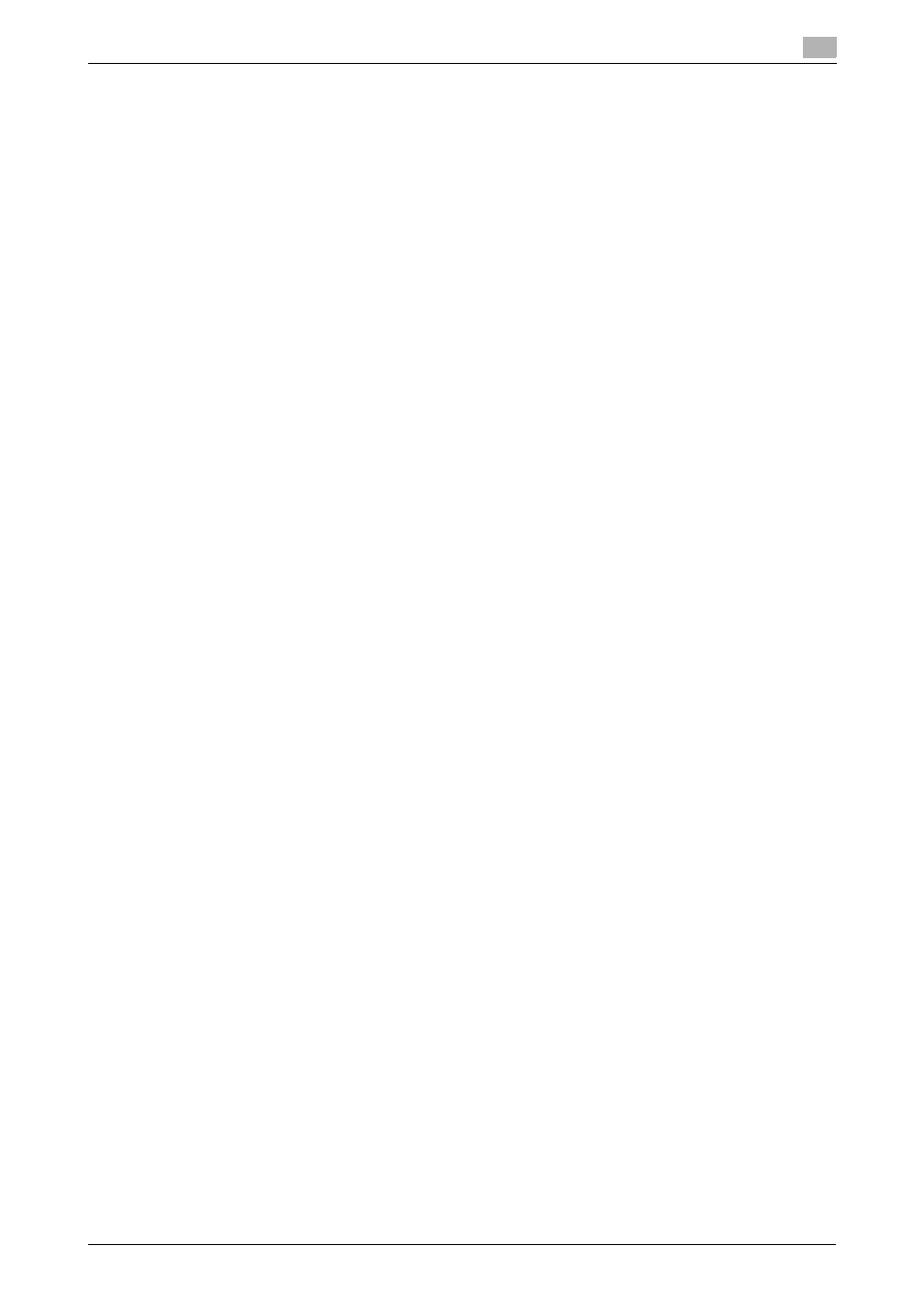
bizhub PRESS C1100/C1085 (IC-602)
4-11
4.2
Installing Applications
4
Installation
Start the installer from the Job Centro CD-ROM supplied with this machine, and then install Job Centro on
your computer.
0
To install, the computer's administrator privilege is required.
1
Insert the Job Centro CD-ROM into the CD-ROM drive of the computer.
% If the installer does not start, double-click [setup.exe] on the CD-ROM, and then proceed to Step 3.
2
Click [Setting/Management Tool] - [Job Centro 2.0] - [Install].
% When the [User Account Control] window is displayed, click [Continue] or [Allow].
3
Select a language, and then click [OK].
4
Click [Next].
5
Check the license agreement, click [I accept the terms in the license agreement], and then click [Next].
6
Check the destination folder, and then click [Next].
% To change the destination folder, click [Change], and then specify another folder.
7
Click [Install].
8
Click [Finish].
Start
To start Job Centro, first connect to the image controller.
0
Job Centro is a Java application. If Java applications are blocked by a firewall, permit network connec-
tions for the Java applications.
0
To log on, you need the IP address and the port number of the image controller. (Default port number:
30081) On the control panel, you can check the IP address in [TCP/IP Setting] and the port number in
[JSP Setting].
You can proceed to [TCP/IP Setting] and [JSP Setting] in the following order.
[Administrator Setting] - [Network Setting] - [NIC Setting]
The JSP setting is a setting that relates to a connection with a Java application server.
1
Open the Start menu, and then click [All Programs] - [KONICA MINOLTA] - [Job Centro 2.0] - [KONICA
MINOLTA Job Centro 2.0].
2
Select the image controller.
% If the image controller that you want to connect to is not displayed, click [Search] to search for it.
3
Click [Connect].
Job Centro then starts.
