Default setting – Konica Minolta bizhub PRESS C1085 User Manual
Page 30
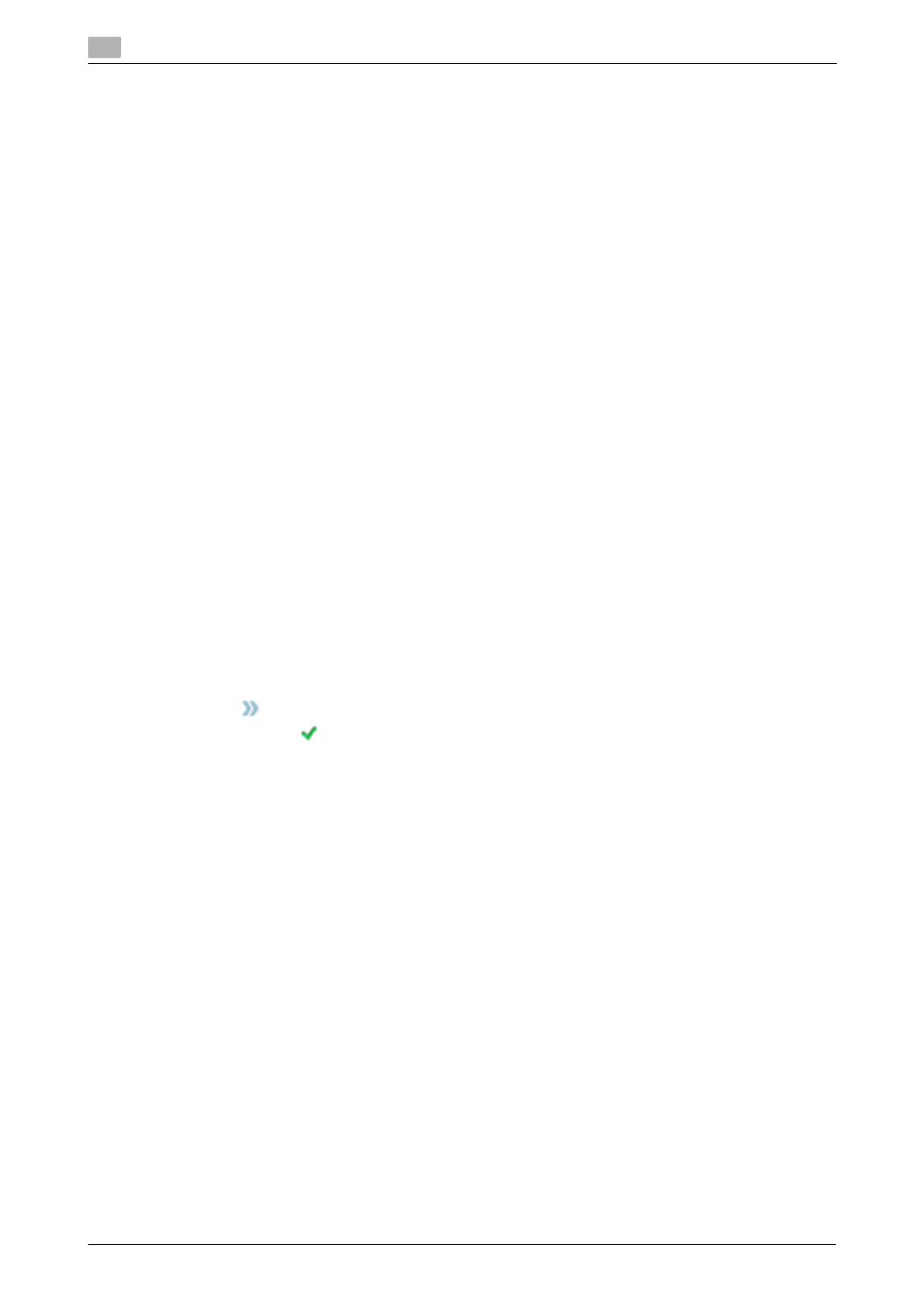
Installing the Printer Driver
4
4-6
bizhub PRESS C1100/C1085 (IC-602)
4.1
6
When the installation has been completed, click [Close].
Then, add a Bonjour-connected printer to your computer.
7
In the Apple Menu, select [System Preferences], then click the [Print & Scan] ([Print & Fax] in OS X
10.5/10.6) icon.
8
Click [+].
% If the menu appears, select [Add Printer or Scanner].
9
Click [Default].
Connected printers are detected. If no printer is detected, restart this machine.
10
Specify the Bonjour-connected printer to be added in the [Name] list.
% Specifying a printer displays the appropriate printer driver in the [Use] field. If the printer driver is not
displayed correctly, select [Select Printer Software...], then directly specify the desired printer driver.
% To check the printer name of this machine, select [Administrator Setting] - [Network Setting] - [NIC
Setting] - [Bonjour Setting].
11
Click [Add].
12
Configure optional information of this machine, then click [OK] or [Continue].
Then, configure the default setting for the printer driver. For details, refer to page 4-6.
Default setting
Check that optional information of this machine is configured correctly on the printer driver.
0
If optional information of this machine is not configured correctly on the printer driver, you cannot use
optional functions. If any optional function is mounted, be sure to configure a setting.
1
Select a print command of the application, then select the required printer name from [Print].
2
Select [bizhub PRESS C1100/C1085PS] from the pull-down list in the window, then click [Settings].
3
Click
on the upper-right corner of the window, then click [Configure] that is displayed.
% Check that
is shown on the right-hand side of [Acquire Device Information]. If this mark is not
shown, click [Acquire Device Information] to acquire device option information.
NOTICE
If you have failed to acquire device option information, check the network setting.
4
Click [OK].
The device option information setting is then completed.
