Front panel – Lenovo ThinkServer RS140 User Manual
Page 25
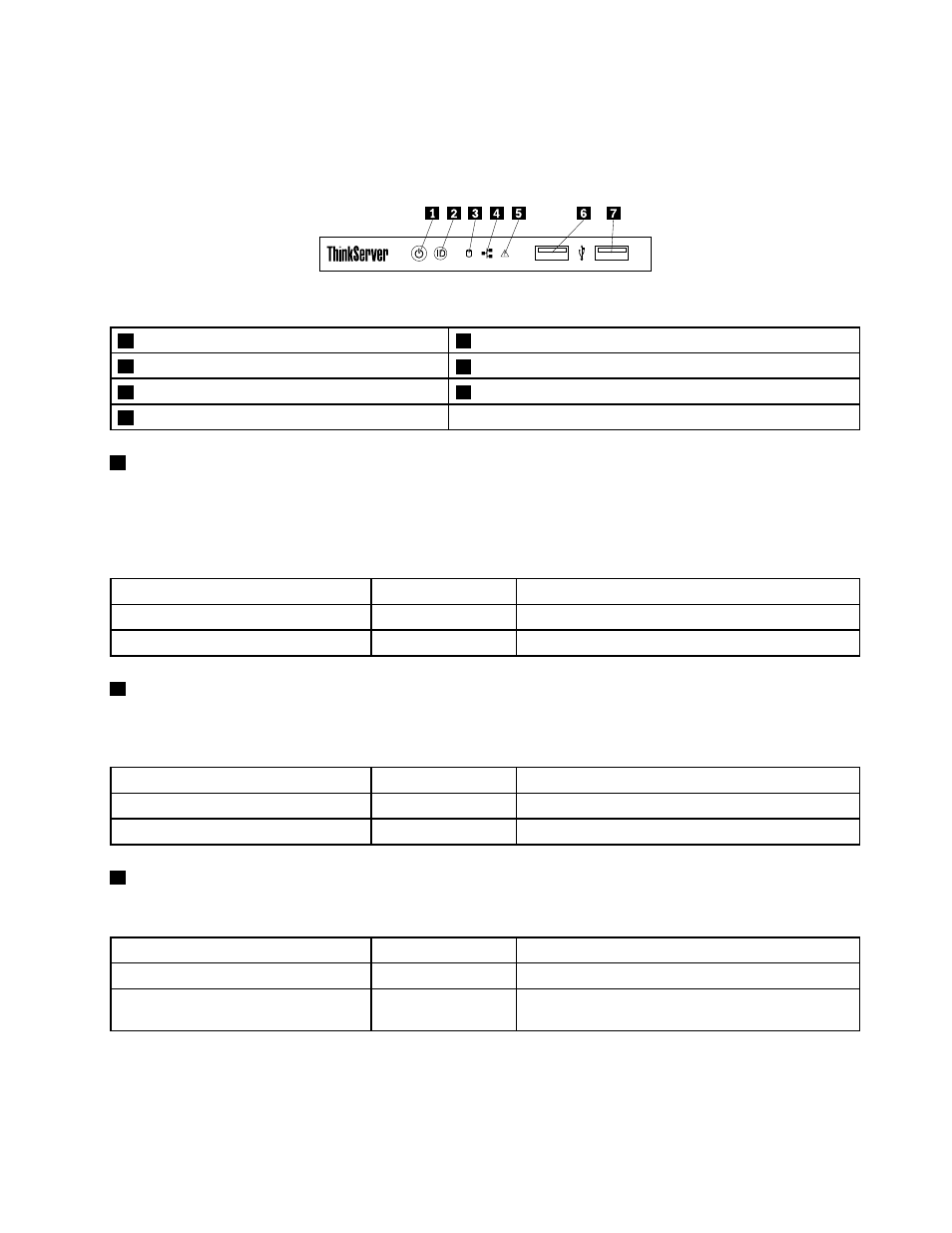
Front panel
The following illustration shows the controls, connectors, and LEDs on the front panel of the server. To locate
the front panel, see “Front view of the server” on page 12.
!
ID
Figure 4. Front panel
1
Power button with power status LED
2
ID button with ID LED
3
Hard-disk-drive status LED
4
Network Interface Controller (NIC) status LED
5
System error LED
6
Front USB 2.0 connector 1
7
Front USB 2.0 connector 2
1
Power button with power status LED
Press the power button to turn on the server when you finish setting up the server. Hold the power button
for several seconds to turn off the server if you cannot turn it off from the operating system. See Chapter
4 “Turning on and turning off the server” on page 35. The power status LED helps you to determine the
current power status.
Power status LED
Color
Description
On
Green
The server is on.
Off
None
The server is off.
2
ID button with ID LED
When you press the ID button on the front panel, the ID LEDs on both the front and rear of the server are lit
to help you locate the server among other servers.
ID LED
Color
Description
On
Blue
The server is identified.
Off
None
The ID LED is not in use or the server is not identified.
3
Hard-disk-drive status LED
The hard-disk-drive status LED helps you to determine the activity of the hard disk drive.
Hard-disk-drive status LED
Color
Description
Off
None
The hard disk drive is not in use.
Blinking
Green
The hard disk drive is active and data is being
transferred.
13
