Chapter 2. important service information, Strategy for replacing frus, Strategy for replacing a hard disk drive – Lenovo B430 Notebook User Manual
Page 29
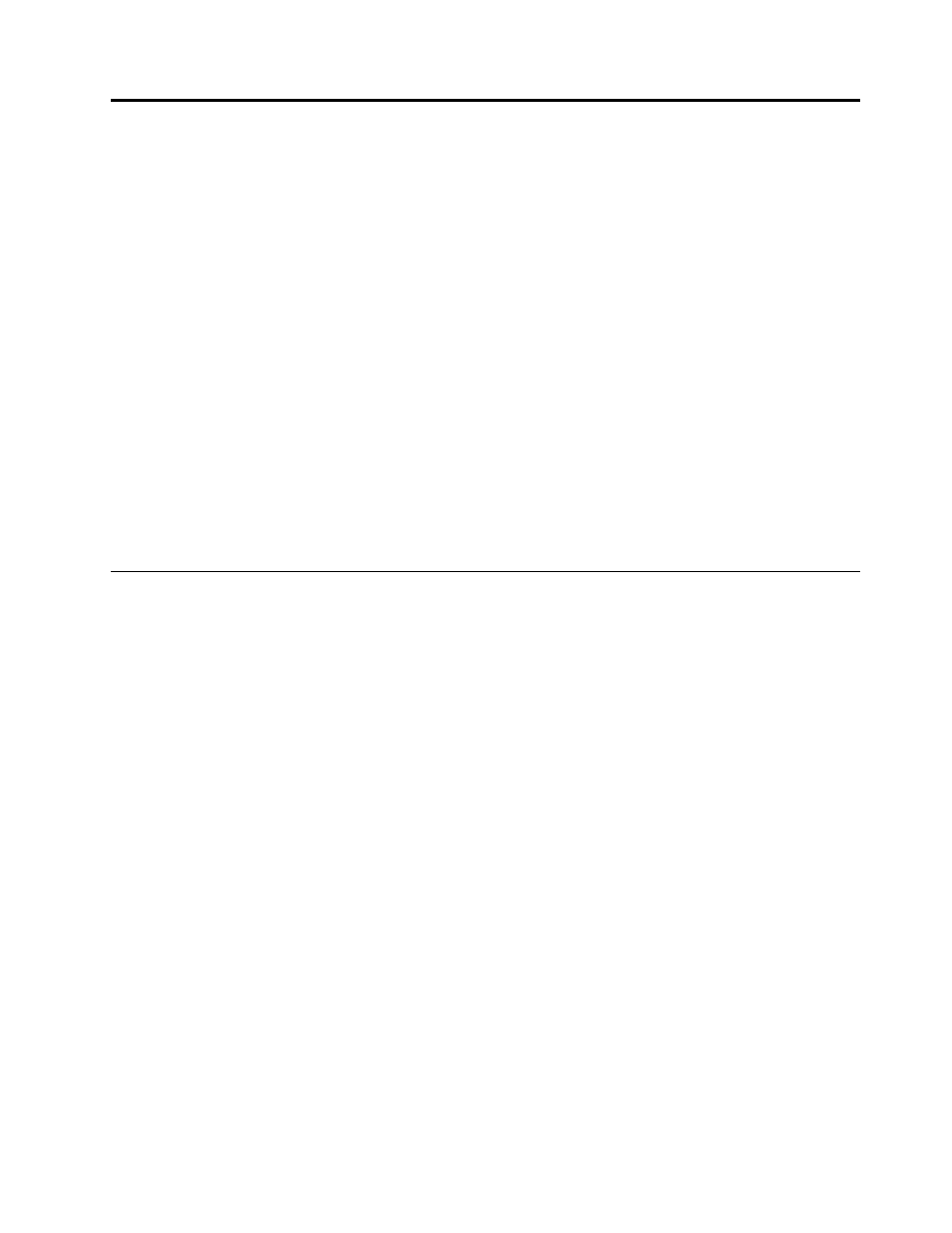
Chapter 2. Important service information
This chapter presents the following important service information that applies to all machine types supported
by this manual:
•
“Strategy for replacing FRUs” on page 23
–
“Strategy for replacing a hard disk drive” on page 23
–
“Important notice for replacing a system board” on page 24
–
“How to use error codes” on page 24
•
“Strategy for replacing FRUs for CTO, CMV, and GAV products” on page 24
–
“Product definition” on page 24
–
“FRU identification for CTO, CMV, and GAV products” on page 25
Important:
• Advise customers to contact the Lenovo
®
Customer Support Center if they need any assistance in
obtaining or installing any software fixes, drivers, and UEFI BIOS downloads. Telephone numbers for
Lenovo Support are available at:
• System disassembly and reassembly videos that show the FRU removal or replacement procedures for
the Lenovo authorized service technicians are available at:
Strategy for replacing FRUs
Before replacing parts:
Make sure that all software fixes, drivers, and UEFI BIOS downloads are installed before you replace any
FRUs listed in this manual.
After a system board is replaced, ensure that the latest UEFI BIOS is loaded to the system board before you
complete the service action.
To download and install software fixes, drivers, and UEFI BIOS, go to follow the instructions on the screen.
Use the following strategy to prevent unnecessary expense for replacing and servicing FRUs:
• If you are instructed to replace a FRU but the replacement does not correct the problem, reinstall the
original FRU before you continue.
• Some computers have both a processor board and a system board. If you are instructed to replace either
the processor board or the system board, and replacing one of them does not correct the problem,
reinstall that board, and then replace the other one.
• If an adapter or a device consists of more than one FRU, any of the FRUs might be the cause of the error.
Before replacing the adapter or device, remove the FRUs, one by one, to see if the symptoms change.
Replace only the FRU that changed the symptoms.
Strategy for replacing a hard disk drive
Always try to run a low-level format operation before replacing a hard disk drive. This will cause all customer
data on the hard disk drive to be lost. Be sure that the customer has a current backup of the data before
you perform this task.
© Copyright Lenovo 2012
23
