Lenovo ThinkPad X140e User Manual
Page 96
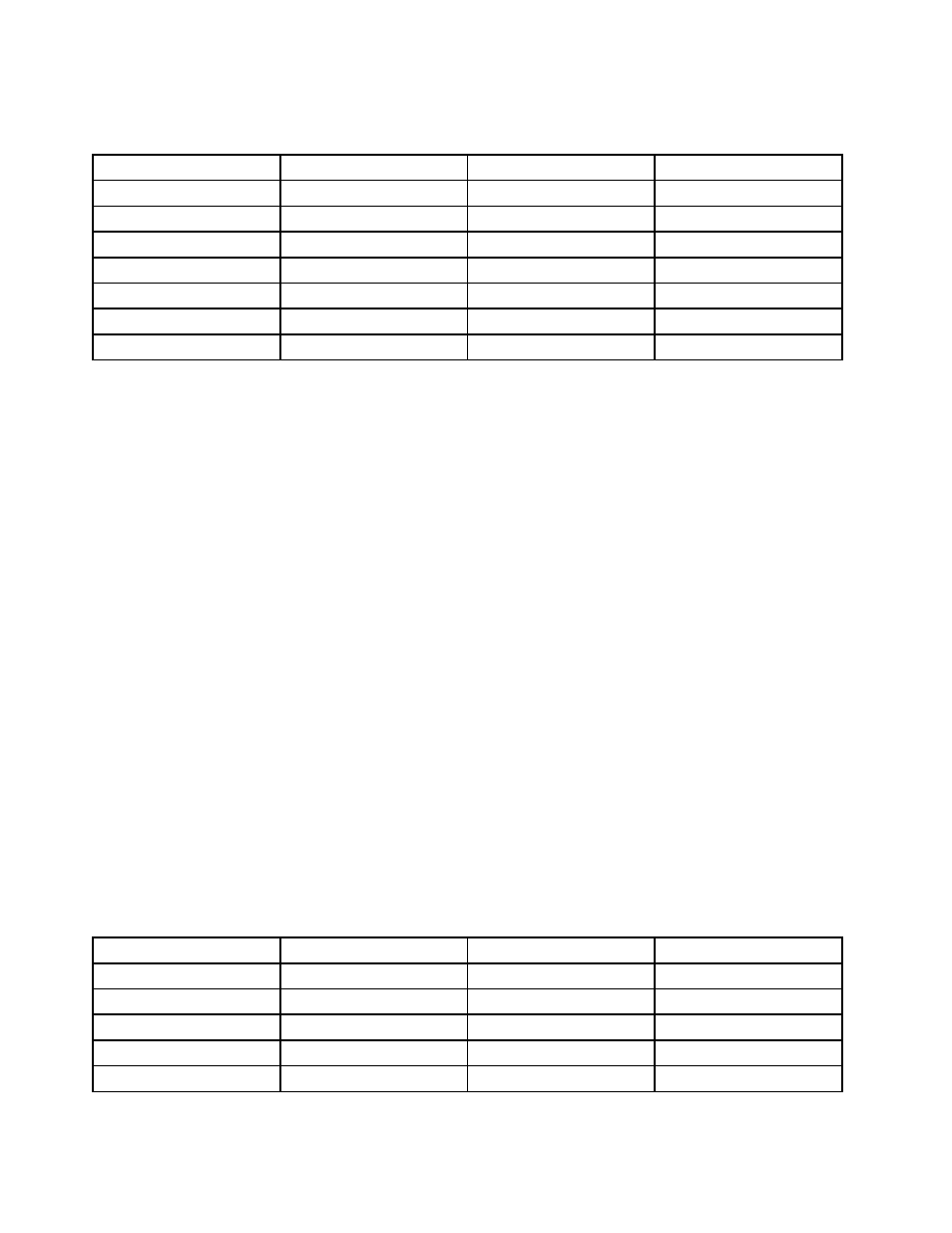
When you install the Windows 7 operating system, you might need one of the following country or region
codes:
Country or region
Code
Country or region
Code
China
SC
Netherlands
NL
Denmark
DK
Norway
NO
Finland
FI
Spain
SP
France
FR
Sweden
SV
Germany
GR
Taiwan and Hong Kong
TC
Italy
IT
United States
US
Japan
JP
Installing the Windows 8 or Windows 8.1 operating system
Before you start, print these instructions.
Attention: The process of installing a new operating system deletes all the data on your hard disk drive or
solid-state drive, including the data that were stored in a hidden folder.
To install the Windows 8 or Windows 8.1 operating system, do the following:
1. Start the ThinkPad Setup program.
2. Select Startup ➙ Boot to display the Boot Priority Order submenu.
3. Select the drive that contains the Windows 8 or Windows 8.1 operating system installation program,
for example USB HDD.
4. Press the F10 key to exit the ThinkPad Setup program.
5. Connect the drive that contains the Windows 8 or Windows 8.1 operating system installation program to
the computer, and restart the computer.
6. Install the Windows 8 or Windows 8.1 fix modules. Go to the Microsoft Knowledge Base home page at
Type the number of the fix module in the search field, then click Search.
7. Install the registry patches, for example the Enabling Wake on LAN from Standby for ENERGY STAR
patch. To download and install the registry patches, go to the Lenovo Support Web site at:
8. Install the device drivers. See “Installing device drivers” on page 81.
Note: After installing the operating system, do not change the initial UEFI/Legacy Boot setting in the
ThinkPad Setup program. Otherwise, the operating system will not start correctly.
When you install the Windows 8 or Windows 8.1 operating system, you might need one of the following
country or region codes:
Country or region
Code
Country or region
Code
China
SC
Netherlands
NL
Denmark
DK
Norway
NO
Finland
FI
Spain
SP
France
FR
Sweden
SV
Germany
GR
Taiwan and Hong Kong
TC
80
User Guide
