Lenovo ThinkPad X140e User Manual
Page 41
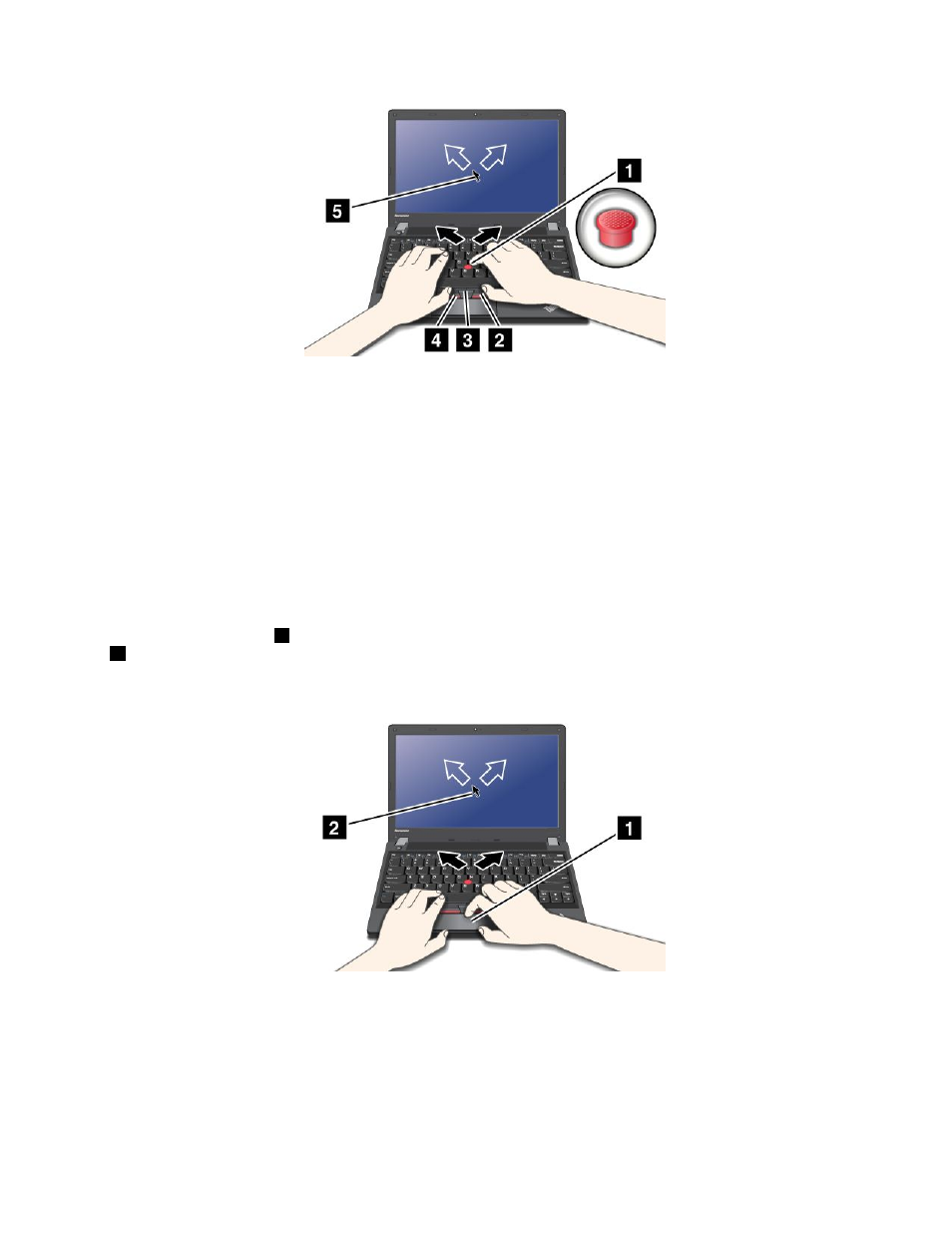
If you are not familiar with the TrackPoint pointing device, these instructions will help you get started:
1. Place your hands in the typing position, and press gently with an index finger or a middle finger on the
pointing stick in the direction in which you want the pointer to move.
To move the pointer, press the pointing stick away from you to move it up, toward you to move it
down, to one side or the other to move it sideways.
Note: The pointer might drift. This is not a defect. Stop using the TrackPoint pointing device for a few
seconds; the pointer will stop moving.
2. To select and drag as required by your software, press the left or right click button with either thumb
and move the TrackPoint pointing stick.
Using the touch pad
The touch pad is a pad
1
below the TrackPoint buttons at the bottom of the keyboard. To move the pointer
2
on the screen, slide your fingertip over the pad in the direction in which you want the pointer to move.
The left and right bottom of the pad work as click buttons. The functions correspond to those of the left
and right mouse buttons on a conventional mouse.
Customizing the ThinkPad pointing device
You can customize the ThinkPad pointing device to achieve the extended functions of the ThinkPad
pointing device.
To customize the ThinkPad pointing device, do the following:
1. Go to Control Panel.
25
