Special keys and buttons, Function key combinations – Lenovo ThinkPad X140e User Manual
Page 37
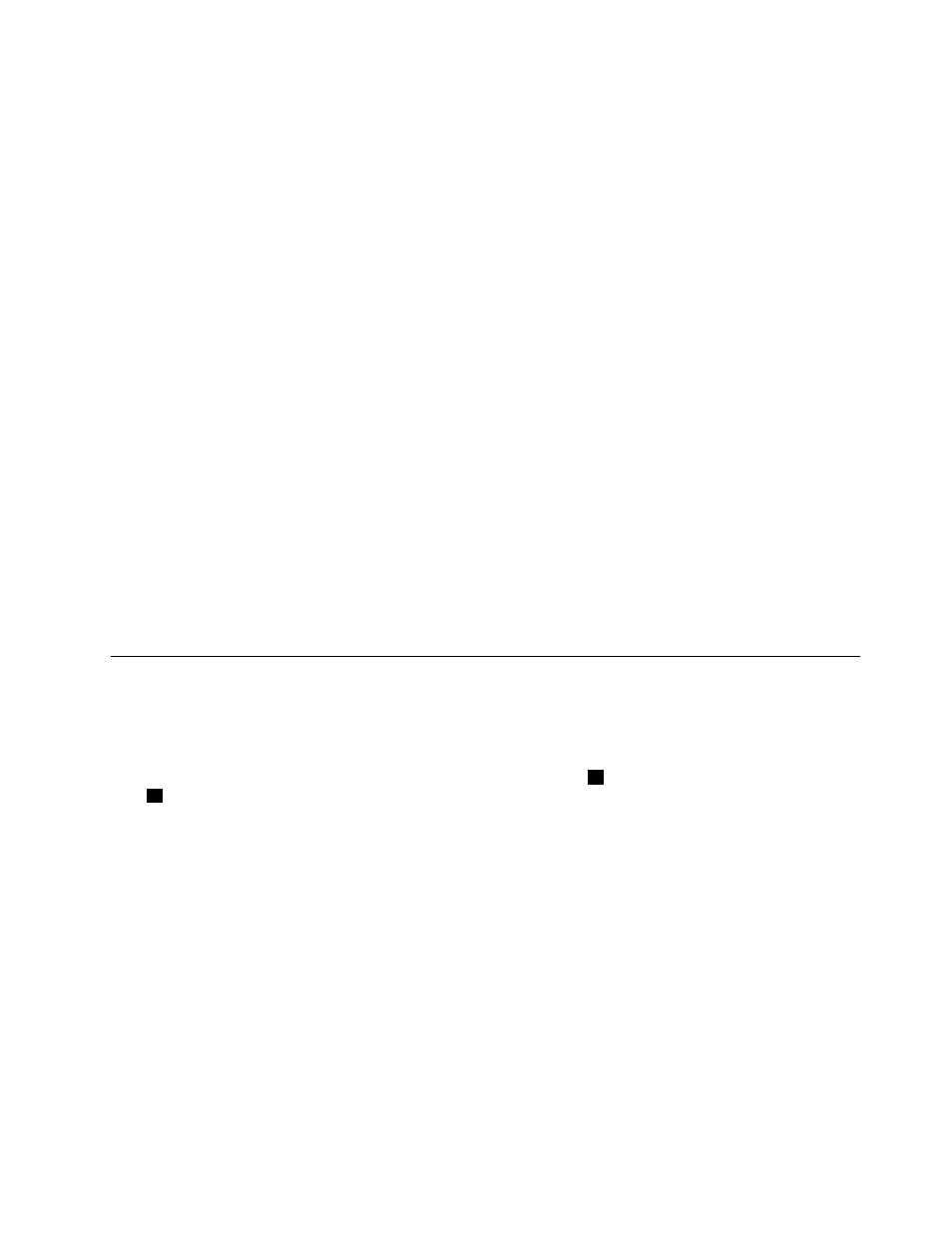
• To learn more about using the wireless features of your computer, refer to “Wireless connections” on
• To travel more confidently, be sure to check the tips in “Traveling with your computer” on page 41.
• Press Fn+F5 to enable or disable the wireless features.
Need to give presentations or attach an external monitor often?
• Make sure that you follow the procedure for “Attaching an external monitor” on page 34.
• With the Extend desktop function, you can display output on both the computer display and an external
monitor.
Need to attach or replace a device?
• See Chapter 6 “Replacing devices” on page 61 for more information about replacing the devices of
your computer.
I have been using your computer for some time already, and it is getting slower?
• Follow “General tips for preventing problems” on page 95.
• You can diagnose problems yourself by using the preinstalled diagnostic software.
• Check for recovery solutions in Chapter 5 “Recovery overview” on page 51.
Print the following sections and keep them with your computer in case you are unable to access this online
user guide when necessary.
•
“Installing a new operating system” on page 79
•
“Computer stops responding” on page 101
•
Special keys and buttons
Your computer has several special function keys and buttons to help you work more easily and effectively.
Function key combinations
To use the Fn function key combinations, press and hold the Fn key
1
; then press one of the function
keys
2
. Release both keys.
21
