Creating and using recovery media – Lenovo ThinkPad X140e User Manual
Page 74
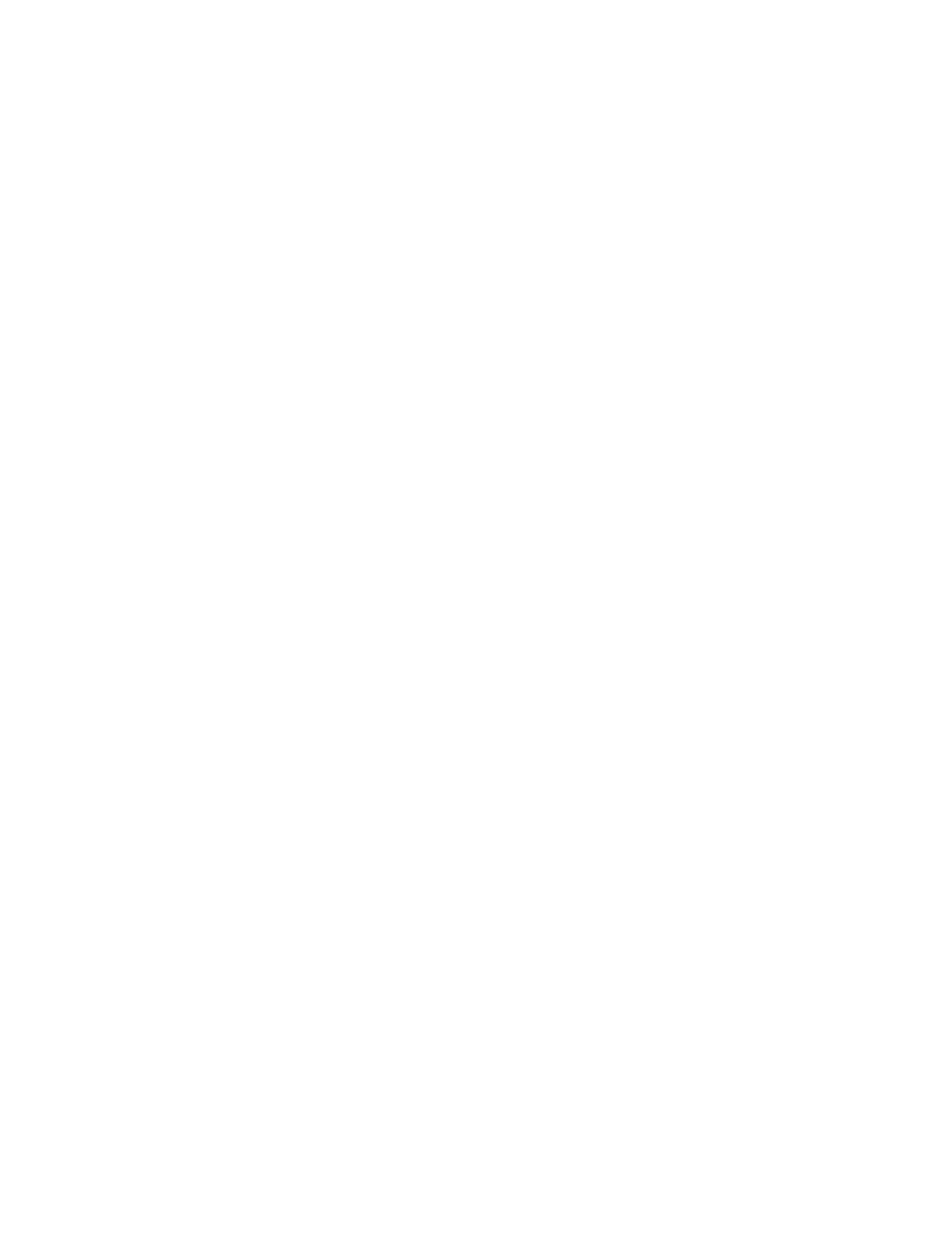
Creating and using recovery media
You can create recovery media as backups for the Windows recovery environment and the Windows
recovery image. If you cannot start the computer, you can use recovery media to troubleshoot and fix the
problems on your computer.
It is recommended that you create recovery media as early as possible. Once you create recovery media,
keep them in a safe place and do not use them to store other data.
Creating recovery media
To create recovery media, you need a USB drive with at least 8 GB of storage. The required USB capacity
depends on the size of the recovery image.
Attention: Creating recovery media will delete anything stored on the USB drive. To avoid data loss, make a
backup copy of all the data that you want to keep.
To create recovery media, do the following:
Note: Ensure that your computer is connected to ac power.
1. Move your pointer to the top-right or bottom-right corner of the screen to display the charms, and
click Search.
2. Depending on the operating system, do one of the following:
• For Windows 8:
Type recovery in the Search field and click Settings. Then click Create a recovery drive.
• For Windows 8.1:
Type recovery in the Search field and click the Search button. Then click Create a recovery drive.
3. Click Yes in the User Account Control window to allow the Recovery Media Creator program to start.
4. Ensure that you select the Copy the recovery partition from the PC to the recovery drive. option.
Then click Next.
Important: If you clear the Copy the recovery partition from the PC to the recovery drive. option,
you will create recovery media without the recovery partition content. You still can start the computer
from the recovery media, but you might be unable to recover your computer if the recovery partition on
your computer is damaged.
5. Connect a proper USB drive then click Next.
6. Click Create in the Recovery Drive window. The creation of the recovery media starts.
7. When the creation of the recovery media finishes, do one of the following:
• To keep the recovery partition on your computer, click Finish.
• To delete the recovery partition on your computer, click Delete the recovery partition.
Attention: If you delete the recovery partition on your computer, do keep the recovery media in a
safe place. The Windows recovery image will not be stored in your computer anymore, and you will
need the recovery media to refresh or reset your computer.
8. Remove the USB drive. The recovery media are created successfully.
Using recovery media
If you cannot start your computer, or if you cannot start the Windows recovery image on your computer, use
recovery media to recover your computer.
To use recovery media, do the following:
58
User Guide
