Maximizing the battery life, Managing the battery power, Power-saving modes – Lenovo ThinkPad X140e User Manual
Page 44: Power-saving
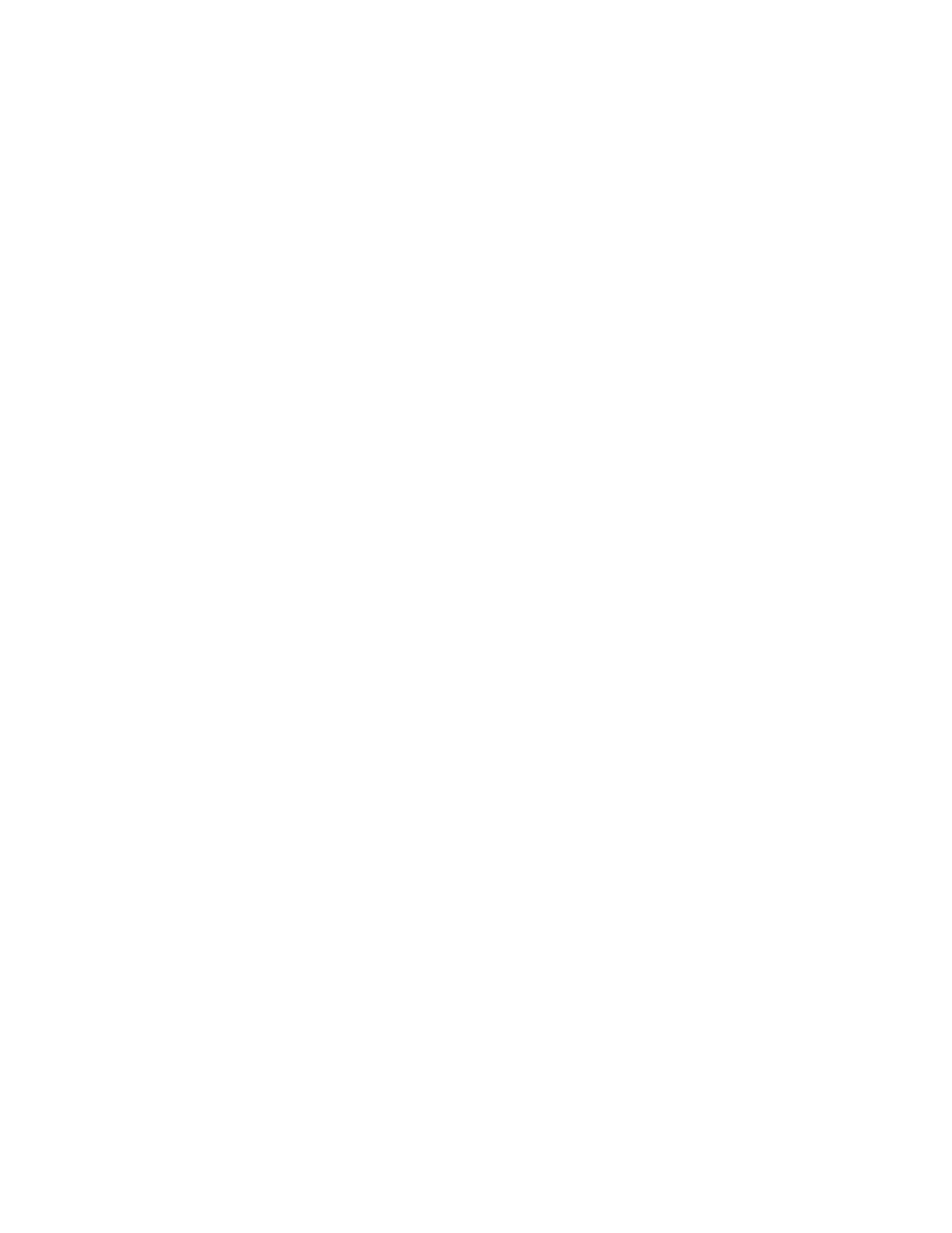
Maximizing the battery life
To maximize the life of the battery, do the following:
• Use the battery until the charge is completely depleted; that is, use the battery until the battery status
indicator starts blinking orange.
• Recharge the battery completely before using it. The battery is fully charged if the battery indicator shows
green when the ac power adapter is plugged in.
• Always use power management features such as power modes, screen blank, sleep, and hibernation.
Managing the battery power
To achieve the best balance between performance and power saving, adjust your power plan settings.
To access power plan settings, do the following:
• For Windows 7: Start the Power Manager program and then click the Power Plan tab. For instructions on
how to start the Power Manager program, see “Accessing Lenovo programs on the Windows 7 operating
system” on page 13.
• For Windows 8 and Windows 8.1: Right-click the battery-status icon in the Windows notification area and
click Power Options. Then click Change plan settings next to your power plan.
For more information, refer to the help information system of the program.
Power-saving modes
There are several power-saving modes that you can use at any time to conserve power. This section
introduces each mode and gives tips on the effective use of the battery power.
Introducing the power-saving modes
• Screen blank (for the Windows 7 operating system only)
The computer display requires considerable battery power. To turn off power to the display, do the
following:
1. Right-click the Power Manager battery gauge on the task bar.
2. Select Power off display.
• Sleep
In sleep mode, your work is saved to memory, and then the solid-state drive or the hard disk drive and the
computer display are turned off. When your computer wakes up, your work is restored within seconds. To
put your computer into sleep mode, press Fn+F4. To return from sleep mode, press Fn key.
• Hibernation
By using this mode, you can turn off your computer completely without saving files or exiting from any
programs that are running. When the computer enters hibernation, all open programs, folders, and files
are saved to the hard disk, and then the computer turns off.
To put the computer into hibernation mode, change your power plan settings. To access power plan
settings, do the following:
– For Windows 7: Start the Power Manager program and then click the Power Plan tab. For instructions
on how to start the Power Manager program, see “Accessing Lenovo programs on the Windows 7
operating system” on page 13.
– For Windows 8 and Windows 8.1: Right-click the battery-status icon in the windows notification area
and click Power Options. Then click Change plan settings that is next to your power plan.
• Wireless off
When you are not using the wireless features, such as Bluetooth or wireless LAN, turn them off. This will
help conserve power. To turn off the wireless features, press Fn+F5 or use the wireless radio switch.
28
User Guide
