Appendix b. disaster recovery – Lenovo ThinkVantage (Hardware Password Manager Deployment Guide) User Manual
Page 47
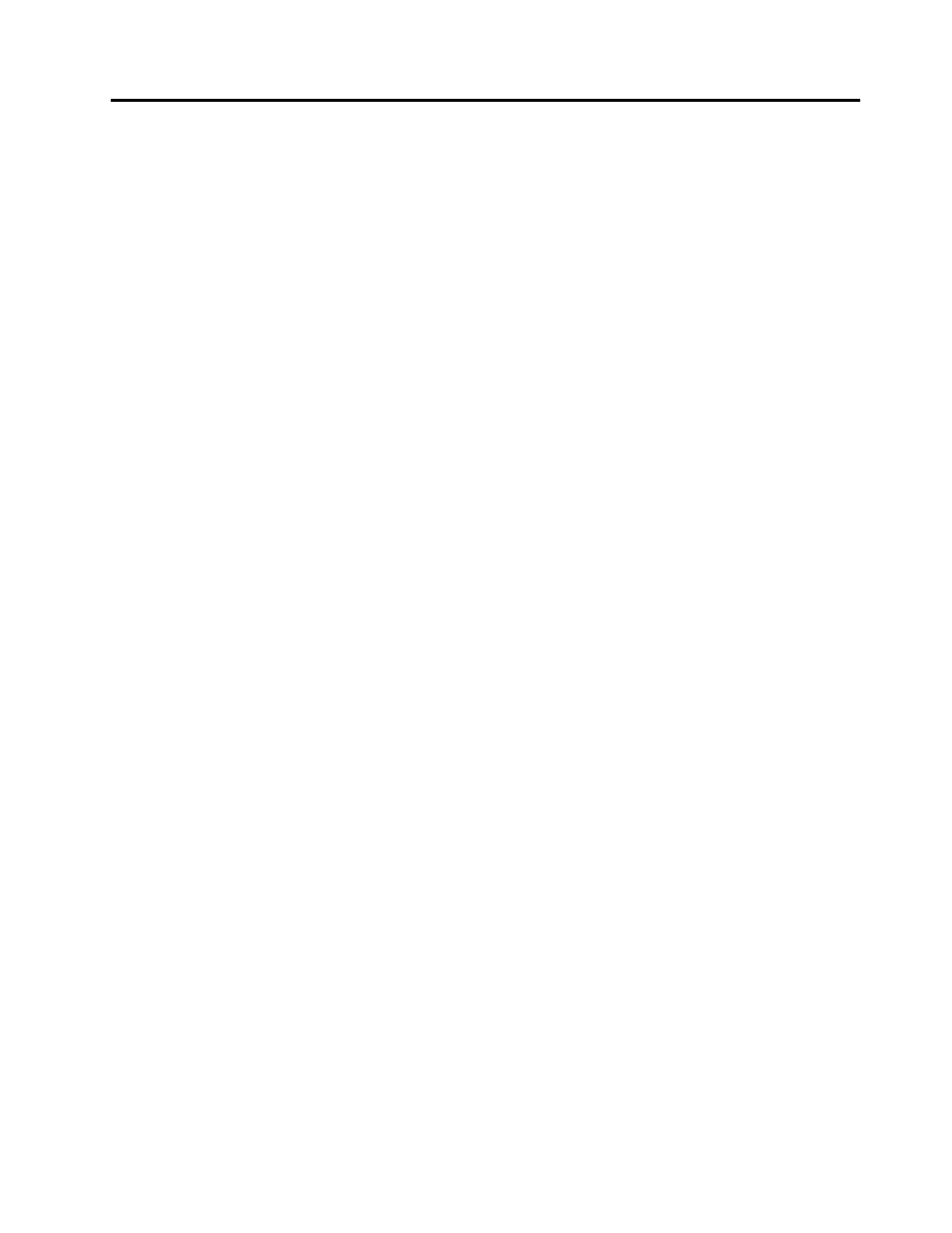
Appendix B. Disaster recovery
Backing up the 9.0 core server
Before upgrading or otherwise modifying the current Hardware Password Manager core server, it is important
to back up all the critical files as well as any other customized files. This step can be skipped if this is a new
installation in which a core server is being installed for the first time.
Backing up the core server
There are multiple options for backing up the core server. It is important that the core server is backed
up, so use a trusted backup method.
Many companies have a backup policy to back up servers to a specific external media type such as tape
drive, DVD, or even external drives. If your company has a back-up policy, this policy should be implemented
before upgrading the core server.
Backing up the core server with ImageW.exe and Phylock
The core server drives or partitions can be backed up using LANDesk’s imaging tool, ImageW.exe. The
system drive, and the drive on which the core server is installed, if different, should be backed up. For
information about backing up the core server with ImageW.exe, see Manually Capturing an Image with
ImageW.exe at the following Web site:
Backing up the database
It is most important to back up the database. This document does not include the steps for backing up the
database on the database server. Work with the database administrator to create a backup of your database.
Important: Backing up the database is absolutely critical. There are many reasons a database might fail to
be upgraded. If the core server is successfully upgraded, but the database is not, then without a backup
database, you might have to start with a new database and lose your data. If you have a backup of the
database and it can be restored, the upgrade problem can be resolved, and the database can then be
upgraded to maintain your data.
Backing up critical core server files
Even though we have a backup of the entire core server and database, it is still a good idea to hav ethe critical
files backed up and accessible. If the only backup is on a tape drive, the critical files are not necessarily
accessible without restoring the tape. It is better to have these files backed up to a share for accessibility.
LANDesk has a created a tool to back up critical files to a share. This tool is called CoreDataMigration.exe.
Later versions of CoreDataMigration.exe might back up files that were not backed up in earlier versions. One
of the ThinkManagement Console 9.0 installation files is an updated CoreDataMigration.exe and it might be
better to use the 9.0 version instead of the version that is currently on the core server if earlier. The new
version of CoreDataMigration.exe can be found in the ThinkManagement Console 9.0 installation media in
the \LANDesk\SetupFiles folder directory. If you have a ThinkManagement Console 9.0 core server installed,
this file can be found in the C:\Program Files\LANDesk\ManagementSuite\ folder directory.
It is recommended that the critical files be backed up to a secure share on a separate server. The following
steps explain how to use CoreDataMigration.exe.
© Copyright Lenovo 2010
39
