User scenarios, Scenario 3 - forgot the corporate password – Lenovo ThinkVantage (Hardware Password Manager Deployment Guide) User Manual
Page 42
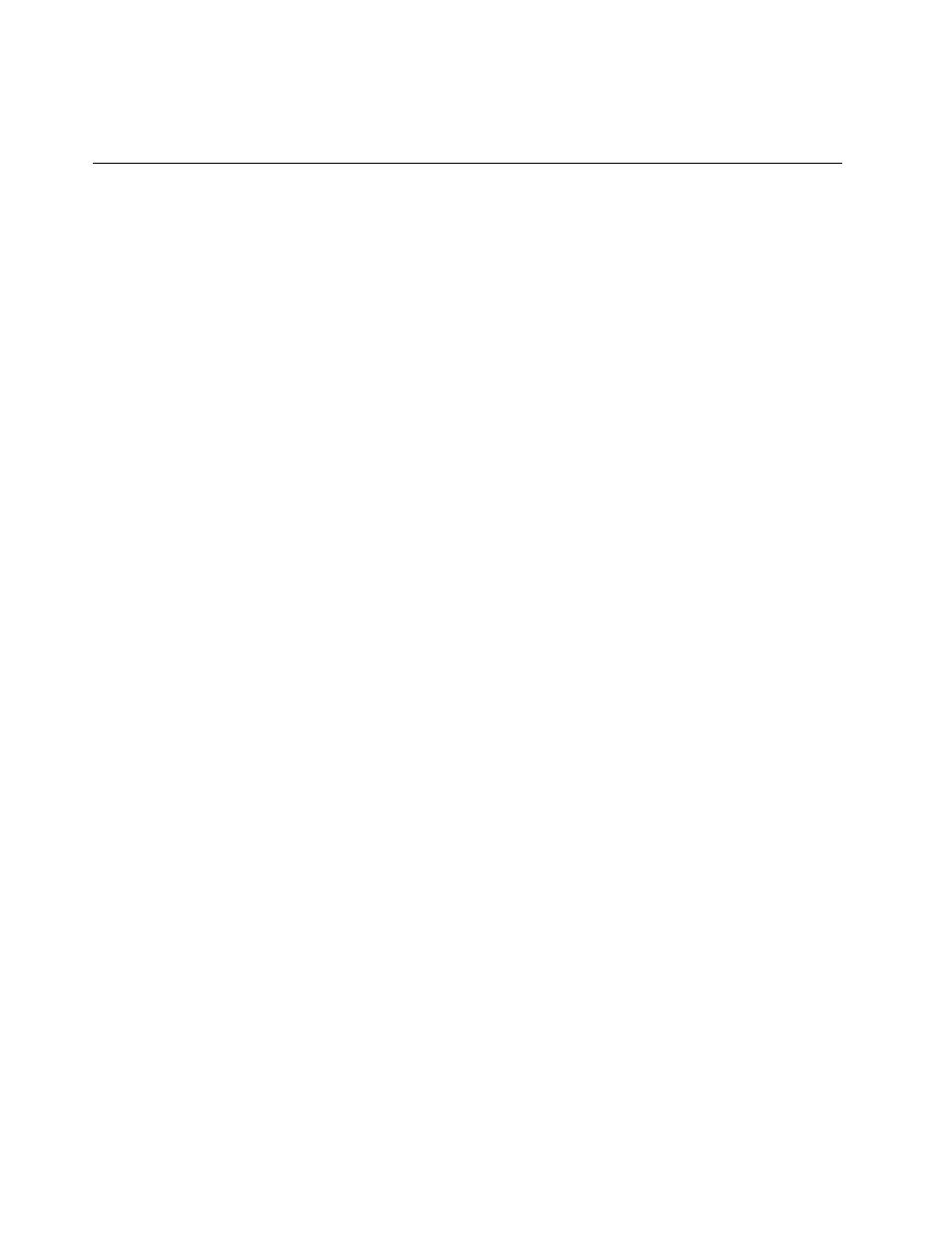
Note: The hard drive should not be connected when the system is registered in Hardware Password
Manager or else the hard disk will be assigned an HDP.
User Scenarios
This section describes scenarios that may be encountered by the user:
Scenario 1 - Forgot Hardware Account credentials, network connected
This scenario occurs when a user forgets their hardware account credentials but has network connectivity to
the Hardware Password Manager server. To resolve this, the user should do the following:
• Perform a Hardware Password Manager Login.
•
Start Windows from the Hardware Password Manager Services menu.
• Log into Windows by manually entering their Windows credentials.
• Launch the Client Portal and select Remove User.
• Re-enroll the account in Hardware Password Manager.
Scenario 2 - Forgot Hardware Account credentials, NOT network
connected
This scenario occurs when a user forgets their hardware account credentials and does not have network
connectivity to the Hardware Password Manager server. To resolve this problem, do the following:
1. Call the IT administrator and obtain the Emergency Administrator account credentials. Power on the
computer and enter these credentials per the User Login prompt.
2. Log in to Windows by manually entering their Windows credentials.
3. Launch Client Portal and select Remove User.
4. Re-enroll their account in Hardware Password Manager.
Another way to do this is for the user to enter the BIOS setup after providing the Administrator account
credentials and disable Hardware Password Manager. This will clear the hardware account and hardware
passwords. The user can then start Hardware Password Manager and re-register the system when returning
to a location with network connectivity to the Hardware Password Manager server.
Scenario 3 - Forgot the corporate password
This scenario occurs when a user forgets their corporate password. In this case, the user can still use their
system via user login. The user can reset their corporate password using their corporate process (website or
manual reset by IT Administrator).
If policy is set to have the hardware account equal the user's Windows account, then after the corporate
password is reset, the user needs to perform a Hardware Password Manager login using the old corporate
credentials. At the Windows login, the user will be prompted for their new password. The Hardware
Password Manager client portal will then prompt the user to allow it to synchronize the hardware account
with their new password. After this completes, the user will be able to use their new password at the
next Hardware Password Manager login.
Scenario 4 - Manual login using different keyboard types
Hardware passwords such as POP, SVP and HDP that are handled by BIOS are not portable between
systems with different keyboard types. This is because text at the BIOS level is recognized as scan
codes and cannot be translated within BIOS to or from a more portable format such as ASCII. Trying to
manage passwords stored as scan codes can result in a password entered on one keyboard type may be
34
Hardware Password Manager Deployment Guide
