Lenovo ThinkVantage (Hardware Password Manager Deployment Guide) User Manual
Page 32
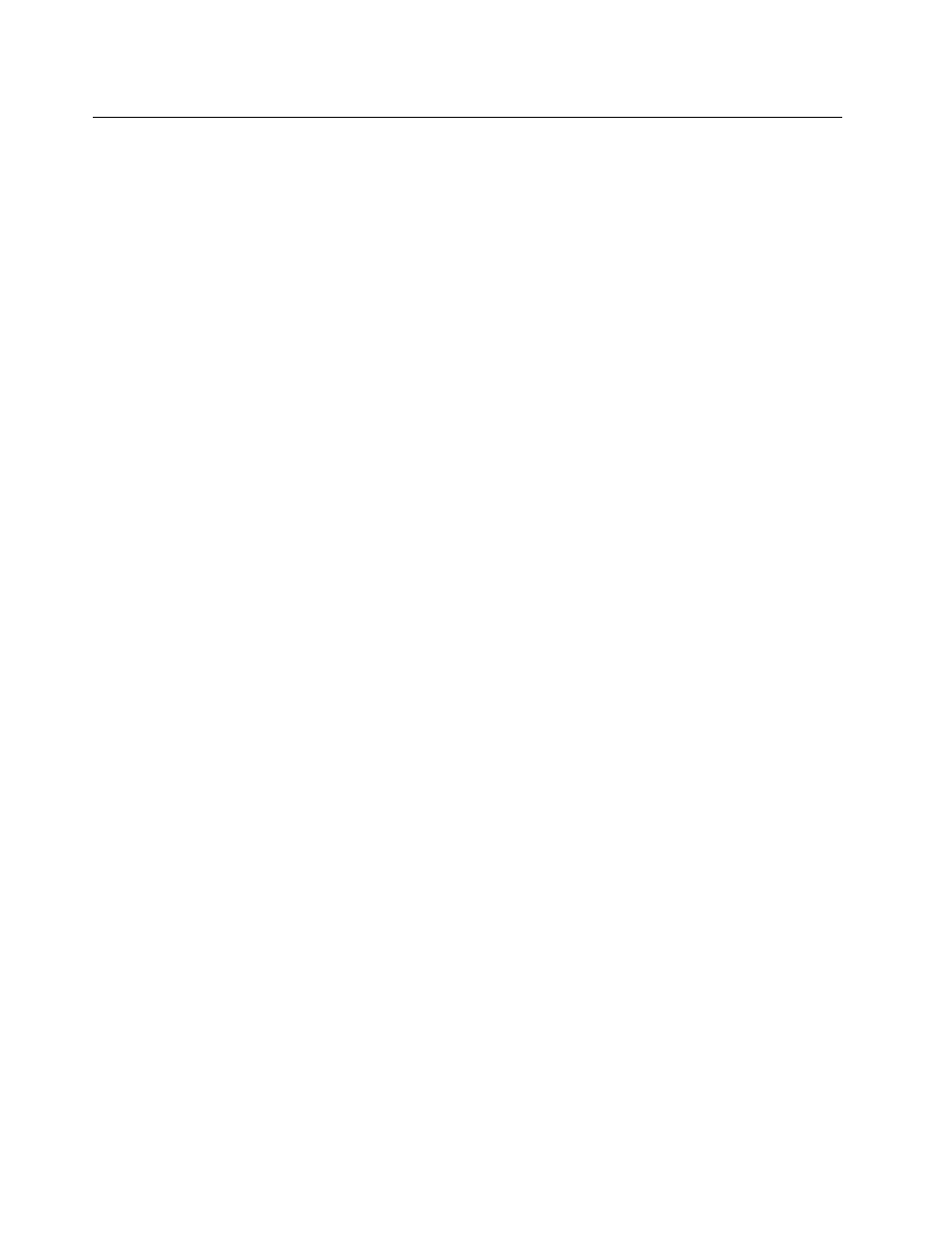
Updating credentials on a Hardware Password Manager device
After Hardware Password Management is enabled on a device, you can access the Hardware Password
Manager Login Menu to make changes to password management. You can also access the Client Portal to
perform enrollment and registration tasks.
These menus display password management options that are available on your device. Options available
on these menus are configured by the administrator on the Hardware Password Manager server; not
all of the following options may be available depending on how your administrator has set up Hardware
Password Manager.
The options below refer to a hardware account. This is a secure area of non-volatile memory that can only be
accessed by the computer’s BIOS. Hardware credentials and all user credentials are stored in the hardware
account. While the user does not directly access the hardware account, when credentials are added or
changed, they are written in the hardware account.
The Hardware Password Manager Login Menu can include the following tasks:
• Start Windows.
• Restore hardware accounts (restore credentials saved in the hardware account)
• Deregister PC
• Change hardware account Password:
• Unregister the device from the Hardware Password Manager server
The Client Portal menu can include the following tasks:
• Register the device
• Enroll first user
• Enroll additional users
• Remove user
• Renew hardware account
• Restore hardware account
To open the Hardware Password Manager Login Menu:
1. Power on the device.
2. At the User Login prompt, press Esc.
3. Select Intranet account login to open the HPM BIOS Menu.
4. Enter valid corporate credentials.
5. The Hardware Password Manager menu opens.
To open the Client Portal, click Start ➙ All Programs ➙ ThinkVantage ➙ Hardware Password Manager in
Windows.
24
Hardware Password Manager Deployment Guide
