Lenovo ThinkVantage (Hardware Password Manager Deployment Guide) User Manual
Page 46
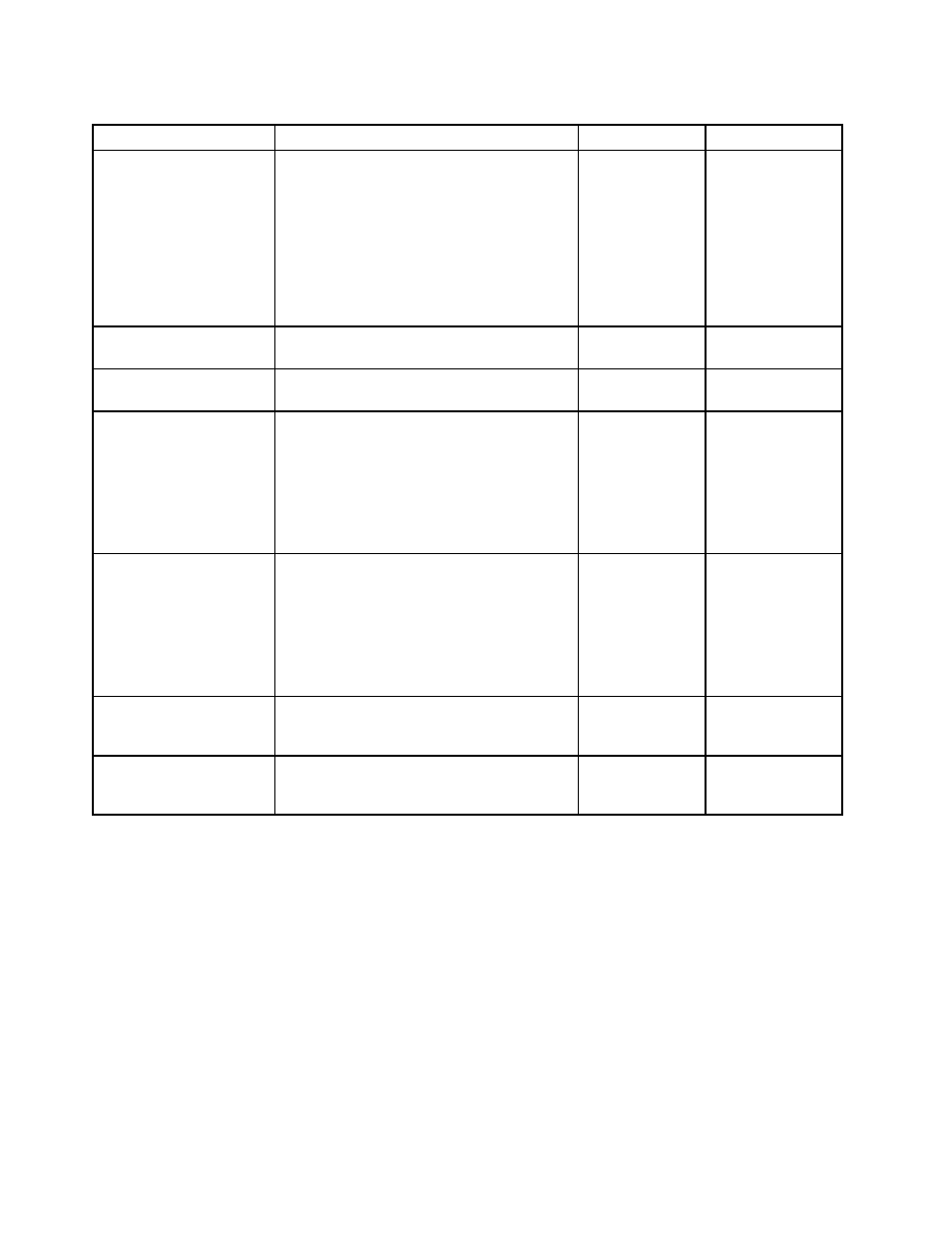
Table 1. Hardware Password Manager policy settings (continued)
Policy setting
Description
Most secure
Most convenient
Common Emergency User
Name and Password
Defines the emergency account user name
and password for all systems. Although
the user name will always be common, the
password can be common or unique for each
system (generated automatically). Making the
password common makes it easier for the
administrator to enter the BIOS setup or login
in to the system without manually entering
hardware passwords or requiring an intranet
login (which requires a network connection).
Emergency
Account set
(auto-generated
password)
Emergency
Account set
(hard-code
password)
Server Policy - General
tab
Allow users to enroll on
multiple devices
Determines whether all HPM users can enroll
on more than one system.
Not Selected
Selected
Enable one-touch
registration
Determines whether the Administrator wants
to pre-register systems in a staging area
without enrolling any end users. This operation
will set hardware passwords and create the
Emergency Account. After these systems
are delivered to users, they can perform an
intranet login to start the system and enroll to
create a Hardware Account.
Not Selected
Selected
Enable first user enrolled
on a machine as
Administrator
Determines whether the first user to enroll on
a system is automatically given administrator
privileges with their Hardware Account. This
will allow the SVP to be released when logging
in to the system, which will allow the user to
enter the BIOS setup and change settings if
desired. This does not give the user Windows
Administrator privileges.
Not Selected
Selected
Client Portal Menu
Options - Client Portal
tab
Deregister PC
Determines whether the Deregister PC menu
option is available to users when performing
an intranet login.
Not Selected
Selected
38
Hardware Password Manager Deployment Guide
