Chapter 6. scenarios, Service scenarios (configuration changes), Scenario 1 - hardware configuration changes – Lenovo ThinkVantage (Hardware Password Manager Deployment Guide) User Manual
Page 37: Scenario 2 - cmos error
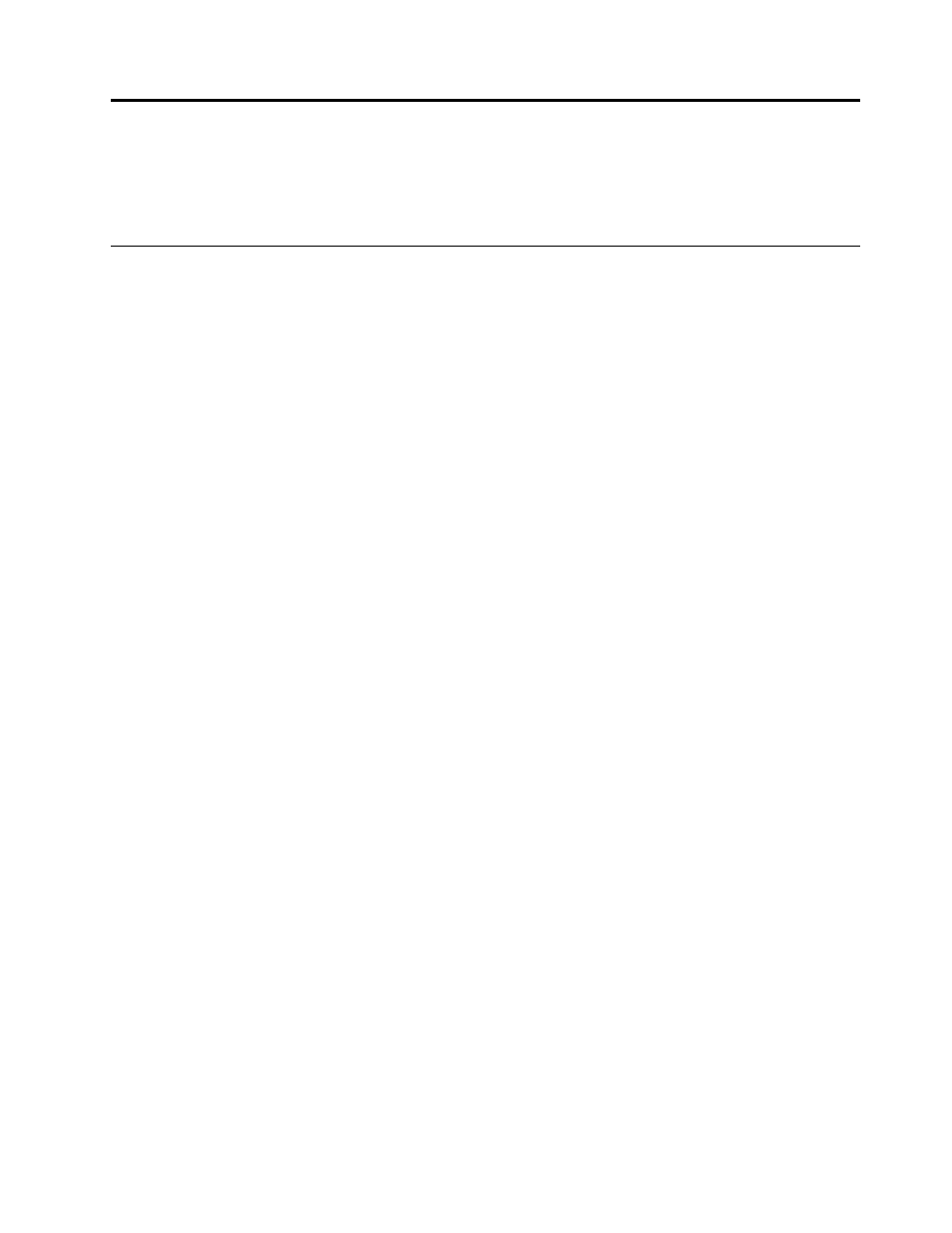
Chapter 6. Scenarios
This chapter describes scenarios associated with hardware and user configuration changes. For the purpose
of these scenarios, all systems are considered to be registered in Hardware Password Manager.
Service scenarios (configuration changes)
This section describes hardware scenarios.
Scenario 1 - Hardware configuration changes
When you make a hardware change, a BIOS error is triggered and you are prompted to enter your
administrator password (PAP/SVP) in order to enter the BIOS setup. After you enter the BIOS setup, accept
the changes to clear the BIOS error.
You can also skip the administrator password prompt and restart the system. In this case, the BIOS error
is not cleared and you will be prompted again for the administrator password on all subsequent restarts
until entering the BIOS setup and accepting the hardware changes.
When hardware changes are made to a system, the BIOS error occurs, and the User Login window is
displayed. You can perform one of these actions:
• Enter the hardware account credentials at the User Login window using an account with Hardware
Password Manager Administrator privileges. If the Hardware Account credentials with Hardware Password
Manager User privileges are entered, the BIOS will prompt for the administrator password separately.
• At the User Login window, press Esc to open the Login Menu window and select Internet Account Login
to open the window. Enter the administrator corporate credentials to release the PAP/SVP.
• At the User Login window, press Esc to go to the Login Menu window and select Manually Enter
Passwords to go to the manual login and enter the PAP/SVP. You can obtain the PAP/SVP from the
Hardware Password Manager Admin Console.
Notes:
1. If the PAP is not known on a desktop system, you can remove the CMOS battery to clear both the
POP and PAP.
2. Hardware changes on Lenovo ThinkPads do not generate BIOS errors to allow for hot or warm-swapping,
so the PAP/SVP is not required.
Scenario 2 - CMOS error
To protect BIOS settings in CMOS memory, a checksum is computed and saved for error detection. Each
time the system starts, this number is recomputed and checked against the stored value. If they do not
match, an error notification is generated to inform the user that CMOS contents may have been corrupted
and therefore some settings may be wrong. The most common cause of checksum errors in CMOS is a
battery that is losing power, or a virus or system board problem.
CMOS errors require you to enter BIOS setup and select Load Default Settings before the system can start
the operating system. In order to enter BIOS setup, the SVP must be provided.
When a CMOS error occurs, the User Login window is displayed when this BIOS error occurs. Do one
of the following:
© Copyright Lenovo 2010
29
