Chapter 4. hardware password manager client, Hardware password manager device setup – Lenovo ThinkVantage (Hardware Password Manager Deployment Guide) User Manual
Page 29
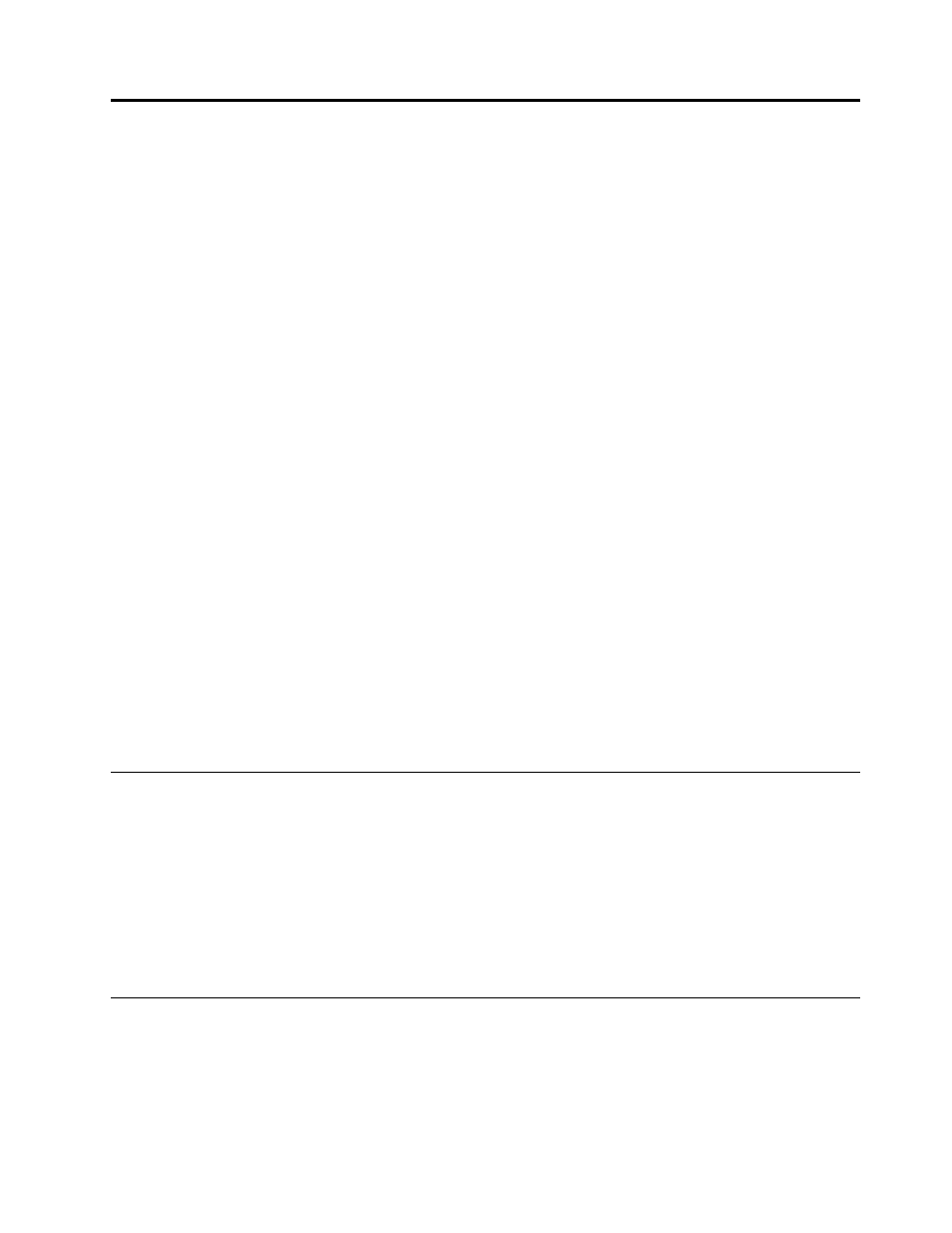
Chapter 4. Hardware Password Manager Client
Lenovo devices that support Hardware Password Manager need to be registered with a management server
(referred to as the Hardware Password Manager server). The process of registering a device begins with the
installation of an agent on the device. After the user completes the initial registration process through the
Hardware Password Manager Client Portal the device is registered; one or more users are then enrolled as
authenticated users on that device. When Hardware Password Manager is installed, only enrolled users
(or users in a group that the device is associated with) can log in to the device. Access to the device, and
even access to the hard drive, is restricted to enrolled users (or users in the same group as the device) as
long as Hardware Password Manager is running.
The ThinkManagement Console core server acts as the Hardware Password Manager server, and
management features are accessed through the console. These features allow the administrator to manage
Hardware Password Manager devices, install agents on Hardware Password Manager BIOS-enabled
devices, and manage registration and enrollment on these devices.
On a Hardware Password Manager device, management features are accessed through a BIOS menu
(accessed before the operating system starts) and through the Client Portal menu (accessed automatically
after Windows login or from a Start menu option). The administrator can customize these menus to
determine which features are available.
This chapter contains information about using Hardware Password Manager devices with Lenovo Hardware
Password Manager. It is written for the end user who will register the device with the Hardware Password
Manager server and enroll as a user. This guide includes the following sections:
•
“Hardware Password Manager device setup” on page 21
•
“Enrolling additional users on a Hardware Password Manager device” on page 22
•
“Removing a user from a Hardware Password Manager device” on page 23
•
“Unregistering a device from the Hardware Password Manager server” on page 23
•
“Updating credentials on a Hardware Password Manager device” on page 24
Hardware Password Manager device setup
Before registering a device with Hardware Password Manager you must change some of the settings
in the BIOS:
1. Power on the computer.
2. Press F1 to enter the BIOS setup window.
3. Select Password on the Security tab.
4. Select Hardware Password Manager and set to Enabled.
5. Press F10 to save and exit.
Registering a device with the Hardware Password Manager server and
enrolling the first user
In order to register a device with the Hardware Password Manager server, the Hardware Password Manager
client must have been installed on the device and enabled in the BIOS. This is done by the ThinkManagement
Console administrator who installs an agent with the Hardware Password Manager client on the device.
© Copyright Lenovo 2010
21
