Viewing missed calls, Deleting entries in the phone pane, Managing enterprise voice mail – Avaya NN42030-102 User Manual
Page 52: Calling the enterprise voice mail system
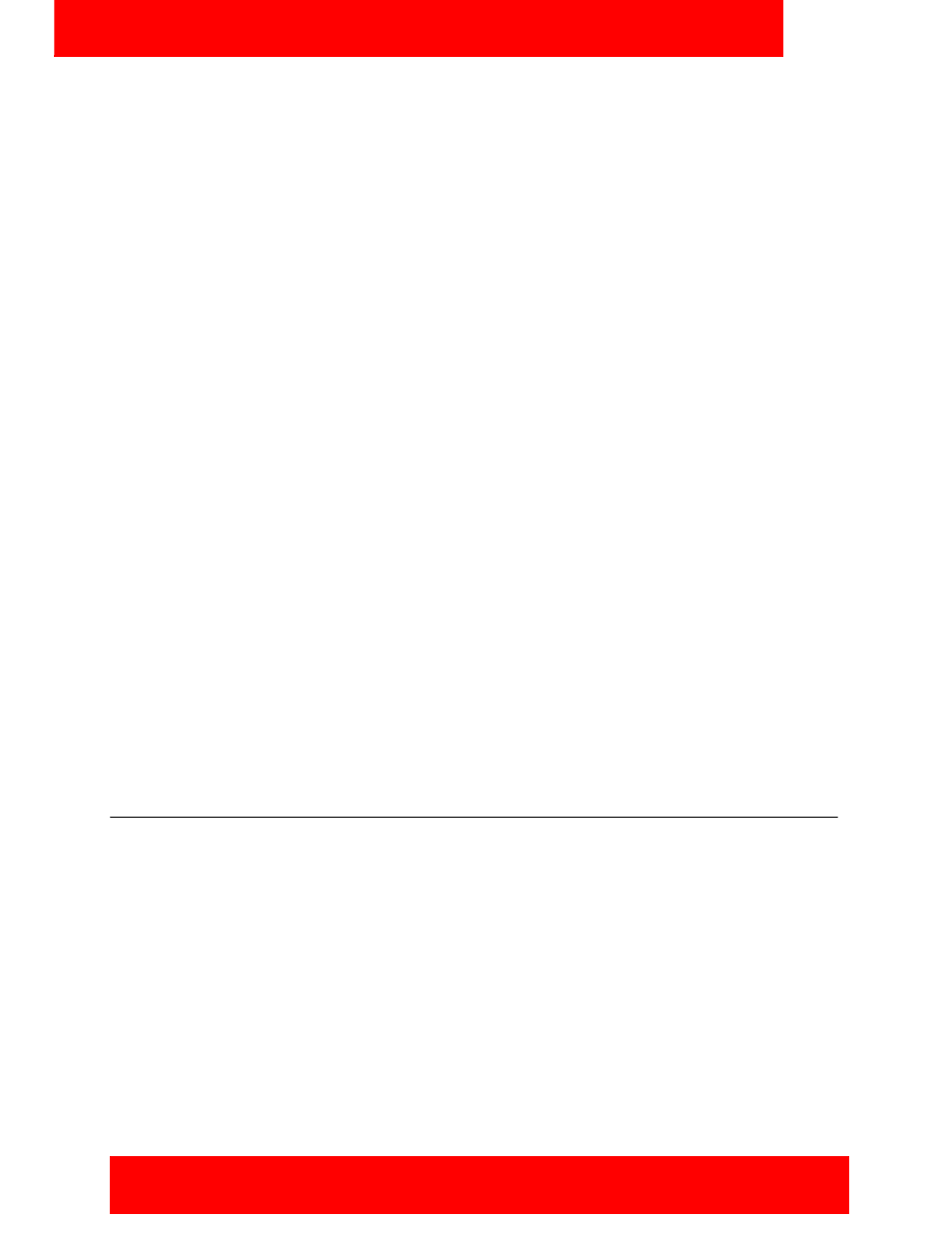
Advanced features
52 NN42030-102 Avaya 3100 Mobile Communicator 3.1 Standard 04.05 October 2010
Viewing missed calls
The Main pane displays the missed call icon if you have missed a call.
Viewing missed calls
1. From the Main pane, select the Phone icon.
The Recent preview pane displays up to 20 contacts that you recently communicated with.
Selecting the Phone icon clears the missed call indicator.
2. Optionally, select an entry and select a menu command such as Options, Call.
Viewing recent call details
1. From the Main pane, select the Phone icon.
2. To view the details about an individual entry, select the entry, and select Options, Log Details.
The Details pane appears.
You can place a call to your contact by choosing a command from the Details pane Options menu.
Deleting entries in the Phone pane
Delete individual entries or all entries in the Phone pane.
Deleting one entry
1. Navigate to the Phone pane.
2. Highlight the entry you want to delete.
3. Select Options, Delete from list.
4. Select Yes or No in response to the prompt.
Deleting all entries
1. Navigate to the Phone pane.
2. From the menu, select Options, Delete All.
3. Select Yes or No in response to the prompt.
Managing Enterprise voice mail
In addition to checking for messages, you can call the Enterprise voice mail system to access your
mailbox.
Voice mail message waiting indication
When you receive a new voice mail message, the voice mail indicator appears on the Main pane.
Note:
Before using this feature, you must configure the Voice Mail Number on the Settings pane. For
more information, see
“Configuring your Call Settings” on page 26
.
Calling the Enterprise voice mail system
The Main pane contains the message waiting indicator and provides a quick and easy way to access the
voice mail system.
