Importing a contact, Editing a contact, Deleting a contact – Avaya NN42030-102 User Manual
Page 43
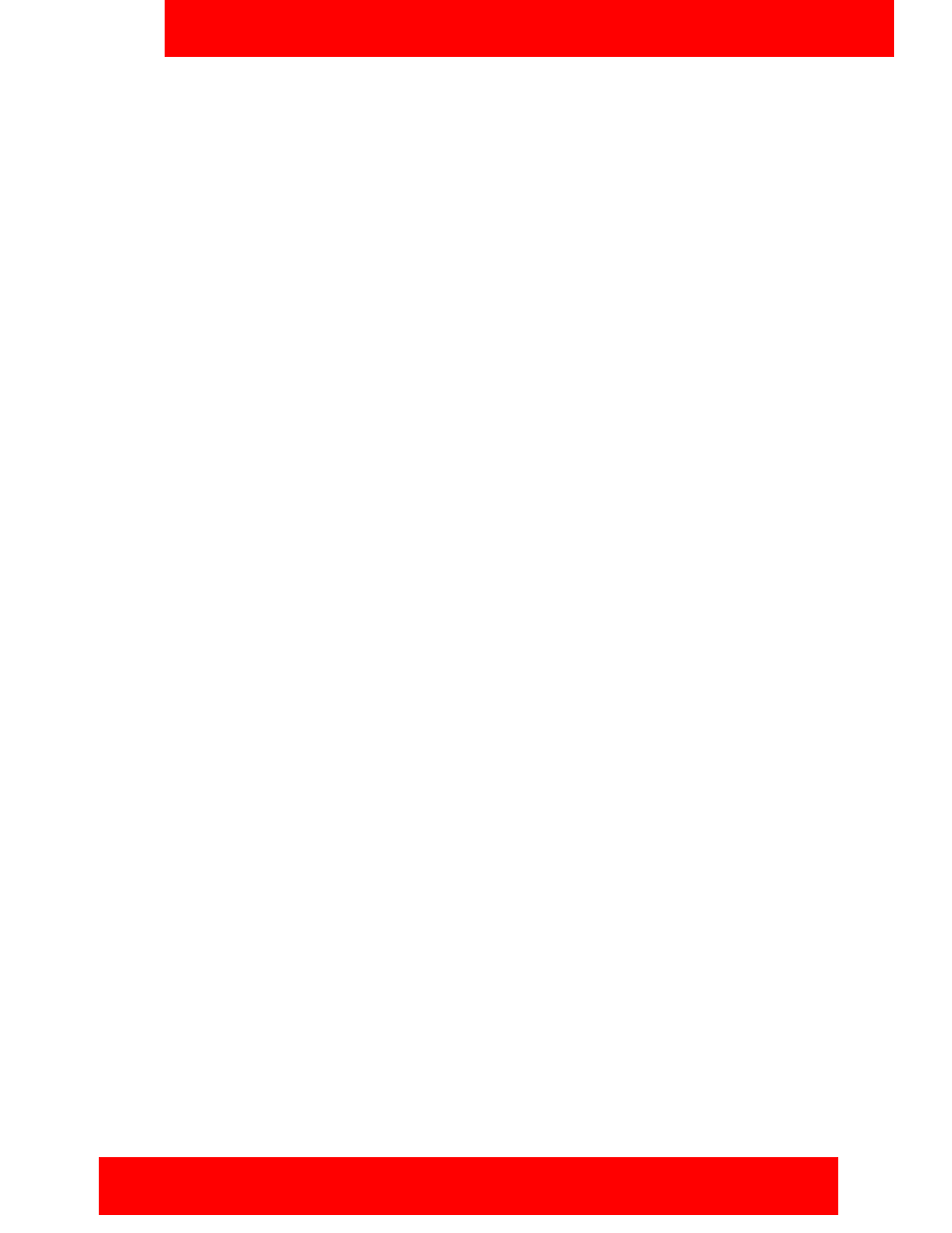
Advanced features
Avaya 3100 Mobile Communicator - Client for Nokia User Guide 43
4. After you enter the information, press OK.
Your contact is added to the Avaya 3100 MC - Client for Nokia local address book and appears on the
Contacts pane.
Importing a contact
Import a contact to the Avaya 3100 MC - Client for Nokia from other sources:
•
Phone pane
•
Corporate Directory (search results) pane
Importing a contact’s information saves you time.
Importing a contact
1. From the Main pane, select one of the following menu items:
— Phone to go to the Phone pane.
— Search to go to the Search pane.
2. Select a recent call log or search the native call log or corporate directory.
3. Highlight a call record.
4. Select Options, Add to Business Contacts.
Your new contact is added to the Avaya 3100 MC - Client for Nokia local address book.
Note:
After you add a contact, check that the contact information is complete. You may need to add a
prefix or special character that was removed from the original record.
Editing a contact
You can change the information saved for your contacts.
Editing a contact
1. From the Main pane, select the Business Contacts link.
2. Highlight the contact you want to edit.
3. Select Options, View Contact Details.
4. Edit the contact information as required.
5. Select OK.
The pane displays the contact’s updated information.
Deleting a contact
You can delete a contact from the Avaya 3100 MC - Client for Nokia local address book.
Deleting a contact from the Avaya 3100 MC - Client for Nokia local address book
1. From the Main pane, select the Business Contacts link.
2. Highlight the contact you want to edit.
3. Select Options, Delete Contact.
4. Click Yes to confirm the deletion.
The contact is deleted from the Avaya 3100 MC - Client for Nokia local address book.
