Avaya NN42030-102 User Manual
Page 16
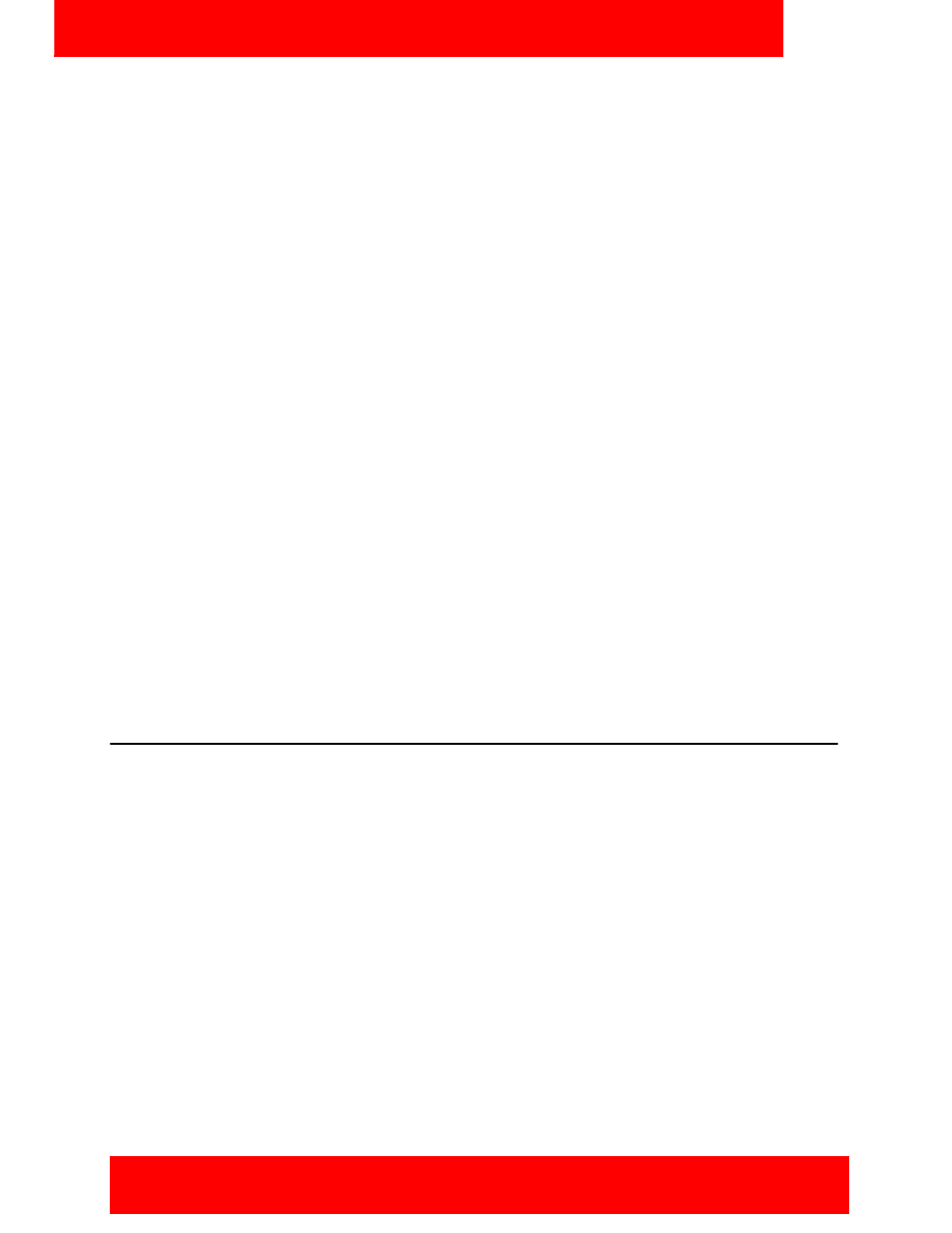
Software installation
16 NN42030-102 Avaya 3100 Mobile Communicator 3.1 Standard 04.05 October 2010
Installing the Avaya 3100 MC - Client for Nokia software (new install) from a computer
1. On your computer, open a web browser and enter the HTTPS or Hypertext Transfer Protocol (HTTP)
address of the User Portal:
http://
https://
Note:
Ask your system administrator for the correct hostname and port settings.
2. Use the controls to locate the software file you require for your device, and click Download.
3. Click Save.
4. Navigate to the folder where you want to store the software files and click Save.
5. Extract the files from the zip file and save them to a folder on your computer.
6. Connect the device to your computer using a USB cable.
7. Select Start, Programs, Nokia PC Suite, Nokia PC Suite.
8. Use the browser to locate the software files you extracted, and select mcc3100_ip1_
9. Select Options, Install.
10. Follow the prompts to install the SISX file.
Note:
For best performance, install the application to the phone memory and not to a memory card.
11. Optionally, move the Avaya 3100 MC - Client for Nokia application icon to the menu screen of your
Nokia device. For more information, see
“Upgrading the Avaya 3100 MC - Client for Nokia
software from a computer” on page 17
.
Note:
If an error occurs during installation, you may see one of the following messages: Authorization
failed; Incorrect certificate; Invalid jar. file. You need to restart the device and follow the installation
procedures again.
Installing the Avaya 3100 MC - Client for Nokia software
over the air
You can maintain Avaya 3100 MC - Client software directly from your Nokia device using a wireless data
connection (over the air). To complete the initial installation, open a browser on your Nokia device, access
the software Web site and download and install the software. To upgrade, see
3100 MC - Client for Nokia software over the air” on page 18
When you perform an over the air software installation, the system recommends a software load that
matches your Nokia device’s operating system, features, and language. You can accept the
recommendation or select a different load. For more information, see
Installing the Avaya 3100 MC - Client for Nokia software (new install) over the air
1. On your Nokia device, if the Avaya 3100 MC - Client for Nokia is running, select Quit.
2. Press the Menu key.
3. On the Menu screen, select Web.
