ADC 410F User Manual
Page 33
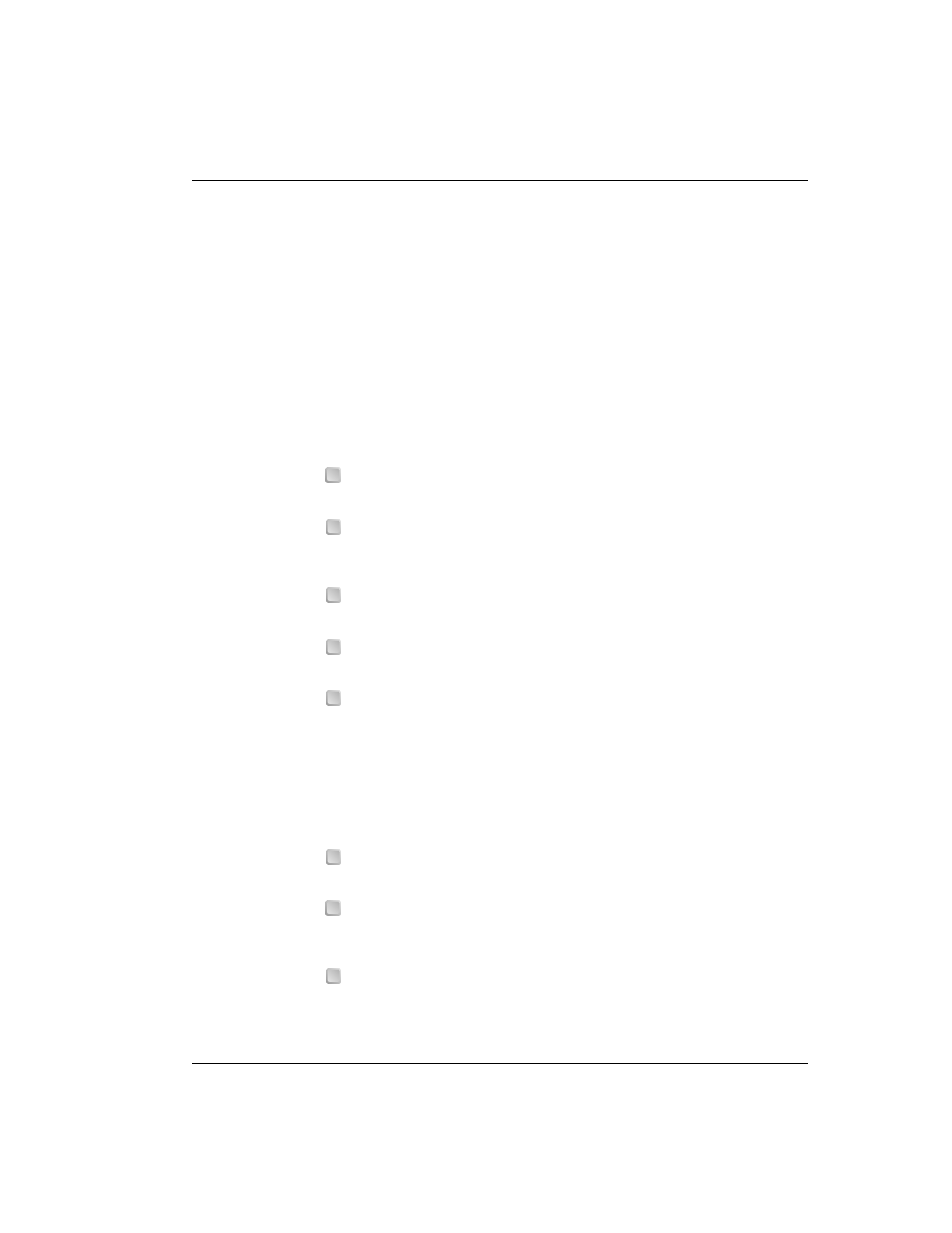
Chapter 4: Setting Up for Configuration
Megabit Modem 410F and 420F User Manual
25
Basic information about the modem automatically displays when you access the Setup Menu.
The Megabit Modem model (410F or 420F) that you are managing or configuring. You are
using either the Megabit Modem 410F Setup Menu or the Megabit Modem 420F Setup
Menu.
The BSP version on your modem. The version shown on
is for example only.
The SW (software) version on your modem. The version shown on
is for
example only.
Enter any of the parameters at the prompt. For more information about the LAN and WAN
parameters—options (1) through (11)—see
“Configuring the LAN and WAN” on page 48
:
(1)
Type
then enter the LAN IP address for the modem Ethernet 10/100BASE-T
LAN port. The default IP address for the LAN port is 192.168.0.1.
(2)
Type
then enter the LAN IP network mask (subnet IP mask) for the modem
Ethernet 10/100BASE-T LAN port. The default IP subnet mask is
255.255.255.0.
(3)
Type
then enter
y
to toggle the bridging setting. Select bridging enabled to
forward Ethernet data based on MAC addresses.
(4)
Type
then enter
y
to toggle the routing setting. Select routing enabled to
forward IP datagrams based on IP addresses.
(5)
Type
then enter
y
to toggle the LAN DHCP setting. This option is available
only when routing is enabled. When routing is not enabled, LAN DHCP is
disabled.
Select LAN DHCP enabled so that the modem will act as a DHCP server,
automatically assigning IP addresses to devices on the LAN. If you select
DHCP, ensure that all devices on the LAN have the TCP/IP stack set to
obtain an
IP address automatically
(see
“Setting Up the PC to Access the Modem
).
(6)
Type
then enter
y
to toggle Spanning Tree. Select Spanning Tree enabled to
implement Spanning tree when bridging is enabled.
(7)
Type
then enter the WAN IP address for the ADSL (WAN) port. This option
is available only if routing is enabled. When routing is not enabled, the field is
blank.
(8)
Type
then enter the WAN IP network mask (subnet IP mask) for the ADSL
(WAN) port. This option is available only if routing is enabled. When routing is
not enabled, the field is blank.
1
2
3
4
5
6
7
8
