Tagging pictures for printing, Printing tagged pictures – Kodak DX6490 User Manual
Page 76
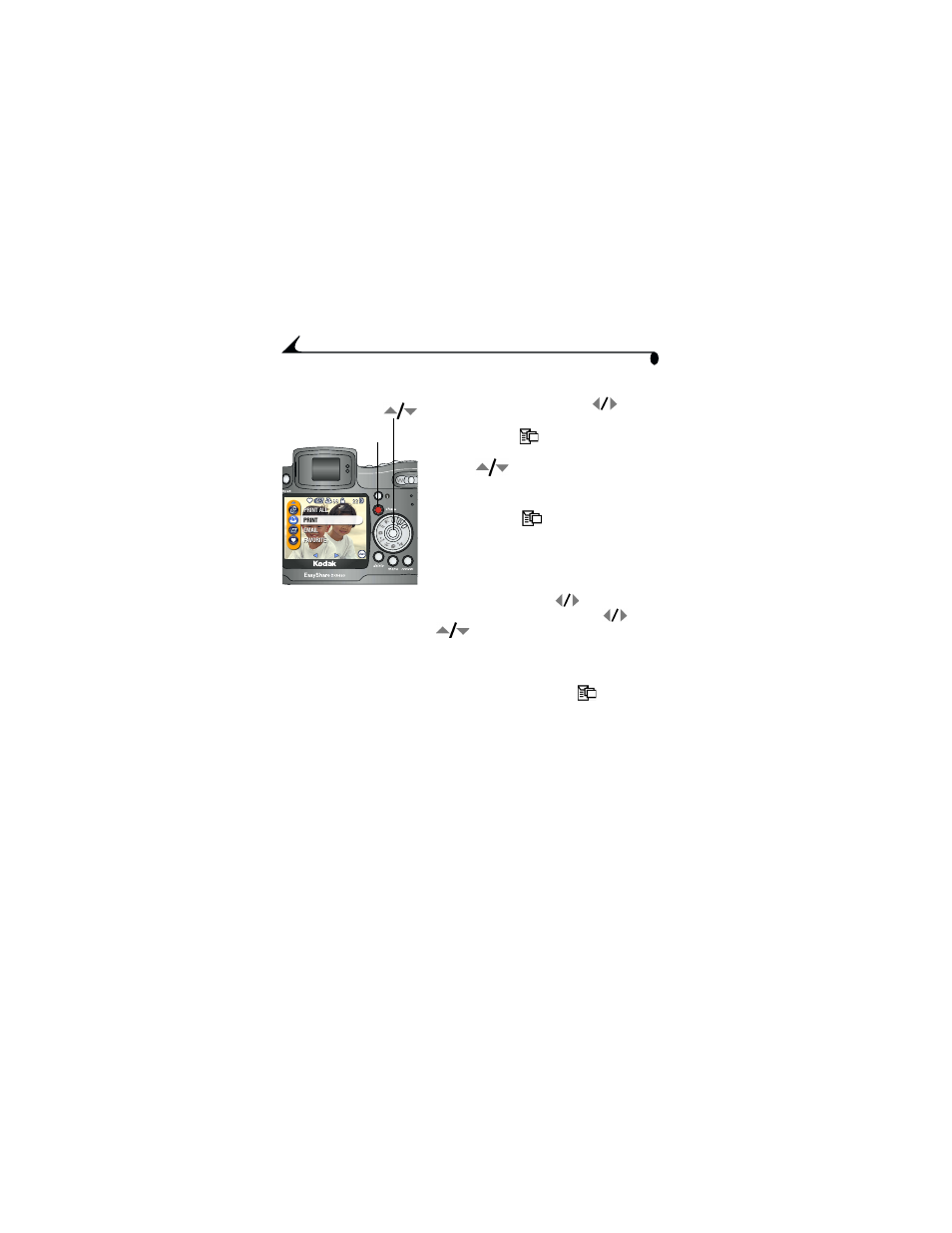
64
Chapter 5
Tagging Pictures for Printing
1
Press the Share button. Press
to
locate a picture.
2
Highlight Print
, then press the OK
button.*
3
Press
to select the number of copies
(0-99). Zero removes the tag for that
picture.
The Print icon
appears in the status
area. The default quantity is one. (To
change the default, see
4
Optional: You can quickly tag other pictures. Press
to locate a
picture. The displayed print quantity is applied when you press
to go
to the next picture; or press
to change the quantity. Change the
quantity to zero if you do not want to tag that picture. Repeat this
step until the desired print quantity is applied to the pictures.
5
Press the OK button. Then press the Share button to exit the menu.
* To tag all pictures in the storage location, highlight Print All
, press the
OK button, then indicate the number of copies as described above. To remove
the print tagging for all pictures in the storage location, highlight Cancel Prints,
then press the OK button. Print All and Cancel Prints is not available in
Quickview.
Printing Tagged Pictures
Dock your camera to the optional Kodak EasyShare printer dock 6000 and
print tagged pictures directly—without a computer. See
.
When you transfer the tagged pictures to your computer, the Kodak EasyShare
software print screen opens. For details, click the Help button in the Kodak
EasyShare software.
share
OK,
