Setting picture quality – Kodak DX6490 User Manual
Page 45
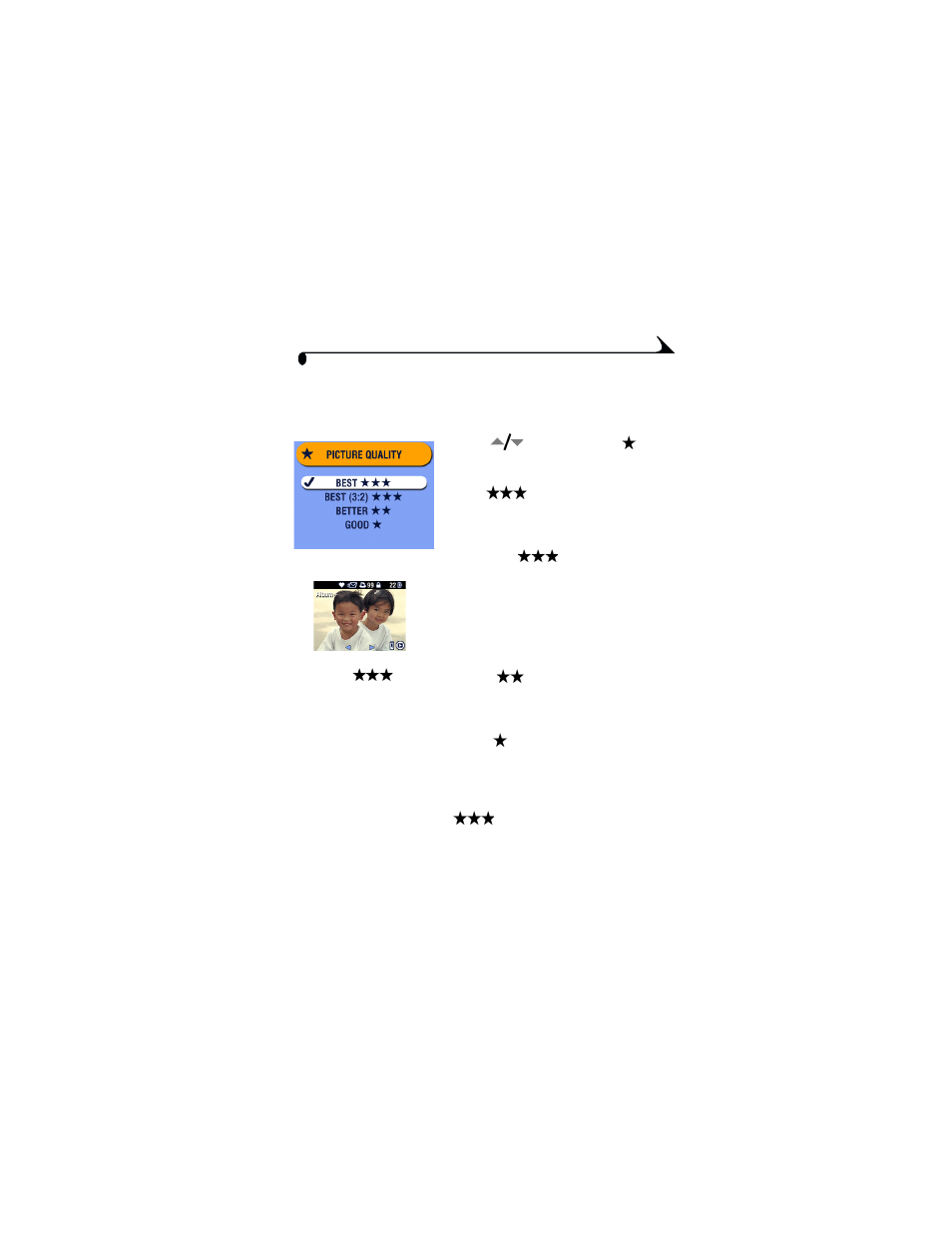
33
Chapter 2
Setting Picture Quality
Use the Quality setting to select a picture resolution.
1
In any Still mode, press the Menu button.
2
Press
to highlight Quality
, then
press the OK button.
3
Highlight an option:
Best
(4.0
MP)—for printing up
to 20 x 30 in.(60 x 76 cm); pictures are
highest resolution and largest file size.
Best (3:2)
(3.5 MP)—ideal for
printing 4 x 6 in. (10 x 15 cm) prints to the
Kodak EasyShare printer dock 6000 and
other printing solutions without cropping
(see
). Also for printing up to 11 x
14 in.(28 x 36 cm); some cropping may
result due to the 3:2 aspect ratio.
Better
(2.1 MP)—for printing up
to 8 x 10 in. (20 x 25 cm); pictures are
medium resolution with smaller file size.
Good
(1.1
MP)—for printing up to 5
x 7 in. (13 x 18 cm); for emailing, Internet,
or screen display; pictures are lowest
resolution and smallest file size.
4
Press the OK button.
The appropriate number of
appear in the status area.
5
Press the Menu button to exit the menu.
This setting remains until you change it.
NOTE: Pictures taken at
Best (3:2) are
displayed at a 3:2 aspect
ratio, with a black bar at
the top of the screen.
