Adding sound to a picture in quickview – Kodak DC290 User Manual
Page 41
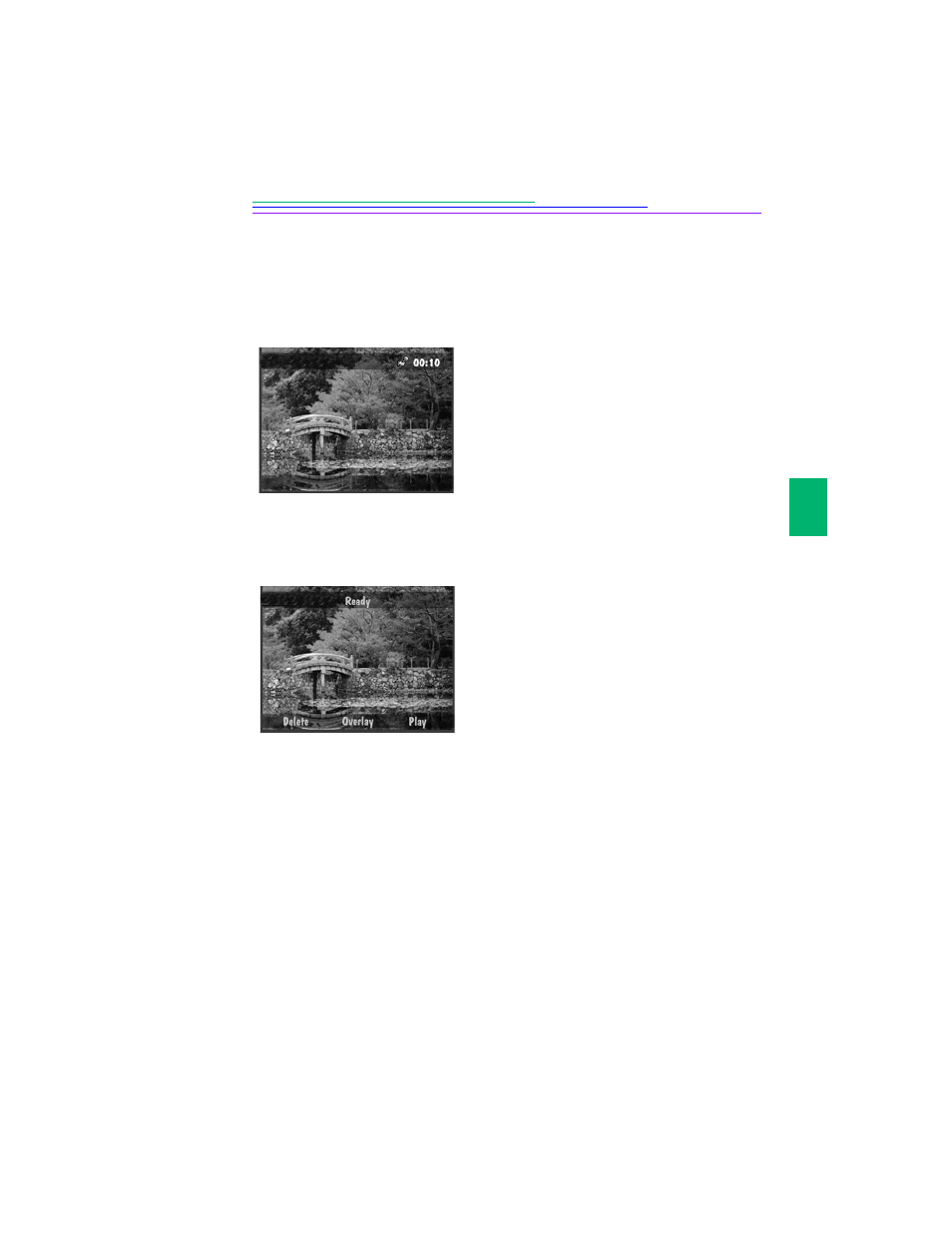
35
3
2
Adding Sound to a Picture in Quickview
After taking a picture with Quickview turned on, you can attach up to two
minutes of recorded sound to the picture. Once the picture disappears from
Quickview, you must enter the Review mode to record sound.
1
While the color LCD displays the picture
you have taken, press and release Record or
press and hold Record.
The flashing microphone icon appears in
the top overlay bar along with a timer
indicating how long you have been
recording sound.
You have up to two minutes to record. The
green ready light blinks when three seconds
of recording time remains, then the camera
automatically stops recording.
2
To manually stop recording, press the
Record button, or release Record.
Delete, Overlay, and Play appear on the
bottom of the screen.
If you press Record a second time, you are
given the option to delete the existing
sound and record new sound for the picture.
3
Press one of the following.
Delete—gives the option of deleting
both the picture and sound, or just the
sound.
Overlay—turns off the Overlay, which
displays the functions and icons on the
LCD in Capture mode.
Play—plays the recorded sound.
