Creating a speeddial key using the aastra web ui, Advanced phone features – Aastra Telecom AastraLink RP CT Cordless User Manual
Page 65
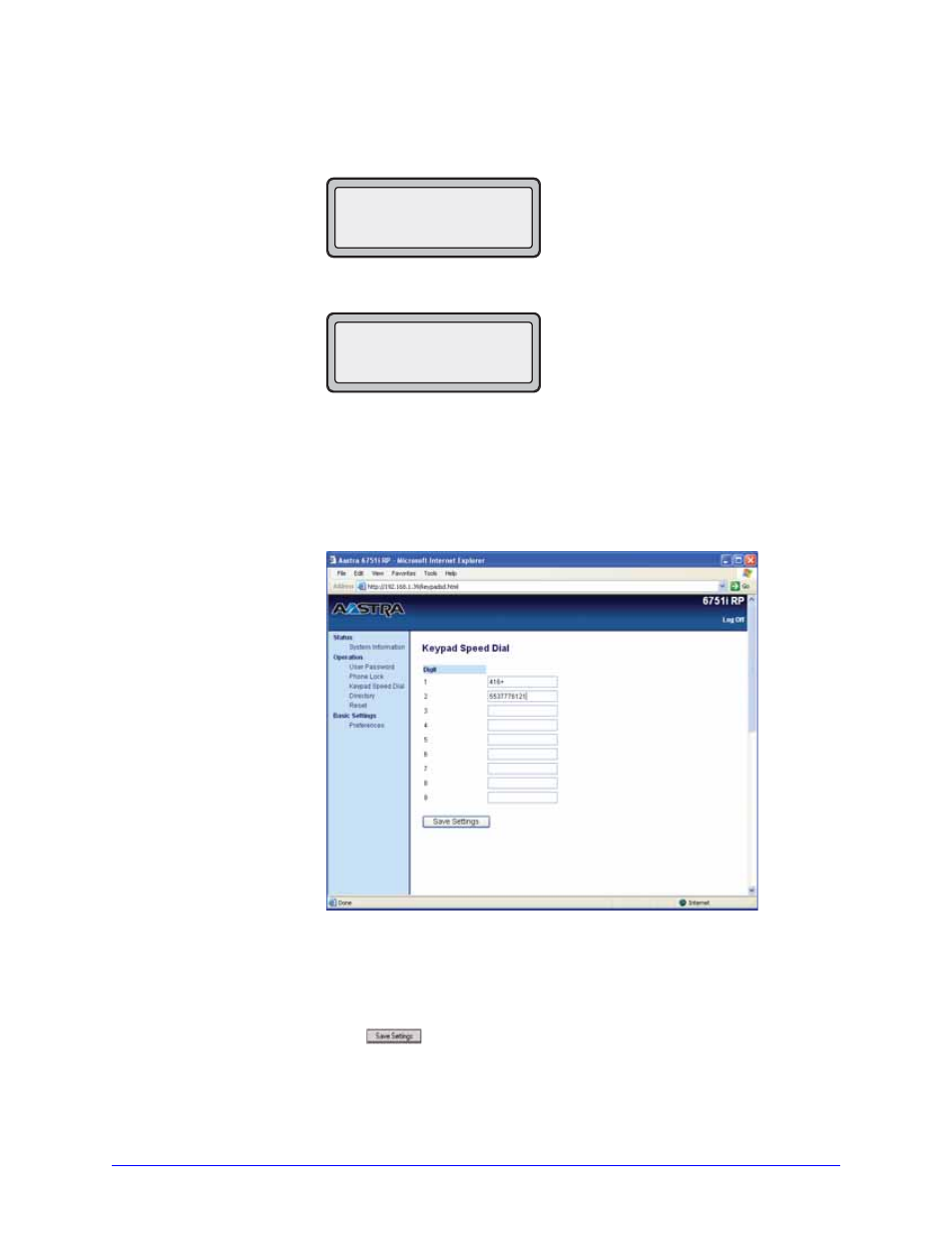
AastraLink RP Phone User Guide
65
Advanced Phone Features
5. At the "
Enter Name
" prompt, use the dial pad keys to select the letters. Continue to
press the number key to access the next letter for that key (i.e. press 2 three times to
access C). Press
4 to move to the next space, or wait a moment and the cursor
automatically advances. To insert a space between letters, press
4. To backspace
and erase a mistake, press
3 or the Delete key. You can save up to 16 letters and
numbers on each keypad key entry.
6. Press the Save key to finish.
Creating a Speeddial Key Using the Aastra Web UI
To set speeddial keys using the Aastra Web UI, do the following.
1. From within the Assistant program select Settings > Phone Settings, and logon to
the Aastra Web UI.
2. Click Keypad Speeddial. The Keypad Speeddial window opens.
.
3. Select from Digit 1 through Digit 9.
4. In the input box, enter the phone number, extension, or speeddial prefix to apply to
this Digit key. If you enter a speeddial prefix, you must enter the "+" character at
the end of the prefix number (for example, "123456+").
5. Click
to save your changes.
Enter Name
John Smith
>
Saved Memory key
5553491234
