6 connecting your vs81hdxl 8x1 hd/sdsdi switcher, Connecting your vs-81hdxl 8x1 hd/sd-sdi switcher – Kramer Electronics VS-81HDxl User Manual
Page 11
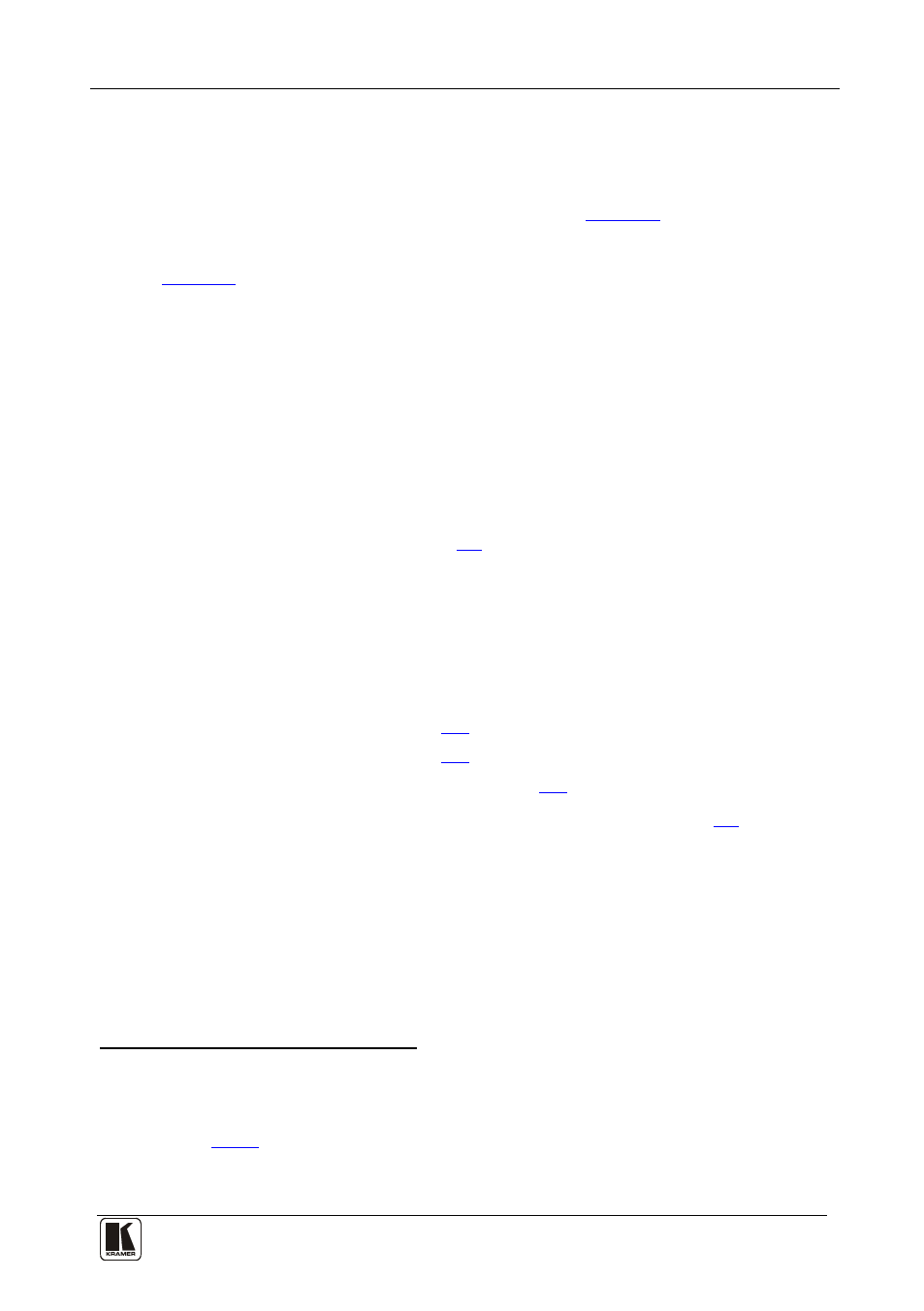
Connecting Your VS-81HDxl 8x1 HD/SD-SDI Switcher
9
9
6 Connecting Your VS-81HDxl 8x1 HD/SD-SDI Switcher
You can use your VS-81HDxl to switch one of the eight high definition /
standard definition SDI inputs to the two identical high definition / standard
definition SDI outputs, as the example illustrated in
To connect the VS-81HDxl 8x1 HD/SD-SDI Switcher, as shown in the example
in
, do the following
1. Connect up to eight SDI sources to the INPUTS BNC connectors, for example
an:
:
HD/SD SDI camera to INPUT 1
HD/SD SDI camera to INPUT 2
HD/SD SDI camera to INPUT 7
SDI VTR to INPUT 8
2. Connect the SDI OUTPUT BNC connectors to up to
3. Set the DIP-switches (see section
two SDI acceptors (for
example, two HD/SD SDI displays).
4. As an option
A genlock source to the GENLOCK IN BNC connector
, you can connect:
The LOOP BNC connector to the GENLOCK connector of the next
unit in the line, and release the TERM button for looping
5. If required, connect a PC and/or controller to the:
), and/or
), and/or
ETHERNET connector (see section
6. If required
, connect a remote contact closure switch (see section
7. Connect
the power cord .
1 Switch OFF the power on each device before connecting it to your VS-81HDxl. After connecting your VS-81HDxl, switch
on its power and then switch on the power on each device
2 When only one output is required, connect that output, and leave the other output unconnected
4 Push in to terminate the input. Release when the input extends to another unit
5 We recommend that you use only the power cord that is supplied with this machine
