2 connecting to the vp-773amp via rs-232, 3 connecting the vp-773amp via the ethernet port – Kramer Electronics VP-773AMP User Manual
Page 53
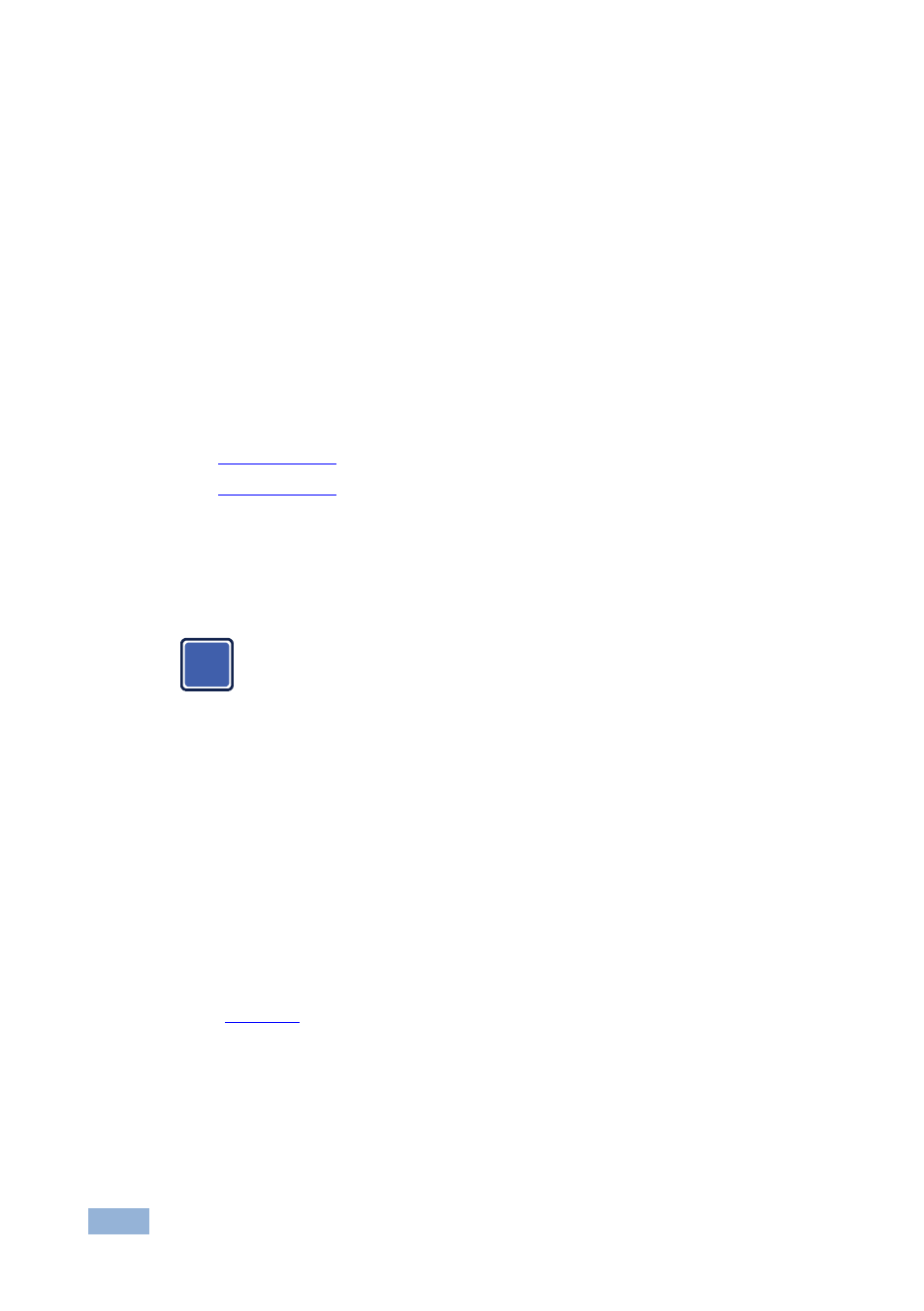
48
VP-773AMP - Controlling the VP-773AMP
8.3.2
Connecting to the VP-773AMP via RS-232
You can connect to the VP-773AMP via an RS-232 connection using, for example,
a PC. Note that a null-modem adapter/connection is not required.
To connect to the VP-773AMP via RS-232, connect the RS-232 9-pin D-sub rear
panel port on the VP-773AMP unit via a 9-wire straight cable (only pin 2 to pin 2, pin 3
to pin 3, and pin 5 to pin 5 need to be connected) to the RS-232 9-pin D-sub port on
your PC.
8.3.3
Connecting the VP-773AMP via the ETHERNET Port
You can connect the VP-773AMP via the Ethernet, using a crossover cable
(see
Section
) for direct connection to the PC or a straight through cable
(see
Section
) for connection via a network hub or network router.
8.3.3.1 Connecting the ETHERNET Port directly to a PC (Crossover Cable)
You can connect the Ethernet port of the VP-773AMP to the Ethernet port on your
PC, via a crossover cable with RJ-45 connectors.
This type of connection is recommended for identification of the factory
default IP Address of the VP-773AMP during the initial configuration.
After connecting the Ethernet port, configure your PC as follows:
1. Right-click the My Network Places icon on your desktop.
2. Select Properties.
3. Right-click Local Area Connection Properties.
4. Select Properties.
The Local Area Connection Properties window appears.
5. Select the Internet Protocol (TCP/IP) and click the Properties Button (see
i
