E lectron ics, Matrix routing switcher – Kramer Electronics TailorMade User Manual
Page 20
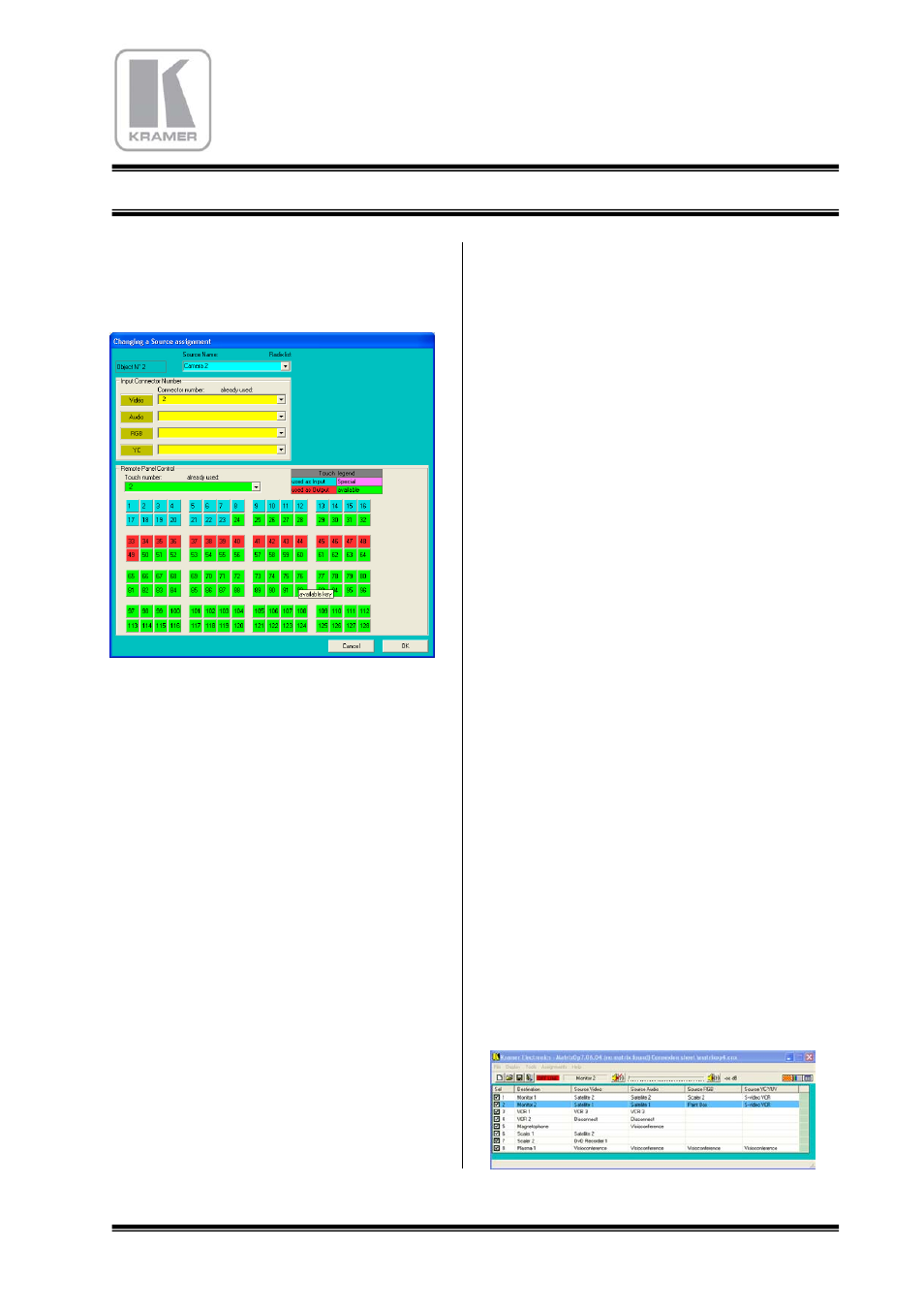
20
K R A M E R
E lectron ics
MATRIX ROUTING SWITCHER
7.4.1.1 Names and Connectors capture.
Click on the line of a source or destination object.
This window opens :
This window represents the state of an object.
Enter the name of the object, or select it in the list.
Each new name will be automatically added in the
list. This is easy to get it again for other object with
the same name in another column or layer.
If an object with the same name exist in the current
column, MatrixOp4 will ask you if you want to
remove the existing one.
Choose the number of the connector of your object
in each layer. This will be useful the find easily
your objects on the connexion board.
For example, name “camera2” for video player as
source, choose video “2” if BNC N°2 is used,
choose audio “5” if audio connector 5 is used for
this camera, etc…
7.4.1.2 Remote Control Panel programming.
For both remote control panels, 32 Touches or
LCD, it is possible to assign a function for each
touch. In the case of 32 touches panel, each touch is
materially represented on the picture, respectively
from 1 to 32. A second panel can follow up to 64, a
third to 96, and so on. In the case of LCD panel,
each touch is represented as a step of
incrementation, for source and destination.
The list of the steps is also available in the
combobox “Remote panel control”.
When the name and the connectors assignment is
defined, you can choose the number of the touch,
(or the step), you want to assign on your control
panel. Selecting a touch will automatically assign it
in the opened direction (source or destination). The
touch will take the colour, blue for input, red for
output, magenta for other special functions. The
number of the touch is not necessary the same as
the layers numbers. If no touch is selected, this
object (source or destination) will not be accessible
by the remote control panel. The OK button will
valid this window datas.
The remote control panels will be operational after
an assignments upload, described below.
7.4.1.3 Assignments Upload.
When the assignments are defined, you can upload
the datas to the EEPROM of the matrix for the
remote control panel to get autonomy and be
independent of the computer. Select the menu
“Matrix / Upload EEPROM”, and follow the
procedure. The upload takes about two minutes.
The control panels should not be used while
uploading.
7.5 MATRIX CONTROLLER
7.5.1 General Informations
The mains routine of the software MatrixOp4
consist to create some crosspoints between various
sources and destinations.
MatrixOp4 don’t use the numbers of the connectors
to the devices, but only the names of these devices.
The connections are directly made between the
sources and the destinations. MatrixOp4 calculates
each crosspoint, and returns the router, the code
containing the layers and the connectors numbers.
As a matter of fact, several connections can be
done with only one operation. The video, RGB,
audio and YC layers can be following, or separated.
7.5.2 The Switching Display
