4 connecting the vm-114h2c, Connecting the vm-114h2c – Kramer Electronics VM-114H2C User Manual
Page 10
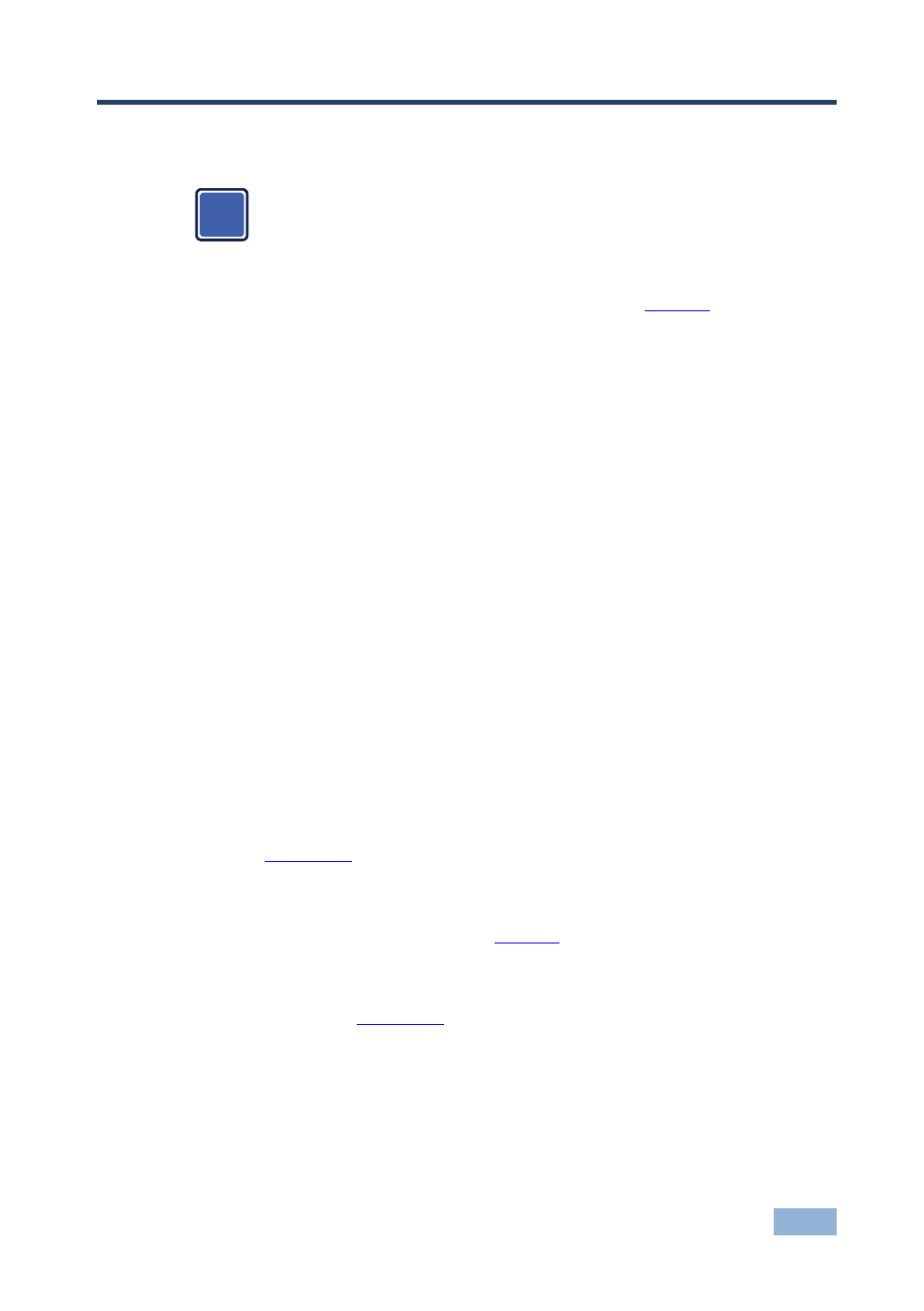
VM-114H2C - Connecting the VM-114H2C
7
4
Connecting the VM-114H2C
Always switch off the power to each device before connecting it to your
VM-114H2C. After connecting your VM-114H2C, connect its power
and then switch on the power to each device.
To connect the VM-114H2C as illustrated in the example in
1. Connect the HDMI source (for example, a DVD player) to the IN 1 (HDMI)
connector.
2. Connect the TP source, for example, a PT-571 HDMI Line Transmitter
(another example is the TP-573), another VM-114H2C or a VM-114H4C to
the IN 2 (CAT5) connector.
3. Connect the HDMI OUT connectors to up to two HDMI acceptors, for
example, LCD TV or plasma displays
4. Connect the TP RJ-45 output connectors to up to two TP acceptors, for
example, the PT-572+ HDMI Line Receiver (another example is the TP-574),
the VM-114H or the VM-114H4C.
5. Optional
—Plug the remote IR sensor into the front panel remote IR 3.5mm
mini jack.
6. Optional
—Connect a PC via RS-232 to the RS-232 port on the VM-114H2C
(see
Section
7. Connect the power adapter to the power socket on the VM-114H2C and to
the mains electricity (not shown in
8. Optional
—Press the EDID READ button to acquire or change the EDID
information (see
Section
i
