Pathway DMX QConnect Software for CR Manual User Manual
Page 36
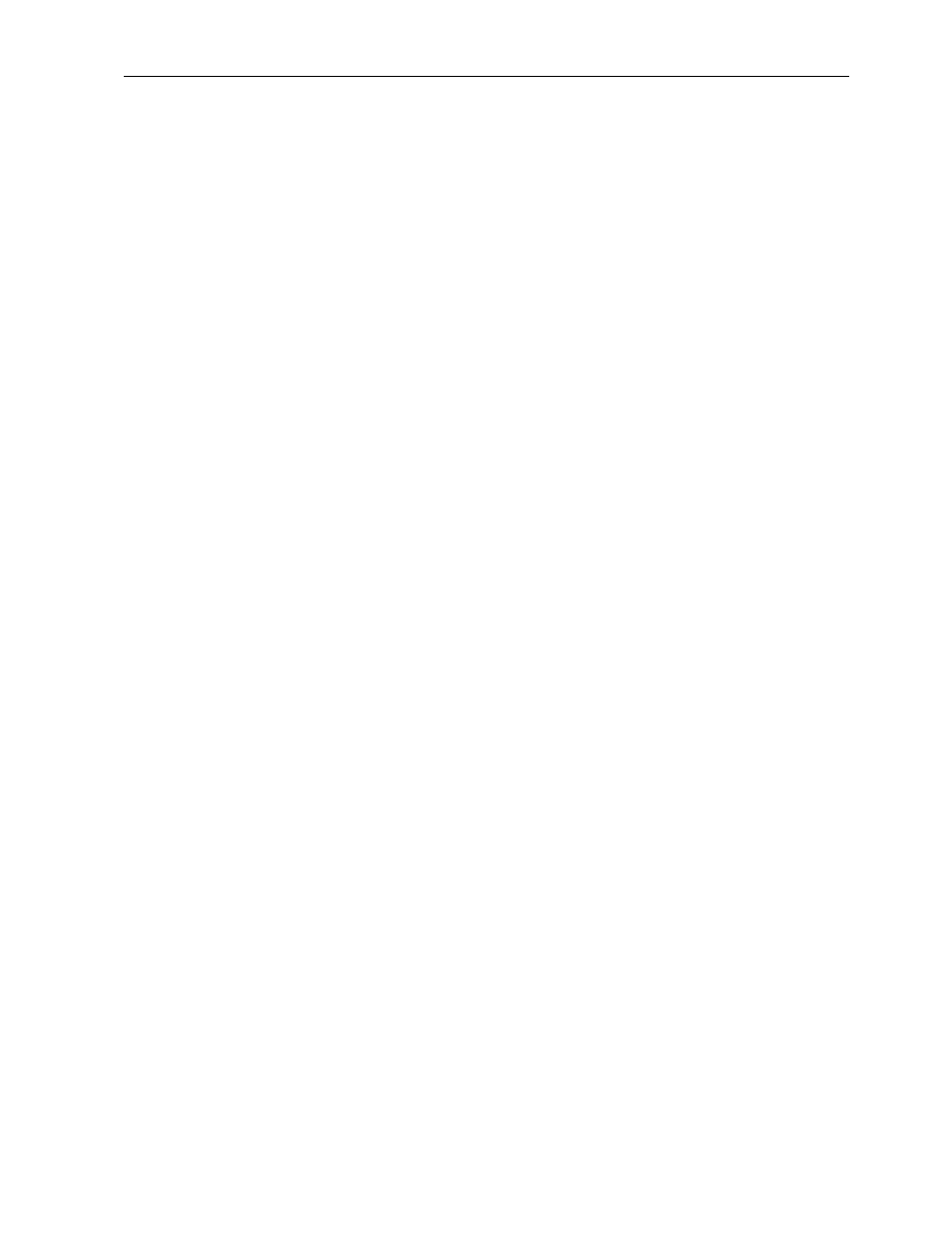
DMXQConnect for CR - User Guide
Diagnostics and Troubleshooting
33
test mode.
To do a continuity test for a given output line, say Station #15, follow these
simple steps:
1.
Set the System Select button for your particular DMXPathfinder
configuration, single-frame or multi-frame (default is multi-frame)
2.
Select Output module as the I/O Card type.
3.
Increment the I/O Card Address to 004 (since each I/O module has 4
inputs or outputs, output #15 will be on module #4)
4.
For I/O Channel to Test, select button C (output #15 is the third channel)
5.
Leave the Send/Return Channel Increment Mode set at the default
Manual.
6.
Click on the Execute Loopback Test button. The word TESTING will
appear in the black Loopback Status window, changing after about 1
second to PASSED or FAILED. A record of the test results will appear in
the Send/Return Channel Loopback Status display.
7.
A PASSED result indicates that the line has been wired correctly and the
transmit/receive circuitry on that Output Module is functional.
8.
If the response shows FAILED and it’s a new installation that’s being tested,
the most likely cause is a mis-wired cable to the station. You can determine
whether the fault is with the cable or the Output Module by reconnecting the
suspect cable to a known good output or swapping the Output Module with
another (remember to set the three address switches correctly!).
To carry out a complete check of all crosspoint router and transmit/receive
circuitry which could possibly affect the selected input or output line, change
the Send/Return Channel Increment Mode to Automatic, then execute the
test again. This time you will see the green/yellow LED bar display
incrementing as the test checks every input/output crosspoint combination and
I/O bus connection in sequence. The process will take about one minute for
each line being tested (versus 15 seconds when the test is run from the
terminal window). If a problem is encountered during automatic testing, the
test will terminate at the suspect I/O bus channel location as shown on the
LED bar display and in the Loopback Status window. It is a good idea at this
point to try restarting the test by clicking on the next Send (TxD) channel green
LED following the one where the testing stopped, then executing again. If the
problem was with the previous Send channel, the test should now continue
normally. If the problem was a Return (RxD) channel, the test will not continue
unless you click on the next RxD yellow LED.
Send/Return bus channel problems discovered during loopback testing can be
traced to a defective Input or Output Module, Master Control or Frame Control
Module, or the I/O bus cabling that links the DMXPathfinder ‘s module frames.
In general, problems that affect only one input or output line point to the actual
Input or Output Module. Problems that affect all lines in a given frame point to
