Pathway DMX QConnect Software for CR Manual User Manual
Page 11
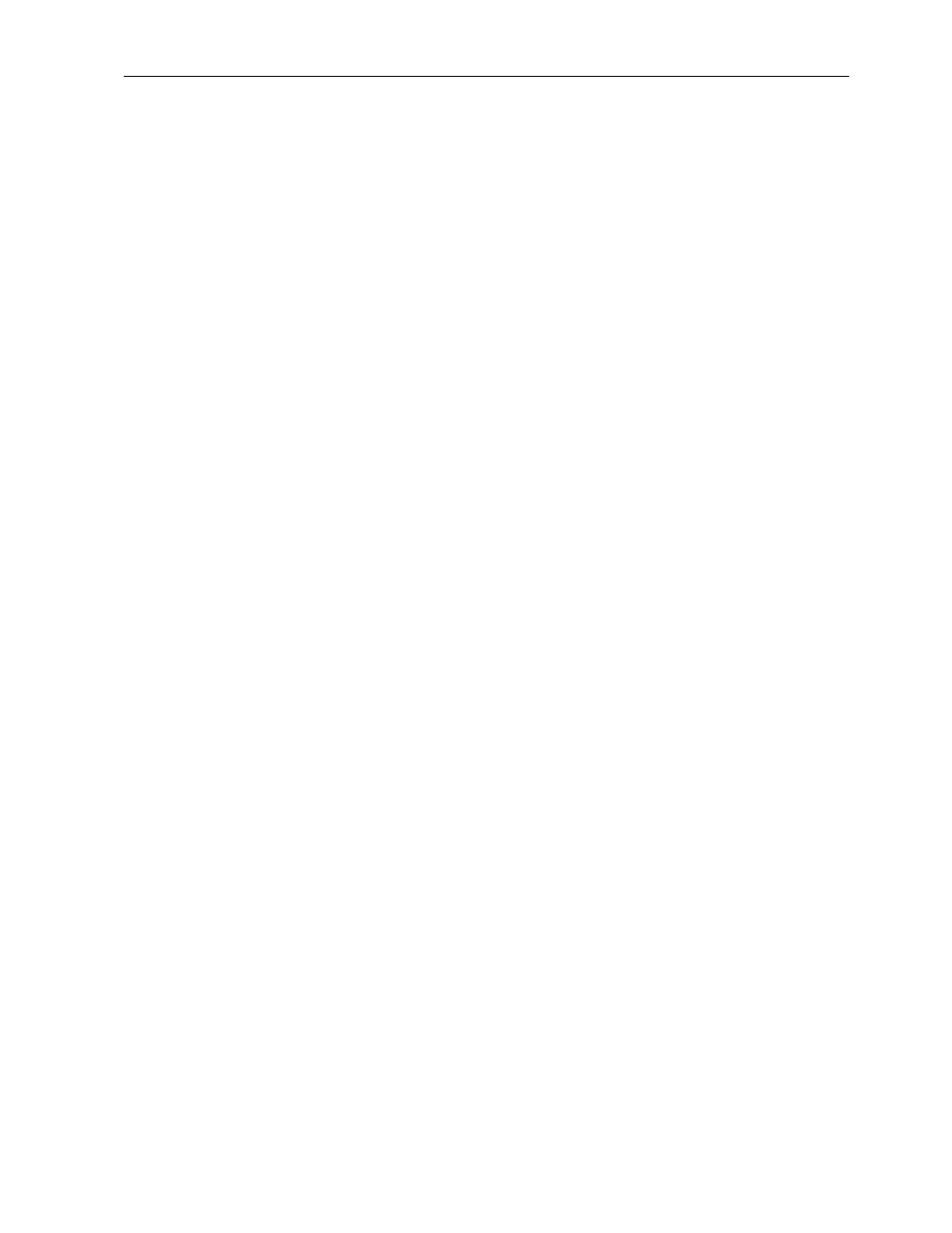
DMXQConnect for CR - User Guide
System Requirements and Installation
8
ensure that the BACK/NORM switch on the Master Control Module is set to
NORM.
7. Launch DMXQConnect. First click on View, DMX Pathfinder Options.
Choose the DMXPathfinder Hardware Configuration tab. If you know how
many input and output modules your system was supplied with, assign
those values in the # of Input Cards / # of Output Cards fields. Click OK.
Now choose View, DMX QConnect Options from the top menu bar, then
select the Comm Port tab. Select the COM port your PC is using for router
communications, then the speed (the factory default baud rate is 9600 -- if
you want to use a different speed, refer to the DMXPathfinder - Operation &
Maintenance Manual and change the DIP switch settings on the Master
Control Module). The other port settings should be Parity: none, Data Bits:
8, Stop Bits: 1, Handshaking: No. Click OK.
8. Now choose View, DMXPathfinder Control from the menu bar. The
Terminal tab will automatically be selected. A blank terminal
communications window should occupy the center of the screen. Click on
the Connect button at the lower left. At this point the COM LEDs on each
DMXPathfinder module should illuminate for about two seconds, and three
or four lines of text should appear in the terminal window. This text has
been sent back to your PC from the Pathfinder, and it indicates that the
communications function is working properly.
9. If you get no response from the DMXPathfinder and instead get a COMM
FAILURE message, this means that DMXQConnect has “timed out” waiting
for the expected reply. The most common causes for this are incorrectly
wired cables and incorrect PC hardware configuration. Check once again
for COM LED activity at the Pathfinder. If present, the transmitted-data
wiring to the Pathfinder is OK but not the received-data wiring. Another
cause might be a defective PC COM port. If the terminal window contains
unrecognizable characters, you probably have a baud rate mismatch
between your PC and the Pathfinder. Select a different speed from the
View, DMX QConnect Options - Comm Port tab (try 19,200 first). Some
PCs can also experience communication problems due to hardware
conflicts. In this case you may get a “Runtime Error” message and
immediate exit from QConnect. In this case it is necessary to review the
hardware setup of your PC. Check the Port settings by clicking on the
Windows 95 Start button, then Settings, Control Panel, System, Device
Manager, Ports. Also check in the PC’s CMOS setup to ensure that the
COM ports are set at their default addresses and IRQs. Consult the Factory
if you are unsuccessful at getting the PC comm function working properly.
