Pathway DMX QConnect Software for CR Manual User Manual
Page 17
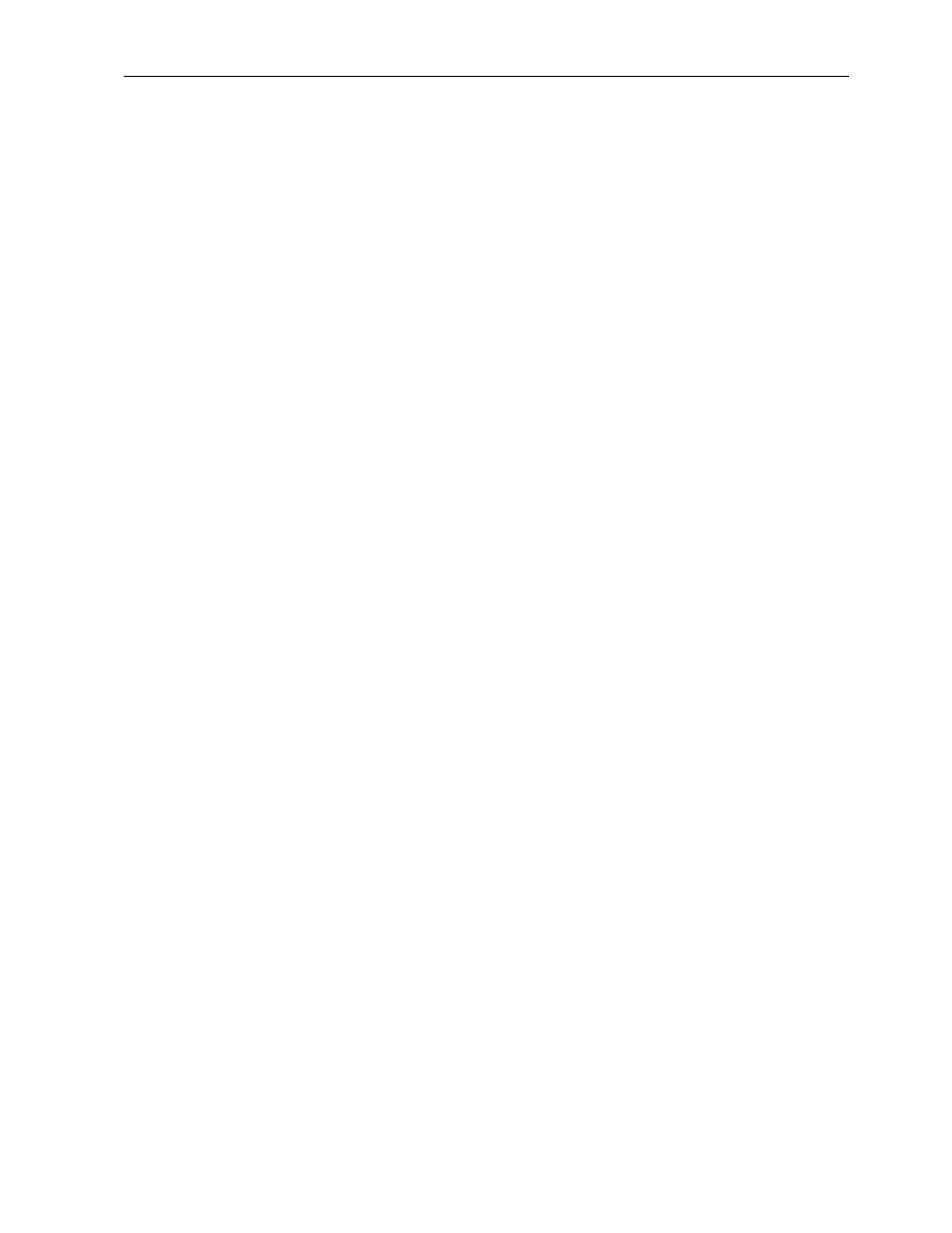
DMXQConnect for CR - User Guide
Getting Familiar with DMXQConnect
14
T
ALKBACK
If you are using IPS dimmers, Wybron Scrollers or any othe receiving
equipment that uses XLR pins 4 and 5 for DMX “talkback”, you’ll need to
enable the DMXPathfinder’s bi-directional mode for the station(s) involved.
Click on the station(s) in either the Non-Connected or Connected panes that
you wish to enable talkback for. Then, click the check-box Talkback Enabled
in the Communications pane at the top of the screen. It is good practice to
enable talkback only for those stations where it is being used. Remember that
in order for talkback to work, equipment and wiring must use separate wire
pairs for transmit and receive data.
C
OMMUNICATING WITH THE
DMXP
ATHFINDER
When you're ready to convert your work from a "virtual" patch to an actual one,
you'll want to upload, or transfer, the patch file from the computer to the
DMXPathfinder rack. All patch file transmissions between DMXQConnect and
the Pathfinder are controlled and initiated by the Patch Mode pane. This
discussion assumes that PC-to-Pathfinder communications have been properly
set up and verified to be working properly. See Communications Setup in
Chapter 2 if this has not been done, then you can proceed as follows:
Go to the Patch Mode pane. Available patch modes are Live, Batch and
Offline. Batch is the most commonly used mode. In Batch, the patch is
transferred to the rack only when the Send Patch button
is clicked. In Live
mode every change you make is communicated to the DMXPathfinder rack as
you do it. You may find this useful in a rehearsal situation, but since there is a
small (3-sec.) delay every time the rack is communicated with, it is not practical
for extended use. Use the Offline mode when you are not connected to the
Pathfinder rack or do not wish to inadvertently send patch files the rack (note
that Offline mode is always activated whenever QConnect is launched). In any
case, the Patch Mode can be changed on the fly, at any time.
Set the Patch Mode to Batch. Now press the Send Patch button
. You
should see a small bar graph appear to show you the progress of the patch
transmission to the rack. In any case no more than 5 seconds should pass. If
it takes longer, there is a communications problem and you should check the
Event Log.
If all has gone well with our first file transfer, let's do it again -- this time, we'll
transfer the patch file to the DMXPathfinder as a Backup patch. Follow the
same procedure as before, except now choose Backup Patch in the Patch
