Vaddio ProductionVIEW HD-SDI MV User Manual
Page 23
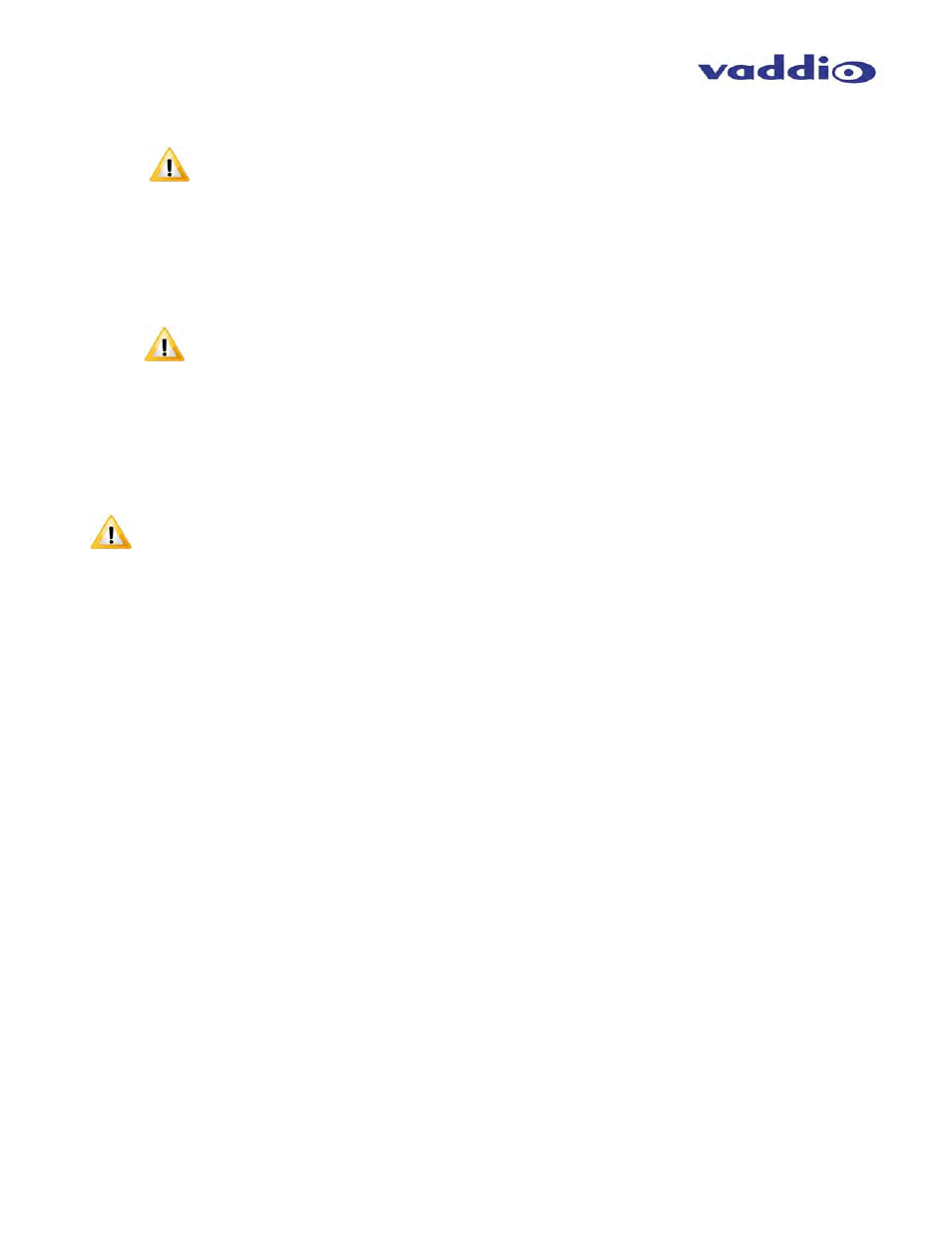
ProductionVIEW HD-SDI MV
ProductionVIEW HD-SDI MV Manual - Document Number 342-0318 Rev. B
Page 23 of 36
Multiviewer
>Select
>On or Off
Note: When activated, you must go to Touch Screen Menu and select either the 22” or 18.5” Vaddio TeleTouch Touch
Screen.
Cam Search Menu
>Select
>All Ports: (select search method – Auto, Sony, Canon, Canon Only IS On, Panasonic Only, No Camera)
>Port 01: (select search method – Auto, Sony, Canon, Canon Only IS On, Panasonic Only, No Camera)
>Port 02: (select search method – Auto, Sony, Canon, Canon Only IS On, Panasonic Only, No Camera)
>Port 03: (select search method – Auto, Sony, Canon, Canon Only IS On, Panasonic Only, No Camera)
>Port 04: (select search method – Auto, Sony, Canon, Canon Only IS On, Panasonic Only, No Camera)
>Port 05: (select search method – Auto, Sony, Canon, Canon Only IS On, Panasonic Only, No Camera)
>Port 06: (select search method – Auto, Sony, Canon, Canon Only IS On, Panasonic Only, No Camera)
NOTE: When using the Panasonic HE-100 cameras, it is required to select Panasonic.
CCU Mode
>Select
>All Ports: (Select method – Direct Cam Ctrl or CCU)
>Port 01: (Select method – Direct Cam Ctrl or CCU)
>Port 02: (Select method – Direct Cam Ctrl or CCU)
>Port 03: (Select method – Direct Cam Ctrl or CCU)
>Port 04: (Select method – Direct Cam Ctrl or CCU)
>Port 05: (Select method – Direct Cam Ctrl or CCU)
>Port 06: (Select method – Direct Cam Ctrl or CCU)
NOTE: When Vaddio Quick-Connect CCUs are used with ProductionVIEW HD-SDI MV, the CCU mode disables Iris
functions, AWB and BLC on the ProductionVIEW HD MV console, allowing the user to control these functions from the
Quick-Connect CCU only.
System Menu
>Select
>Serial Input
>Select
>On or Off
Turns on or off serial input (default is on)
>Serial Echo
>Select
>On or Off
Turns Serial Echo on or off (default is on)
>Serial Info
>Select
>On or Off
Non-supported function. For future engineering use only.
>Panel Lights
>Select
>00
through
50
Panel Light Brightness (all lights - 50 is the brightest) (default is 25, off is 00)
>Clear Memory
>Select
>Start
Clears
the
camera
preset
memories and sets all parameters to default settings
>Clear Presets
>Select
>Start
Clears the camera preset memory only
>Power Up Preset
>Select
>Home
Camera
>Select - Upon power up, all cameras will go to their home position
>Preset
12
> Select - Upon power up, all cameras will go to Preset 12
