Vaddio PresenterPOD System User Manual
Page 4
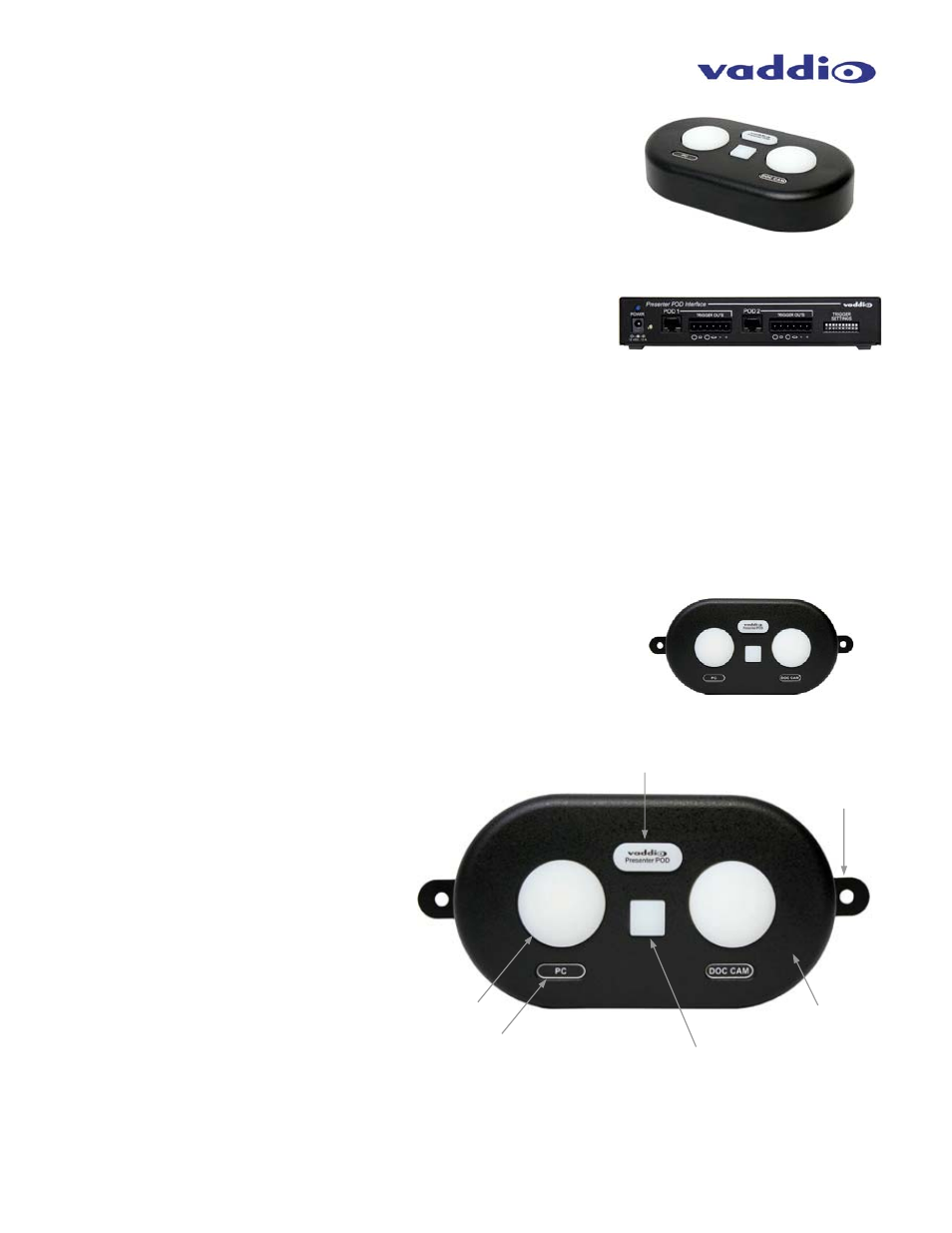
PresenterPOD System
PresenterPOD System
●
Document Number 342-0212 Rev. B
Page 4 of 12
Unpacking:
Carefully remove the products and all of the parts from the packaging.
Part Number 999-1111-000 (North America)
•
One (1) PresenterPOD Interface 998-1111-000
•
One (1) PresenterPOD 998-1111-002 with Hardware
o
Two (2) Metal Wall Mount Tabs
o
Two (2) 6-32 x 5/16” Black Phillips FH Screws
o
Two (2) 800-617 Spiral Wall Anchors (EZ Anchor type)
o
Two (2) #8 x 1.25” Black Phillips PH Sheet Metal Screws
•
One (1) 12VDC, 1.0 Amp Power Supply with NA AC Cord Set (451-0100-012)
•
One (1) Sheet of Small Race Tack Shaped Button Overlays (for user labeling)
• Documentation
Part Number 999-1111-001 (International)
•
One (1) PresenterPOD Interface 998-1111-000
•
One (1) PresenterPOD 998-1111-002 with Hardware
o
Two (2) Metal Wall Mount Tabs
o
Two (2) 6-32 x 5/16” Black Phillips FH Screws
o
Two (2) 800-617 Spiral Wall Anchors (EZ Anchor type)
o
Two (2) #8 x 1.25” Black Phillips PH Sheet Metal Screws
•
One (1) 12VDC, 1.0 Amp Switching Power Supply
•
One (1) EURO Power
•
One (1) UK Power Cord
•
One (1) Sheet of Small Race Tack Shaped Button Overlays (for user labeling)
• Documentation
Extra POD Part Number 998-1111-002 (North America and International)
•
One (1) PresenterPOD
•
Two (2) Metal Wall Mount Tabs
•
Two (2) 6-32 x 5/16” Black Phillips FH Screws
•
Two (2) 800-617 Spiral Wall Anchors (EZ Anchor type)
•
Two (2) #8 x 1.25” Black Phillips PH Sheet Metal Screws
Components of the PresenterPOD System:
The PresenterPOD
1) Large, Round Back-lit Trigger Button X2
2) Logo and Trigger Button
a. Blue back-lit logo button
b. Turns red when triggered
3) Label and Label Dug-out
a. Slight depression in the plastic
allows application of the supplied
adhesive trigger labels
4) Small Square Button
a. Used for a trigger or for the PIP
on/off when using the
AutoPresenter Automated
Seamless Switcher
5) Plastic Body with Metal Base
a. Tough textured paint covers the
plastic body.
6) Metal Wall Mount Tabs (2)
a. Use to mount the POD to the Wall or
any surface (mounting hardware
included).
PresenterPOD and Interface
PresenterPOD shown with Mounting Tabs
➊
➋
➌
➍
➎
➏
