Hardware setup, 1 cpu installation – Asus CUV266-DLS User Manual
Page 26
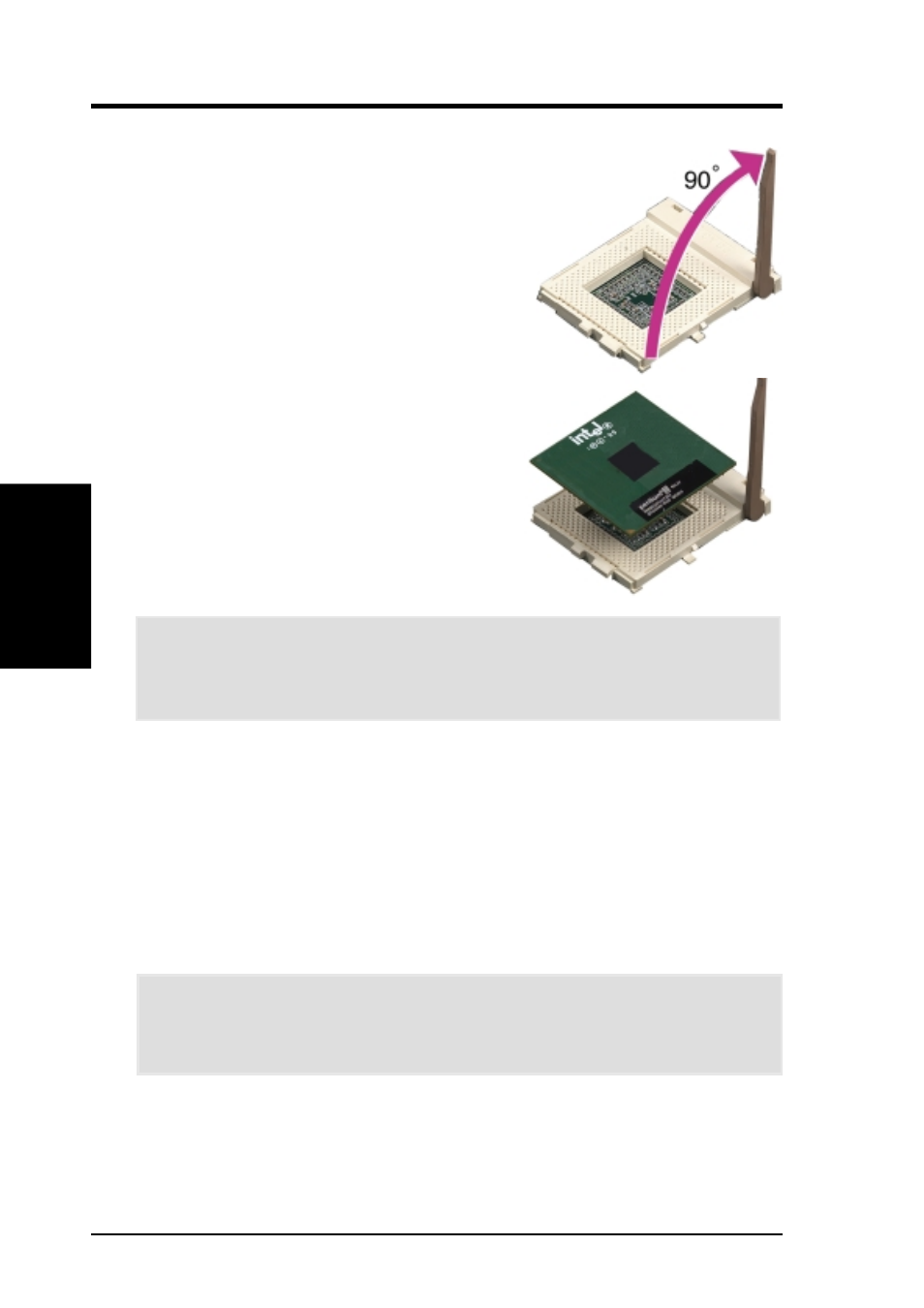
26
ASUS CUV266-DLS User’s Manual
3. HARDWARE SETUP
CPU Installation
3. H/W SETUP
3.6.1 CPU Installation
Follow these steps to install a CPU.
1. Locate the ZIF socket on the motherboard.
2. Unlock the socket by pressing the lever
sideways then lifting it up to a 90°-100°
angle.
5. When the CPU is in place, press it firmly on the socket while you push down the
socket lever to secure the CPU. The lever clicks on the socket indicating that it
is locked.
6. Attach the heatsink and fan to the CPU, if they were not pre-installed by the
vendor. Refer to the installation instructions that came with the heatsink and fan.
CAUTION!
The CPU fits only in one orientation. Do not force the CPU into the
socket to prevent bending the pins and damaging the CPU. If the CPU does not
fit completely, check its orientation or check for bent pins.
NOTE: Do not forget to set the correct Bus and Frequency Multiple Settings
(frequency multiple setting is available only on unlocked processors) for the
processor to avoid start-up problems.
3. Position the CPU above the socket such
that its notched or marked corner matches
the socket corner near the end of the lever,
while making sure that the CPU is parallel
to the socket.
4. Carefully insert the CPU into the socket
until it fits in place.
CAUTION!
When installing two CPUs, make sure that the CPUs are identical.
When using only one CPU, make sure to install a terminator on the second CPU
socket. DO NOT install heatsink and fan on the terminator!
