Vaddio AutoTrak 2.0 User Manual
Page 19
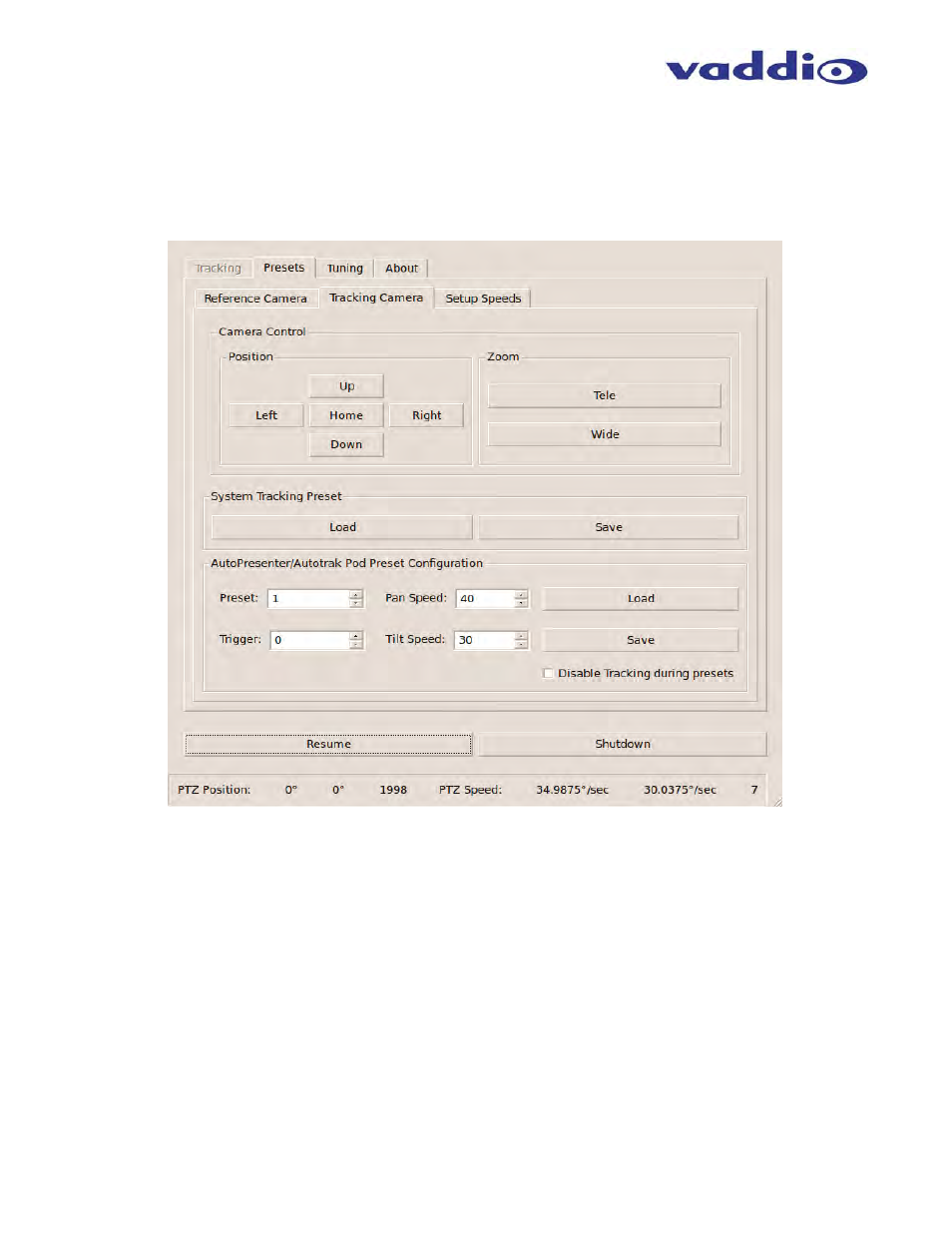
AutoTrak 2.0 Camera Tracking System
AutoTrak 2.0 Camera Tracking System - Document Number 342-0382 Rev. E Page 19 of 52
10) With the Tracking Camera plugged into a monitor, select the Presets
①
Tab and then the Tracking
Camera
②
Tab. Adjust the Position
③
buttons and the Zoom
④
buttons to tilt/zoom the camera to the
desired presenter framing. Set the zoom position and the tilt angle of the Tracking Camera and click
on the Save Preset Button
⑤
to store the System Tracking Preset. The Load
⑥
button is for recalling
a previously saved preset.
Note: The AutoPresenter Camera Presets
⑦
are supported by AutoTrak 2.0 when used in conjunction
with an AutoTrak POD or a AutoPresenter 6x1 HD Seamless Switcher and Automated Camera Preset
Controller. A later section explains the connectivity and set-up when using these devices together.
AutoTrak presets can be assigned to any AutoPresenter trigger input. Pan and tilt speeds are set on an
individual preset basis as well. When set, the Save button will save the Tracking camera preset
configuration. The Load button recalls previously stored presets. Check the Disable Tracking during
presets checkbox if you wish the IR Reference camera to not follow the IR lanyard while the Tracking
camera is driven to a preset location. Typically, the presenter will remain near the preset location, and
won’t require searching for the lanyard when tracking resumes. If the lanyard is not in the shot when
tracking resumes, the IR Reference will then search for the lanyard.
①
②
③
⑤
④
⑥
⑦
➇
➇
