Exporting the trip data – CatEye CC-GL10 [Stealth 10] User Manual
Page 15
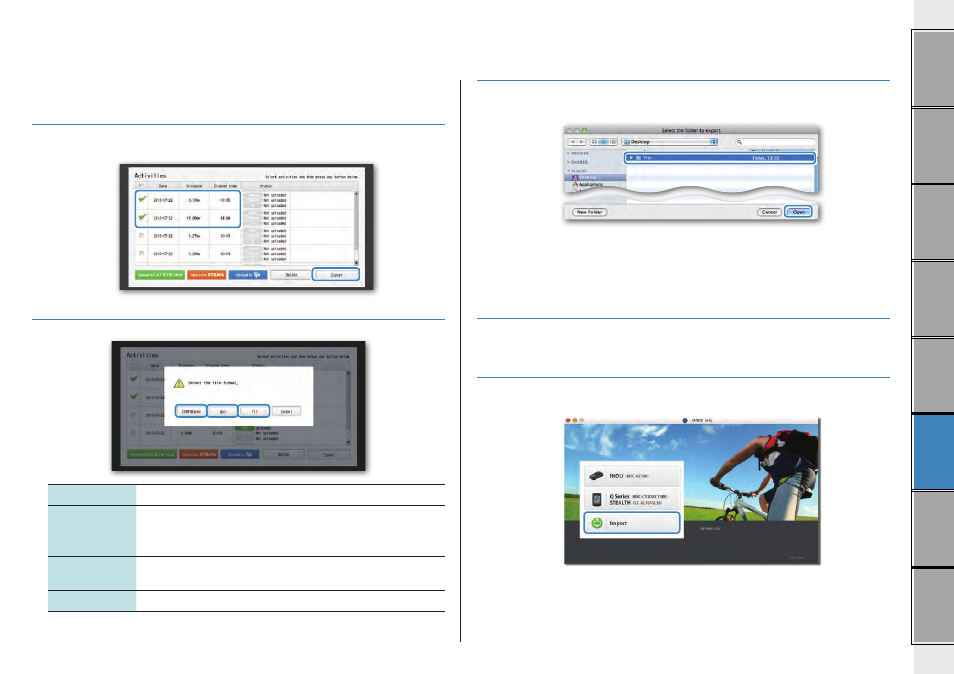
15
Exporting the trip data
You can export the trip data saved in CATEYE Sync™, and create a file.
1
Check any trip data on the data list screen, and then click on [Export].
A dialog for selecting the file format appears.
* Selecting data for multiple trips lets you export several files at once.
2
Click on the file format for export.
File format
Description
CATEYE Sync
(.ces)
A file that can be read into CATEYE Sync™
* This can be used when transferring the trip data in the past to a
new PC when renewing your PC.
.gpx
A general-purpose GPS data file
* This can be used after reading into Google Earth™, etc.
.fit
A file that can be read into STRAVA™ and TrainingPeaks™
A window for selecting the destination to save appears.
3
Select the destination to save, and then click on [Open].
The file will be exported to the destination specified.
Importing the data of such as e-Train Data™ to
CATEYE Sync™
The measurement data loaded into e-Train Data™ can be used with CATEYE Atlas™ and other
services (STRAVA™ etc.) by importing it to CATEYE Sync™.
1
Export the measurement data from e-Train Data™, and prepare a file.
* For information on how to export e-Train Data™, see the instruction manual for e-Train
Data™.
2
Click on [Import] on the top screen.
A window for selecting the file appears.
