L 82 – Panasonic HC-W850K User Manual
Page 82
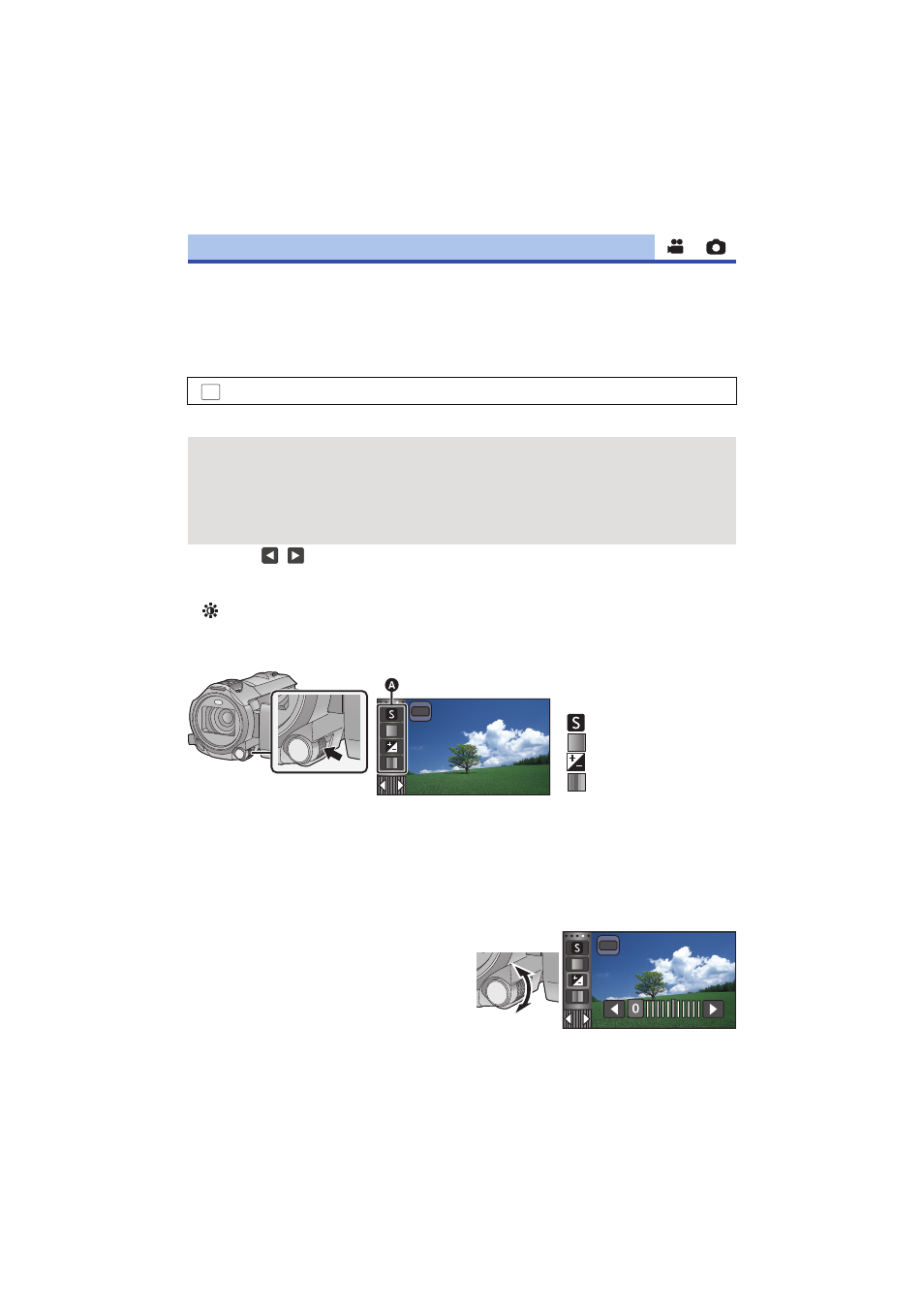
- 82 -
Adjust the quality of the image while recording.
Adjust by outputting to a TV while adjusting the quality of the image.
≥ This setting is retained when you change between Motion Picture Recording Mode and
Still Picture Recording Mode.
≥ Switch to Manual Mode. (
)
1
Select the menu.
2
Touch the desired setting items.
3
Touch
/
to adjust settings.
4
Touch [ENTER].
≥ Touch [EXIT] to complete the settings.
≥
appears on the screen.
∫ Adjusting the picture quality with the Multi Manual Dial
1
Push the Multi Manual Dial.
≥ When an item on the picture quality adjustment icon or the manual icon (
) is not selected,
each time you push the Multi Manual Dial, the picture quality adjustment icon and the manual
icon are displayed alternately. Display the picture quality adjustment icon.
≥ You can also display the picture quality adjustment icon by pushing and holding the Multi Manual
Dial.
2
Rotate the Multi Manual Dial to select an item.
3
Push the Multi Manual Dial to set.
4
Rotate the Multi Manual Dial to
adjust the setting.
[PICTURE ADJUST]
: [RECORD SETUP]
# [PICTURE ADJUST]
[SHARPNESS]:
Sharpness of the edge
[COLOR]:
Depth of the color of the image
[EXPOSURE]:
Brightness of the image
[WB ADJUST]:
Picture color balance
MENU
MNL
A
Picture quality
adjustment icon
[SHARPNESS]
[COLOR]
[EXPOSURE]
[WB ADJUST]
MNL
