Connecting to a wireless access point, Wps connection, L 165 – Panasonic HC-W850K User Manual
Page 165
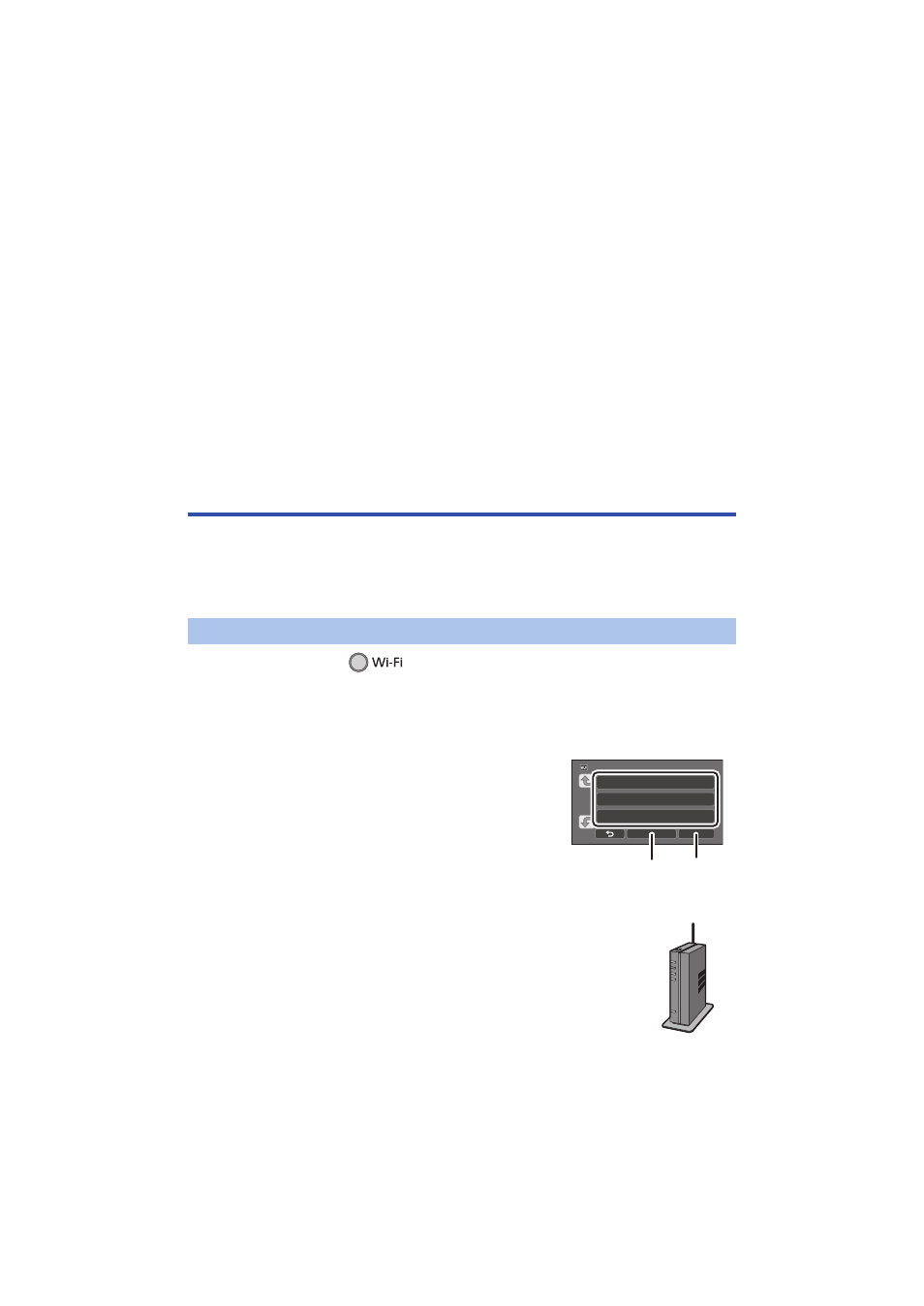
- 165 -
When [Wi-Fi] is selected
≥ If you are using an Android device, start up the smartphone application
“
Image App
”.
1
(If the device is Android)
On the smartphone, select [Wi-Fi], and select the SSID displayed on this unit.
(If the device is iOS)
On the smartphone, select the SSID displayed on this unit from the Wi-Fi
setup menu.
2
(If the device is Android)
Enter the Password displayed on this unit.
(If the device is iOS)
After entering the Password displayed on this unit, start up the
“Image App”.
3
Follow the on-screen instructions of the smartphone to set up a connection.
≥ When the settings is complete, the smartphone and this unit are connected directly, allowing you
to use remote operations. (
Connecting to a wireless access point
Check if the wireless access point you are using is compatible with WPS
j If the wireless access point is compatible with WPS:
Proceed to the following [WPS Connection]
j If the wireless access point is not compatible with WPS:
[Searching for wireless access points to set up a connection] (
)
1
Press Wi-Fi button.
≥ When the Wi-Fi button is pressed for the first time, a message is displayed. Touch [YES], and
proceed to step 5.
2
Touch [Wi-Fi Setup].
3
Touch [Wireless Settings].
4
Touch a Blank row.
≥ For information on how to delete wireless access points or
change the search order of wireless access points, please
refer to [Wireless Settings] on page
5
Touch [WPS Connection].
6
Set the wireless access point to waiting for WPS.
≥ For further details, please read the operating instructions for the
wireless access point. (When using a tethering connection, please
read the operating instructions for the smartphone.)
≥ A message is displayed when the connection is complete.
≥ A message is displayed when the connection attempt fails. Touch
[EXIT], and set the connection again.
[WPS Connection]
A
[Delete]
B
[ENTER]
