Adding a track mark, Erasing a track mark, Ton (4 – Sony MZ-R900 User Manual
Page 44: Ing (“ erasing a trac
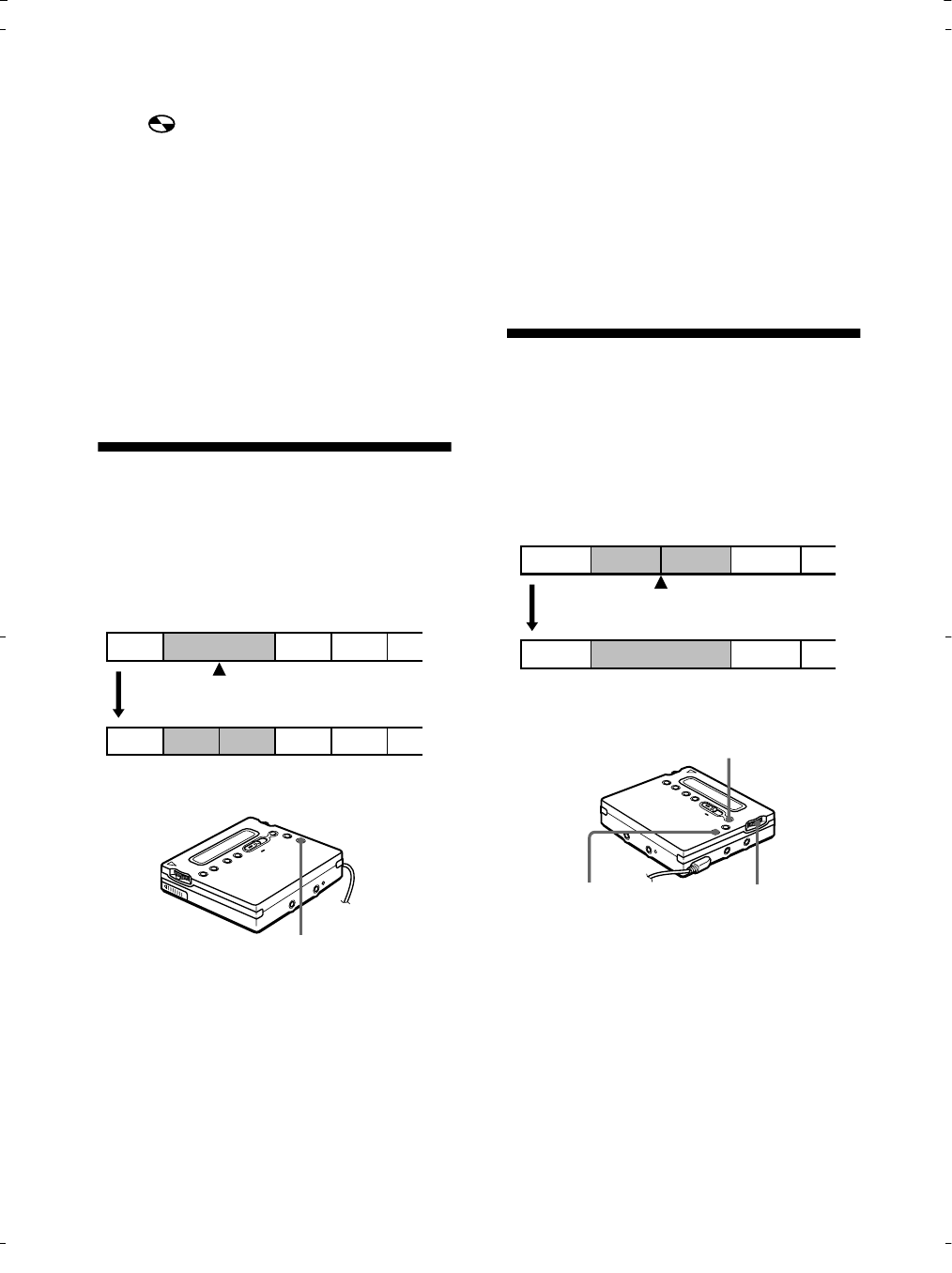
44
-GB
3
Flip the jog lever (L) until
“
: Erase” flashes in the display,
and then press the lever.
“ AllErase?” and “ PushENTER”
appear alternately in the display.
To cancel erasing, press x.
4
Press the jog lever (L) again.
“ TOC Edit” flashes in the display,
and all the tracks will be erased.
When erasing is complete,
“ BLANKDISC” appears in the
display.
Adding a track mark
You can add track marks so that the part
after the new track mark is counted as a
new track.
The track numbers will increase as
follows.
1
While playing or pausing an MD,
press T MARK on the recorder at the
point you want to mark.
“ MARK ON” appears in the display,
and a track mark is added. The track
number will increase by one.
To add track marks while
recording (except while
synchoro-recording)
Press T MARK on the recorder at the
point you want to add a track mark.
You can use Auto Time Stamp to add
track marks automatically at specified
intervals.
Erasing a track mark
When you record with analog (line) input,
unnecessary track marks may be recorded
where recording level is low. You can
erase a track mark to combine the tracks
before and after the track mark. The track
numbers will change as follows.
1
While playing the track with the track
mark you want to erase, press X to
pause.
2
Find the track mark by flipping the
jog lever (R) towards . slightly.
For example, to erase the third track
mark, find the beginning of the third
track. “ 00:00” appears in the display.
“ MARK” appears in the display for 2
seconds.
1
3
4
2
2
3
1
4
5
Track marking
Track numbers increase
T MARK
1
3
4
2
1
3
2
Erase a track mark
Track numbers decrease
T MARK
X
Jog lever (R)
