Sony DSC-U10 User Manual
Page 73
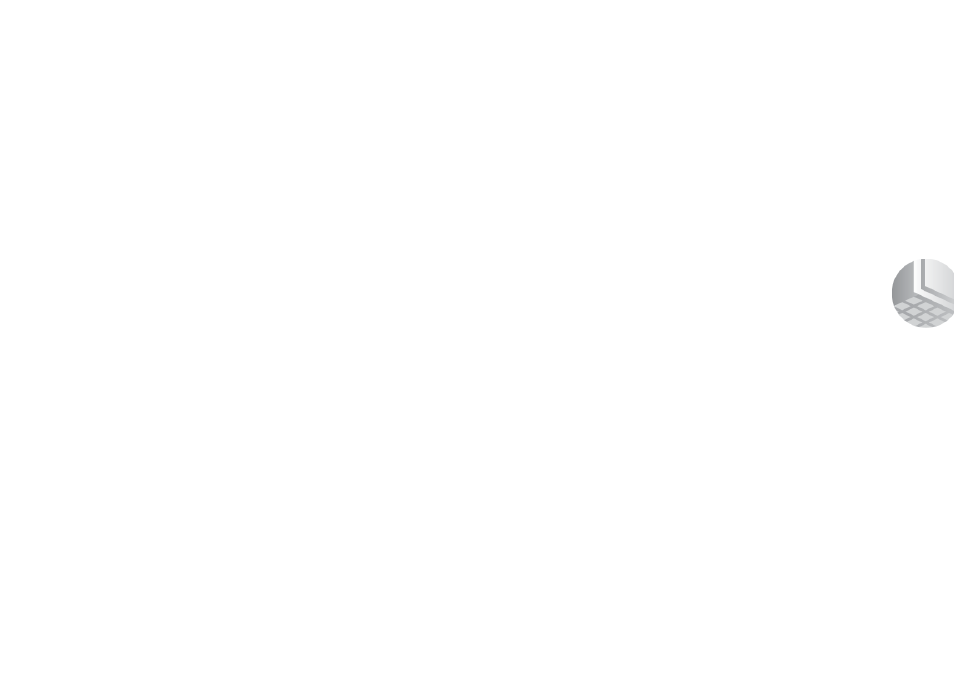
73
Co
py
in
g im
a
g
e
s
Copying images using the Windows XP
copy wizard
a
Click [Copy pictures to a folder on my
computer using Microsoft Scanner and
Camera Wizard], then click [OK].
The “Scanner and Camera Wizard” screen
appears.
• When performing the steps on page 68, the copy
wizard appears on the desktop of your computer.
b
Click [Next].
The images stored on the “Memory Stick” are
displayed.
c
Click the checkbox of images that you
do not want to copy to your computer
and remove the checkmark, then click
[Next].
The “Picture Name and Destination” screen
appears.
d
Specify the image group names to be
copied and the copy destination, then
click [Next].
Image copying starts. When the copying is
completed, the “Other Options” screen appears.
• The images are copied into the “My Documents”
folder as an example.
e
Select [Nothing. I’m finished working
with these pictures], then click [Next].
The “Completing the Scanner and Camera
Wizard” screen appears.
f
Click [Finish].
The wizard closes.
• To continue copying other images, disconnect
the USB cable and reconnect it. Then, perform
the procedure from step 1 again.
