Setting an ip address and communication speed, Obtaining an ip address automatically (dhcp), Setting an ip address manually (manual) – Sony FWD-50PX2 User Manual
Page 92: Setting an ip address and communication, Speed (gb), Obtaining an ip address automatically (dhcp) (gb), Setting an ip address manually (manual) (gb), Press menu. the main menu appears on the screen
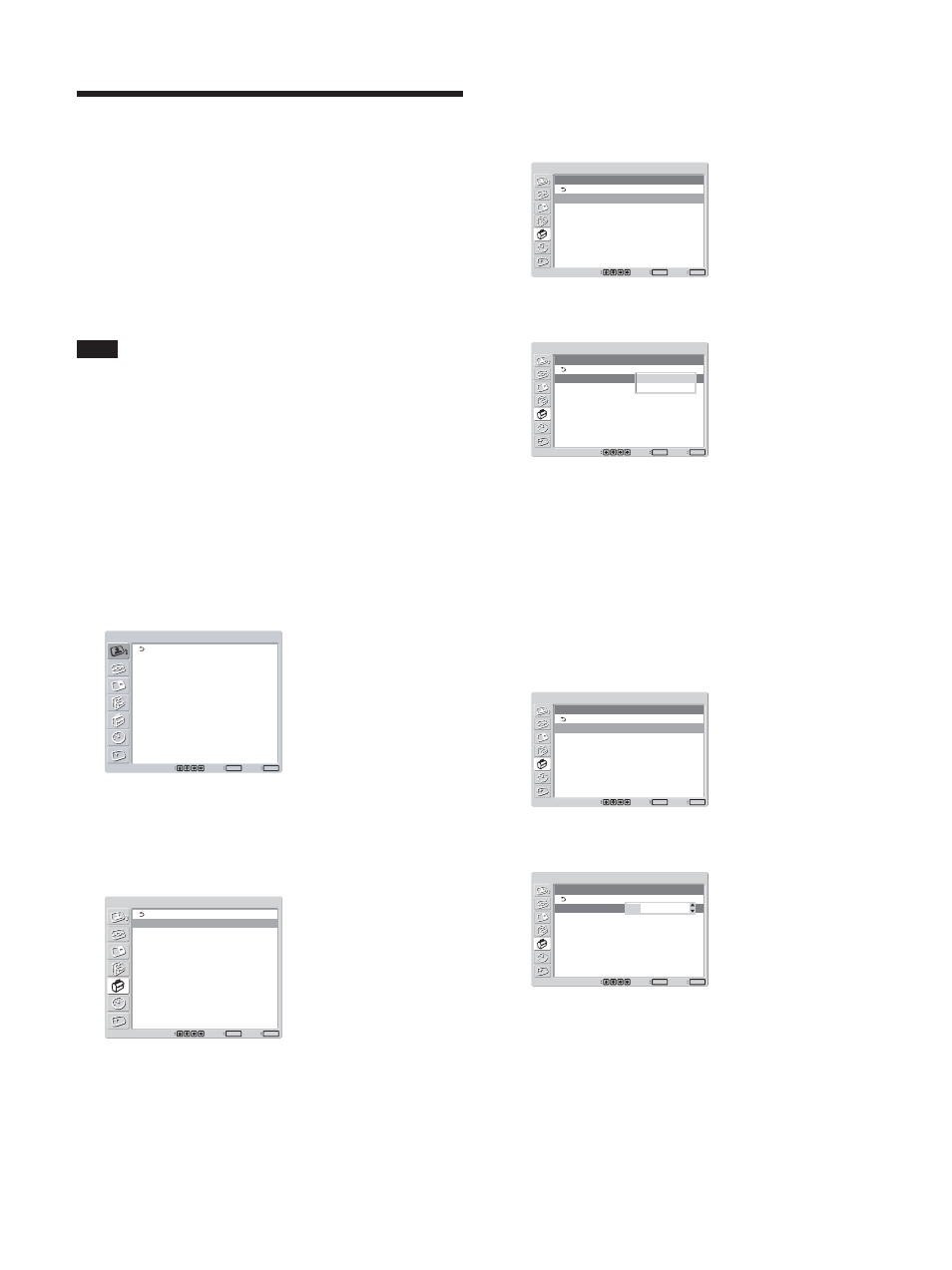
42
(GB)
Setting an IP address and
communication speed
When an optional adaptor with network management
capability (such as BKM-FW32, BKM-FW50) is
installed in the OPTION1 slot of this unit, the display
can be controlled via a network. To use this
capability, set the IP address and communication
speed as follows.
Note
Setting of an IP address and a communication speed is
completed by selecting “Execute” and pressing ENTER.
When the setting is not completed properly, an error
code will be displayed. In such a situation, confirm
the setting values and set up again.
Obtaining an IP address
automatically (DHCP)
1
Press MENU.
The main menu appears on the screen.
PICTURE/SOUND CONTROL
Picture Mode:
Adjust Picture
Adjust Sound
Standard
Set
ENTER
Exit
MENU
Select
2
Select “INITIAL SETUP/INFORMATION” with
M/m and press ENTER.
The INITIAL SETUP/INFORMATION menu
appears on the screen.
INITIAL SETUP/INFORMATION
Language:
Color System:
Auto Shut Off:
Auto Screen Adjust:
Information
IP Address Setup
Speed Setup
All Reset
English
Auto
Off
On
Set
ENTER
Exit
MENU
Select
3
Select “IP Address Setup” with
M/m and press
ENTER.
The following menu appears on the screen.
INITIAL SETUP/INFORMATION
IP Address Setup
DHCP
Manual
Set
ENTER
Exit
MENU
Select
4
Select “DHCP” with
M/m and press ENTER.
The following menu appears on the screen.
INITIAL SETUP/INFORMATION
IP Address Setup
DHCP
Manual
Set
ENTER
Exit
MENU
Select
Cancel
Execute
5
Select “Execute” with
M/m and press ENTER.
An IP address is automatically obtained.
Setting an IP address manually
(Manual)
1
Select “Manual” in step 4 of “Obtaining an IP
address automatically (DHCP)” and press
ENTER.
The following menu appears on the screen.
INITIAL SETUP/INFORMATION
IP Address Setup
IP Address:
Subnet Mask:
Gateway Address:
Primay DNS:
Secondary DNS:
Execute
Manual
000 . 000 . 000 . 000
000 . 000 . 000 . 000
000 . 000 . 000 . 000
000 . 000 . 000 . 000
000 . 000 . 000 . 000
Set
ENTER
Exit
MENU
Select
2
Select an item to be set manually with
M/m and
press ENTER.
INITIAL SETUP/INFORMATION
IP Address Setup
IP Address:
Subnet Mask:
Gateway Address:
Primay DNS:
Secondary DNS:
Execute
Manual
000 . 000 . 000 . 000
000 . 000 . 000 . 000
000 . 000 . 000 . 000
000 . 000 . 000 . 000
000 . 000 . 000 . 000
Set
ENTER
Exit
MENU
Select
000 . 000 . 000 . 000
3
Set the three digit value (0 to 255) for the first box
with
M/m on the display unit or numeric keys on
the Remote Commander and press ENTER or
,.
The cursor moves to the next box.
Setting an IP address and communication speed
