Sony DHC-MD595 User Manual
Page 66
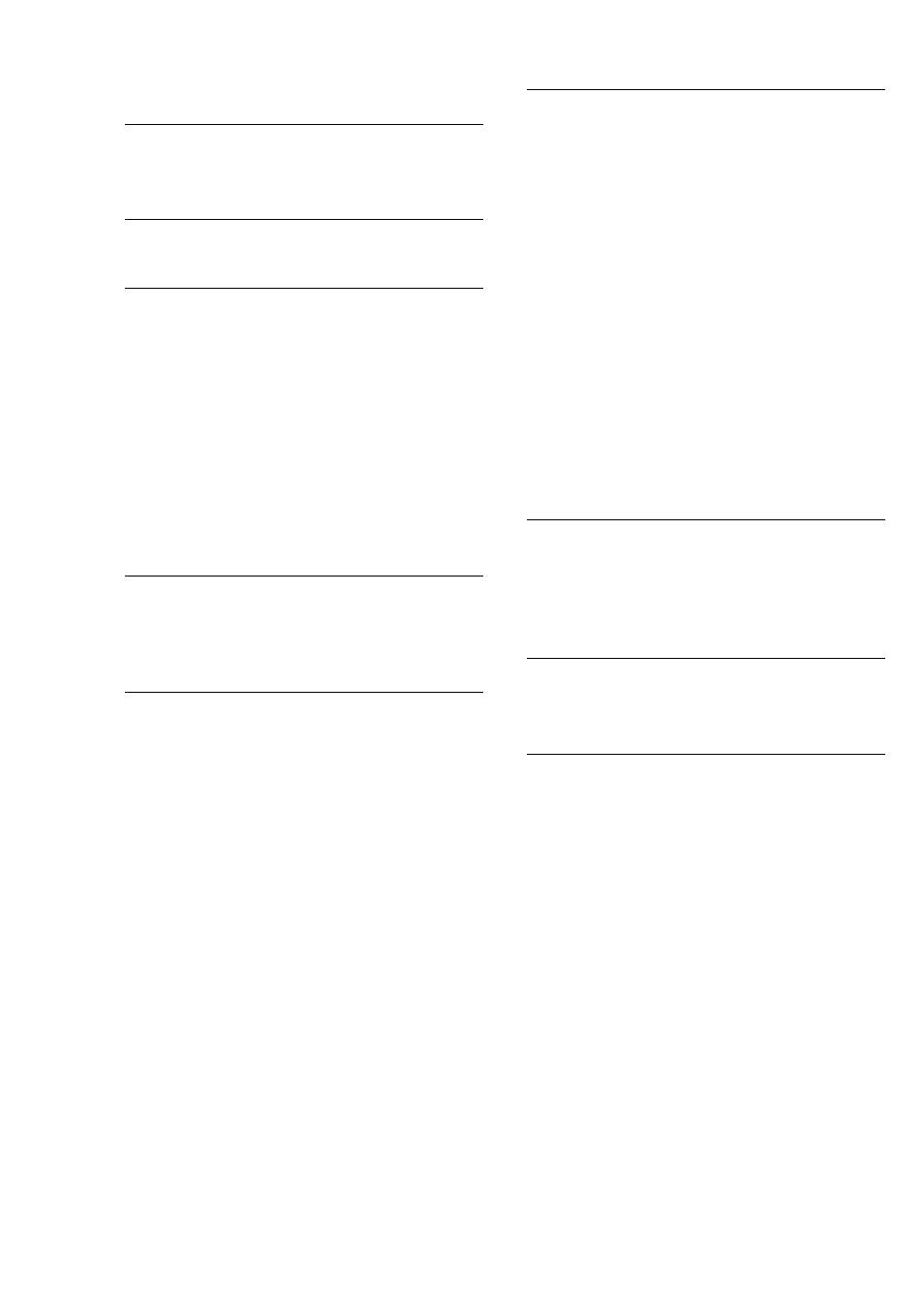
66
Tuner
Severe hum or noise/stations cannot be
received.
• Set the proper band and frequency (see
page 7).
• Connect the antenna properly (see page 4).
• Find a place and an orientation that provide
good reception, then set up the antenna again.
If you cannot obtain good reception, we
recommend you connect a commercially
available external antenna.
• The supplied FM lead antenna receives
signals along its entire length, so make sure
you extend it fully.
• Locate the antennas as far away from the
speaker cords as possible.
• Consult your nearest Sony dealer if the
supplied AM antenna has come off the plastic
stand.
• Try turning off surrounding electrical
equipments.
A stereo FM program cannot be received
in stereo.
• Press STEREO/MONO until “STEREO”
appears in the display.
• See “Severe hum or noise/stations cannot be
received.”, and check the antenna condition.
Cyclical static noise is heard while
recording on an MD.
• Adjust the antenna orientation and position
until the noise stops.
If the system still does not
operate properly after
performing the above measures,
reset the system as follows:
With the system turned on, press MD/CD
.m, REC MODE and CD x at the same
time.
“COLD RESET” appears, and the system turns
off.
The system is reset to the factory settings. All the
settings you made such as the preset stations,
clock, timer and CD disc titles are cleared and
must be set again.
The sound from an MD you recorded is
too low (or too high).
• Set the volume of the connected component
lower (or higher).
Optional components
There is no sound.
• Refer to General item “There is no sound.” on
page 64 and check the condition of the
system.
• Connect the component properly (see pages
59 and 60) while checking:
– if the cords/cables are connected properly.
– if the cord/cable connectors are firmly
inserted all the way.
• Turn on the connected component.
• Refer to the operating instructions included
with the connected component and start
playing.
The sound from the component connected
to the DIGITAL OPTICAL IN jack is not
heard.
• Press FUNCTION repeatedly until
“OPTICAL IN” appears.
Troubleshooting (continued)
