Checking the disc titles – Sony DHC-MD595 User Manual
Page 19
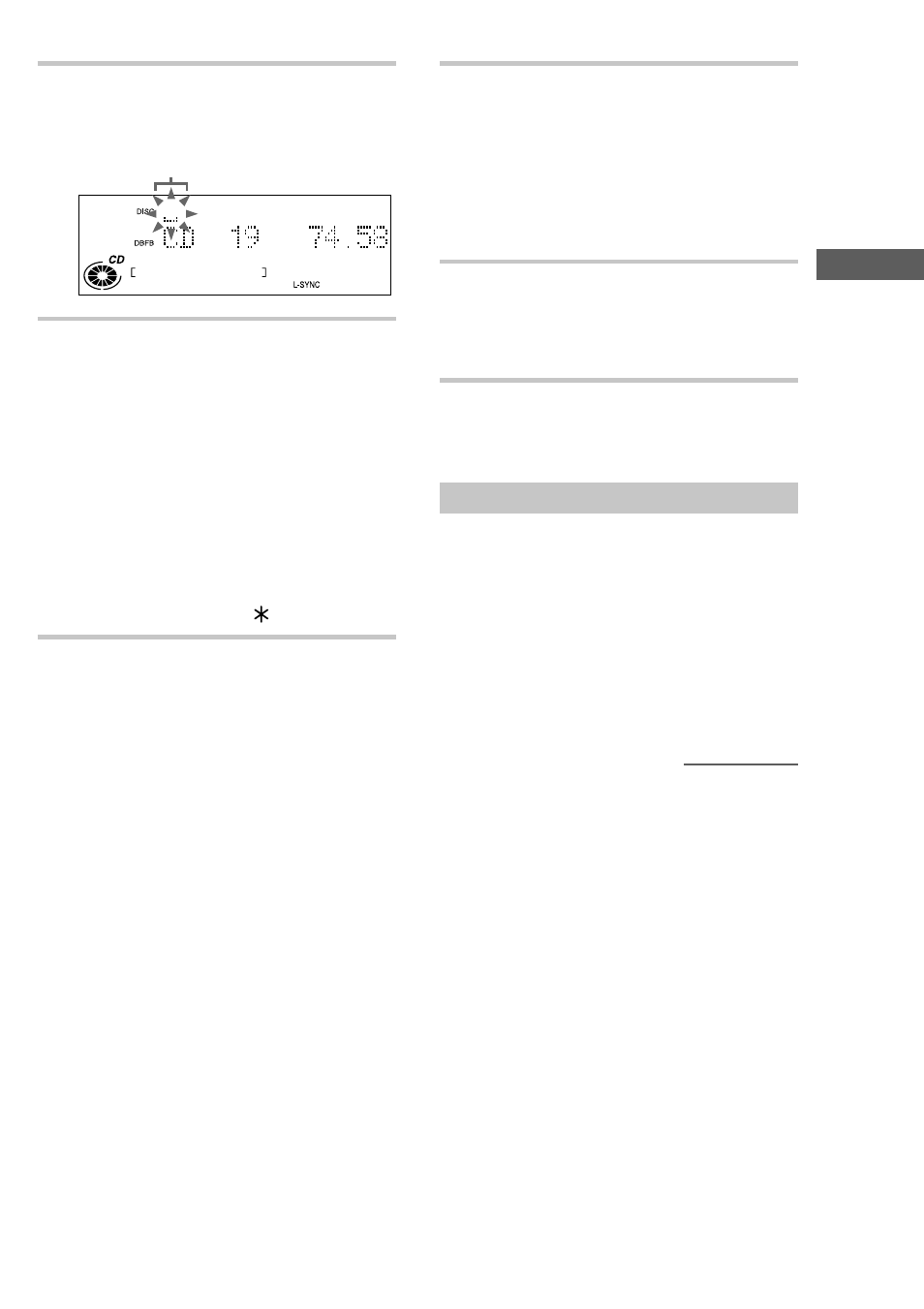
The CD Player
19
2
Press NAME EDIT/SELECT.
The text input screen appears, and the cursor
flashes.
Cursor
3
Press NAME EDIT/SELECT to select
the desired type of character.
Each time you press the button, the display
changes as follows:
Selected AB* (Upper cases) t Selected ab
(Lower cases) t Selected 12 (Numbers) t
Selected AB (Upper cases) t …
* Press number 1 repeatedly to display the
following symbols.
‘ – / , . ( ) : ! ?
In addition, when the symbols above appear in
the display, press – or + repeatedly to display
the following symbols.
& + < > _ = ” ; # $ % @
`
4
Enter a character.
If you’ve selected uppercase
or lowercase letters
1 Press the corresponding letter/number
button repeatedly until the character to be
entered flashes.
Or, press the button once and press – or +
repeatedly.
2 Press CURSORt.
The flashing character is entered and the
cursor shifts to the right.
If you’ve selected numbers
Press the corresponding number button.
The number is entered and the cursor shifts
to the right.
5
Repeat steps 3 and 4 to enter the rest of
the name.
To change a character
Press TCURSOR or CURSORt
repeatedly until the character to be changed
flashes, press CLEAR to erase the character,
then repeat steps 3 and 4.
6
Press ENTER/YES to complete the
labeling procedure.
The disc title is stored in the system memory
and then the original display appears.
To cancel labeling
Press MENU/NO.
Checking the disc titles
1 Press MENU/NO in stop mode.
2 Press – or + repeatedly until “Name Check?”
appears, then press ENTER/YES.
3 Press – or + repeatedly to select the disc titles
stored in the system memory between 001 and
100.
To check the current disc title
Press SCROLL in stop mode.
continued
