Troubleshooting – Sony NAS-CZ1 User Manual
Page 51
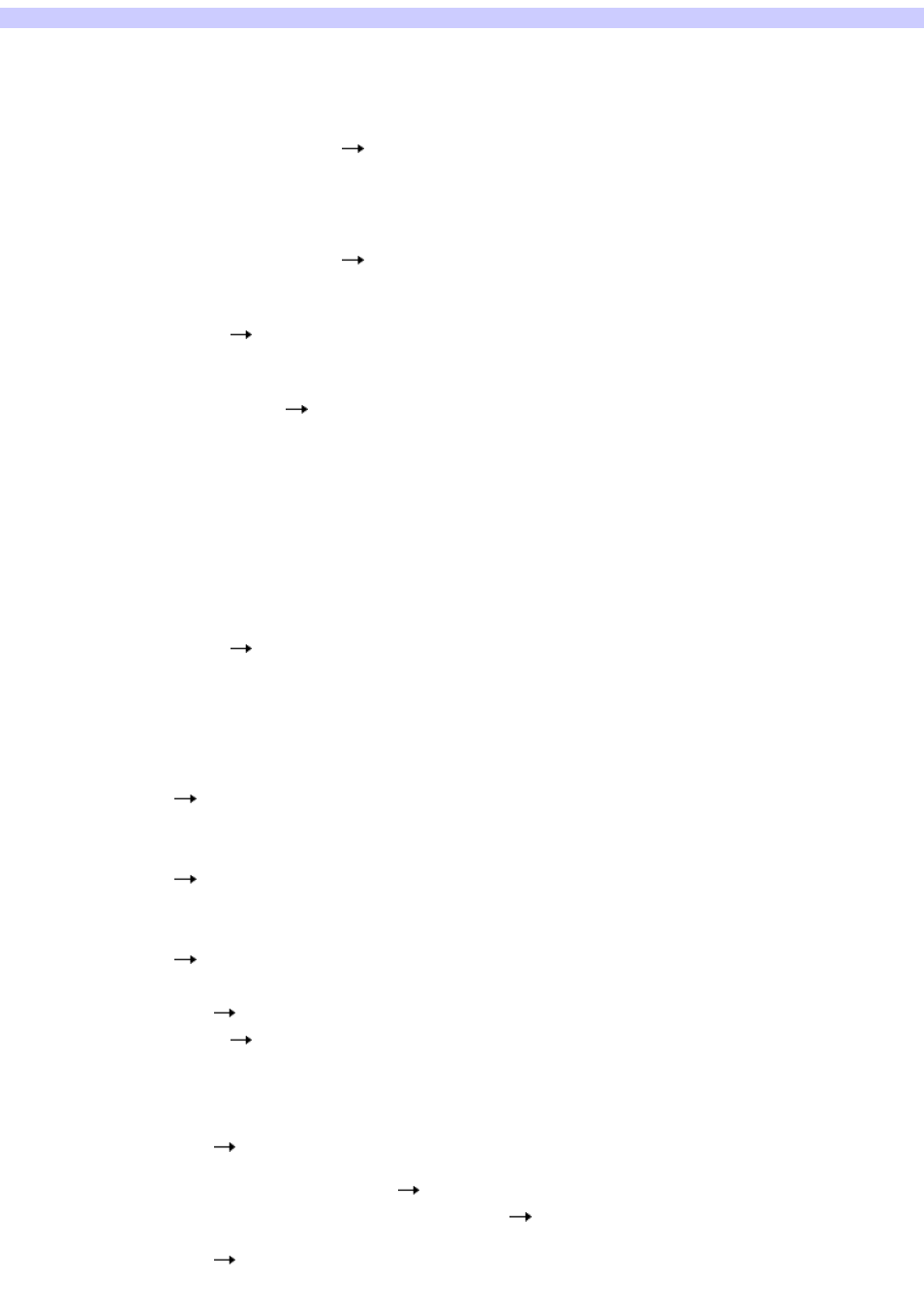
Troubleshooting
If you have any problem using this softw are, check the troubleshooting chart below before asking for assistance. Should any problem persist, consult your
nearest Sony dealer. Be sure to also consult the manuals for your computer. Check the Readme file as w ell. To open the Readme file, first open the [Start] menu,
then select [Programs] - [M-crew Server] - [MANUAL] - [Readme].
Sym ptom
Caus e /Re m e dy
The screen does not respond, or the responses are incorrect.
Try turning the system off and then on again, and restart M-crew Server.
Start up another softw are that you use frequently, and confirm that the computer is functioning normally.
Try uninstalling M-crew Server and then re-installing it again.
The message "Could not connect to the CDDB." appears.
Make sure that the Internet access has been properly performed.
If using a proxy server, make sure that the proxy server is set correctly in the "PROXY SETTINGS" dialog box.
Unable to access the Internet radio
Make sure that the computer's internet access is correct.
If using a proxy server, make sure that the proxy server is set correctly in the "PROXY SETTINGS" dialog box.
M-crew Server may not be recognizing the system.
When communication is limited by firew all softw are other than the OS functions, enable the follow ing .exe
files. For a detailed description of the setting method, see the operation manual of the firew all softw are used.
Mcrew Server.exe
McTaskTray.exe
McService.exe
McFolderWatcher.exe
Mcrew HttpService.exe
Mcrew UPnPService.exe
There is no sound from the system.
Make sure the system is properly connected. Refer to the connection manual. Also check your computer s netw ork
settings.
Check for the M-crew Server task tray icon. Refer to the startup instructions. Also refer to "Task tray icon not present" below .
Make sure the M-crew Server task tray icon is lighting. Refer to the update instructions. Also refer to "Task tray icon darkened" below .
Make sure the system is registered in M-crew Server. Refer to the instructions for confirming registration.
Restart your computer.
Task tray icon not present.
Right-click the task tray icon. Click [Start Music Service].
Click [Start] - [All Programs] - [M-crew Server] - [TOOLS] - [ICF Settings] in that order and check the port.
Uninstall M-crew Server and re-install it.
Task tray icon darkened.
Right-click the task tray icon. Click [Start Music Service].
Click [Start] - [All Programs] - [M-crew Server] - [TOOLS] - [ICF Settings] in that order and check the port.
Uninstall M-crew Server and re-install it.
Cannot uninstall M-crew Server.
Stop the service from the task tray icon. Remove the task tray icon.
Run the Uninstall utility.
Tracks are grayed-out.
There are no corresponding files.
Cannot obtain title information from CDDB.
The setting is CD TEXT.
The tracks are not registered at CDDB.
Bad netw ork connection.
The proxy settings are incorrect.
The port is not available in ICF.
The selected port is already used by another service. Choose another port number or configure ICF by entering an
appropriate port number manually.
The content of CDs inserted using [CD Recording] is not displayed.
The CD-ROM drive w as not selected correctly.
Processing takes a w hile after choosing [Update] in [File Import] (in the [Auto] section).
The processing time varies depending on the content of folders to
be imported. Please w ait a w hile. Note that there is usually no need to use the [Update] button.
AMS does not w ork.
AMS is not available for tracks listed on the left side in [File Import (Manual)]. This is not an error. It is part of the M-crew
Server specifications.
Page 51
