Checking the icf settings – Sony NAS-CZ1 User Manual
Page 2
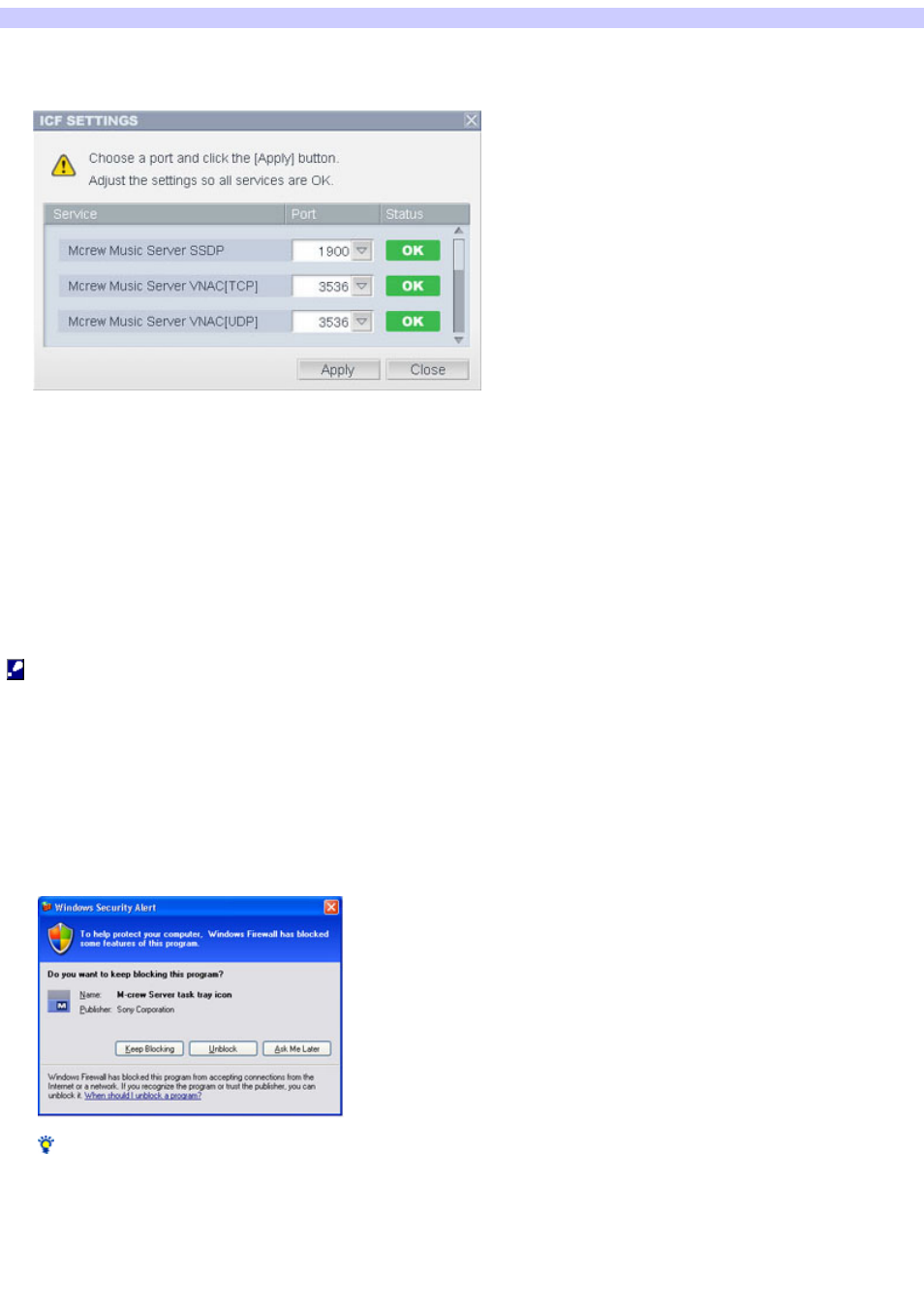
Checking the ICF Settings
1.
Click [Start] - [All Program s ] - [M -cre w Se rve r] - [TOOLS] - [ICF Se ttings ] in that orde r.
The "ICF SETTINGS" w indow appears.
2.
Click the port w ith NG s tatus .
A dropdow n menu w ith port numbers appears.
If "OK" appears for all server status items, there is no need to make the ICF settings. Click the [Close] button to close the w indow .
3.
Se le ct any diffe re nt port num be r.
4.
Click the [Apply] button.
"OK" or "NG" appears.
5.
Re pe at s te ps 2 to 4 until "OK" appe ars for all s tatus ite m s .
6.
Click the [Clos e ] button.
Note s
After you click the [Apply] button, some time is required to apply the settings.
When using Window s XP prior to SP2 (no SP, SP1), the "Internet Sharing Configuration" dialog box opens after you click the [Apply] button.
Be sure to click the [Yes] button.
For Window s XP SP2, the "Window s Security Alert" dialog box appears. Check the "Name".* Click [Unblock] to unblock the program.
Click [Unblock] only if the names match these tw o names.
M-crew Server task tray icon
MCMachineRegist.exe
Tips
Window s XP and later versions have a simple firew all function as a standard feature. This firew all function is called "ICF", and lets users limit
communications betw een home netw orks or small-scale office netw orks and the internet. When this firew all is enabled, the firew all must be set to
allow communication of specific ports and programs in order to perform communication betw een M-crew Server and this system. These settings are
made at the ICF SETTINGS w indow . How ever, note that making these settings may expose your computer to illicit access.
When communication is limited by firew all softw are other than the OS functions, enable the follow ing .exe files. For a detailed description of the
setting method, see the operation manual of the firew all softw are used.
Page 2
