Erasing tracks in music library, To erase the selected track or album – Sony NAS-CZ1 User Manual
Page 25
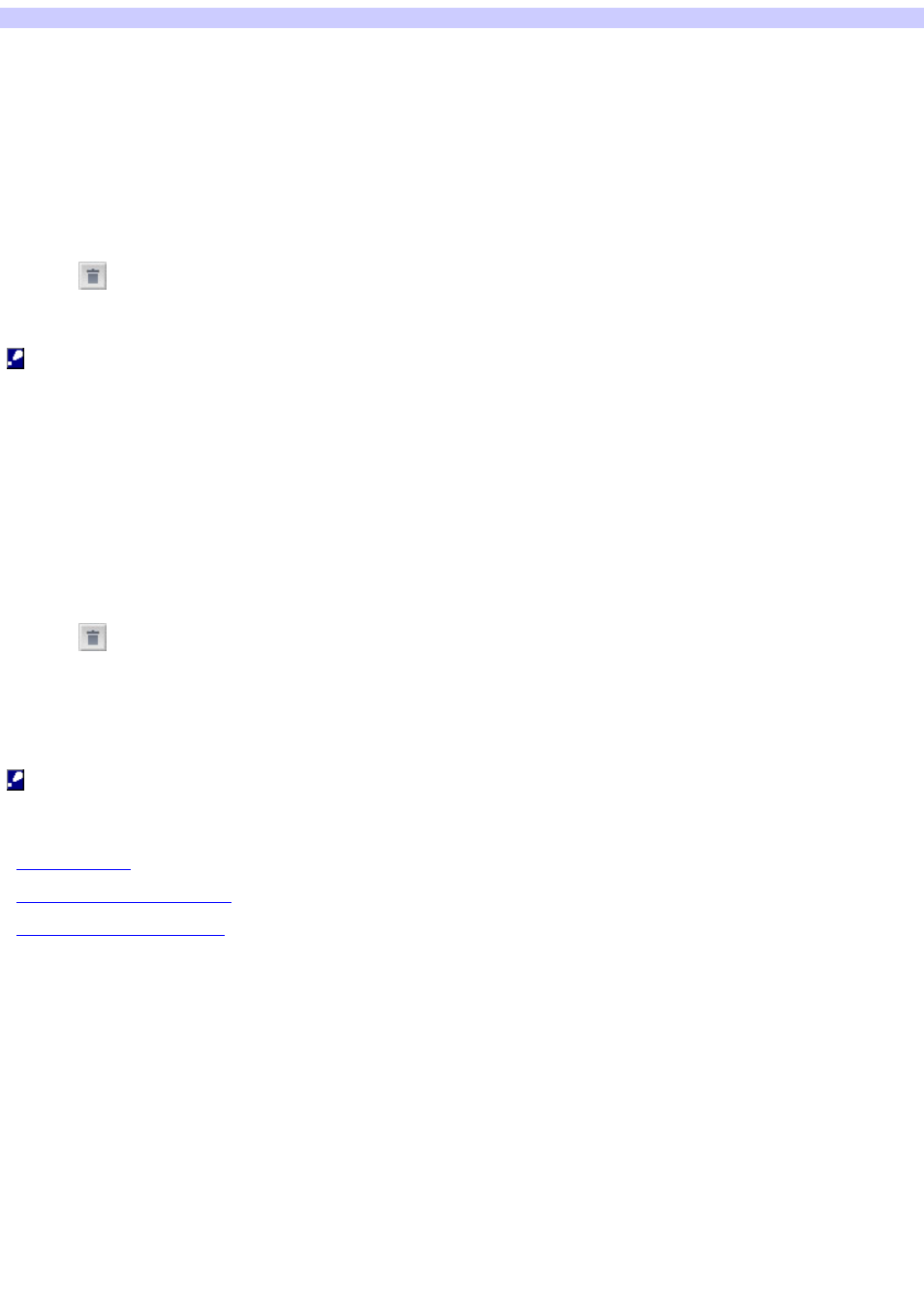
Erasing Tracks in MUSIC LIBRARY
1.
Click the [M USIC LIBRARY] button in the LAUNCHER w indow .
The MANAGE MUSIC w indow appears.
2.
Se le ct the "Album " tab in Album dis play are a.
3.
Se le ct an album containing a track /file you w ant to e ras e in Album dis play are a.
4.
Se le ct a track /file you w ant to e ras e in Track dis play are a.
To erase only one track/file, click the track selection button.
To erase the track/file being played, proceed to step 5 w ithout selecting a track/file.
5.
Click
.
All the selected tracks/files are erased. If you did not select a track/file, the track/file being played is erased.
Note s
You cannot erase tracks/files and albums w hen the "Artist", "Genre" or "All" tab is selected.
Tracks/files imported in Auto mode cannot be erased.
Erasing an album
1.
Click the [M USIC LIBRARY] button in the LAUNCHER w indow .
The MANAGE MUSIC w indow appears.
2.
Se le ct the "Album " tab in Album dis play are a.
3.
Se le ct an album you w ant to e ras e in Album dis play are a.
4.
Click
.
The "Information" dialog box appears.
5.
Click the [OK] button.
The selected album is erased.
Note
You cannot select multiple album at the same time.
Re late d Topics
Recording from a CD using Easy Mode
Importing audio files using Auto Mode
Page 25
